3 video clip effects, 1 introduction, 2 how to apply a video clip effect – EVS XEDIO CleanEdit Version 4.2 - June 2012 User Manual User Manual
Page 165: Video clip effects, Introduction, How to apply a video clip effect, Ntroduction, Ow to, Pply a, Ideo
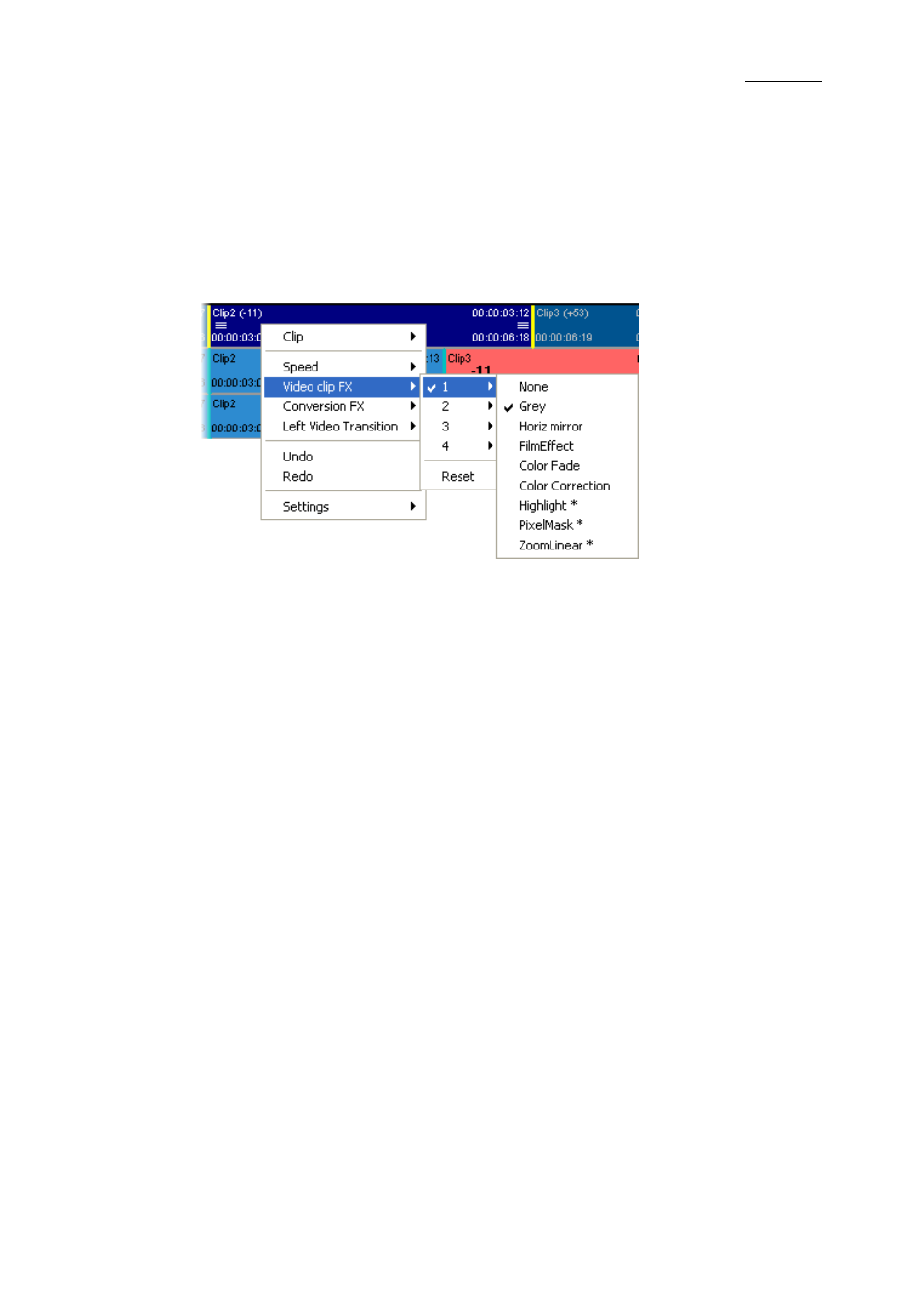
Xedio Suite Version 4.2 – User Manual – CleanEdit
EVS Broadcast Equipment – June 2012
Issue 4.2.B
151
8.3 VIDEO CLIP EFFECTS
8.3.1 I
NTRODUCTION
Up to four different video effects can simultaneously be applied on the video clips
of an edit. You can define them via the Video Clip FX command in the contextual
menu you access when right-clicking a selected video element in the timeline:
Some of video effects can be applied to a group of clips.
Other video effects (highlighted in the selection list with an asterisk *), can only
be placed on a single clip at a time, as they involve setting a time within a clip to
apply the effect (keyframe effects).
From the contextual menu, you can also remove the video effects using the Reset
command.
8.3.2 H
OW TO
A
PPLY A
V
IDEO
C
LIP
E
FFECT
To apply video clip effects to one or several clips (for non key frame effects),
proceed as follows:
1. Select the clips where to apply the effects in one of the following ways:
o
To define an effect on a single clip, position the mouse cursor next to the
video transition on which you want to add the effect.
o
To define an effect on several clips, add a mark IN and mark OUT points to
cover the clips to which the effects should be applied. The effects will be
applied from the first clip where the mark IN point is defined, up to and
including the last clip where the mark OUT is defined.
2. Right-click to access the contextual menu.
