8 timecode and duration fields, Timecode and duration fields, On 6.5.8 ‘timecode and duration – EVS XEDIO CleanEdit Version 4.2 - June 2012 User Manual User Manual
Page 108: Fields, Age 94, Imecode and, Uration, Ields
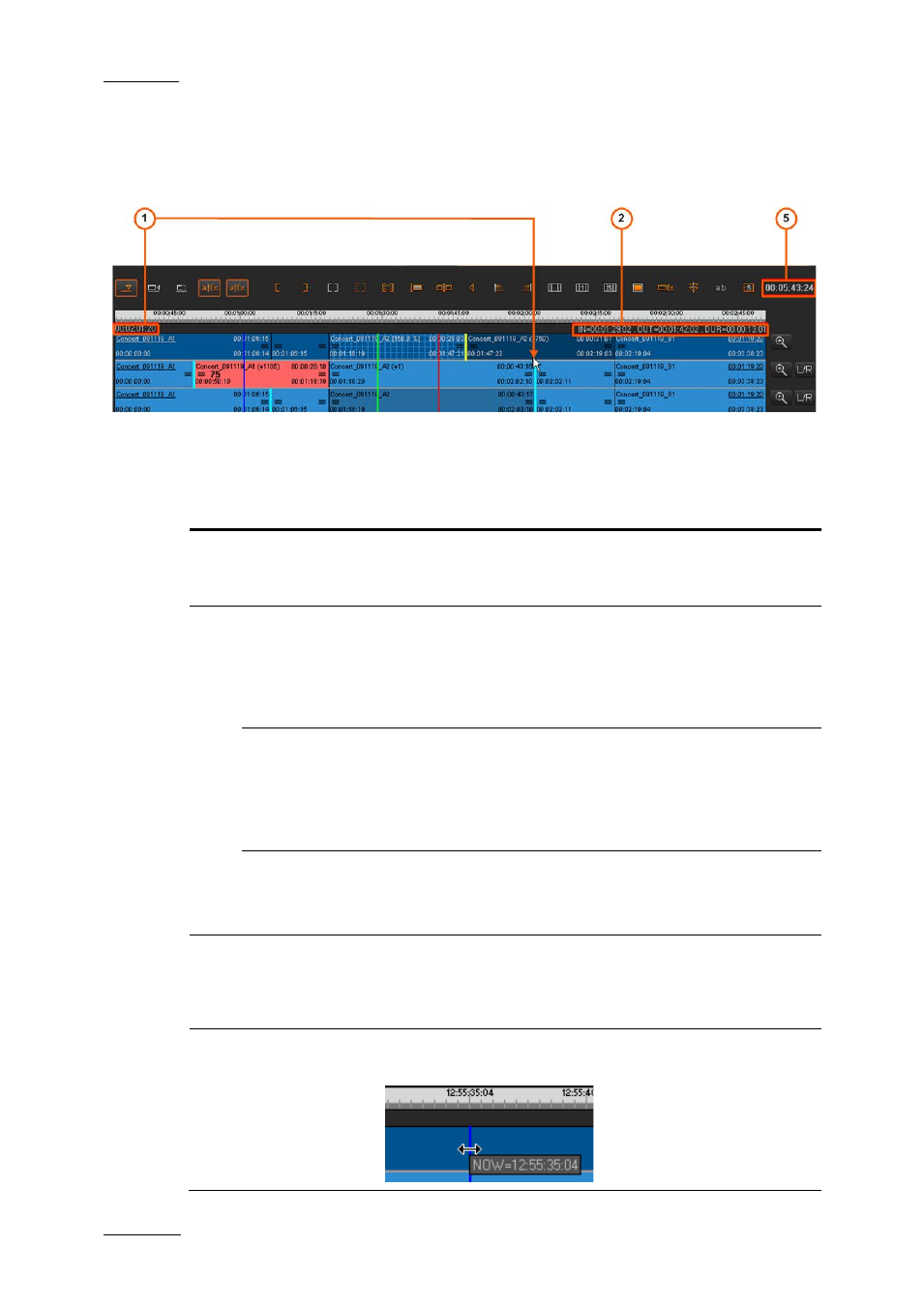
Issue 4.2.B
Xedio Suite Version 4.2 – User Manual – CleanEdit
EVS Broadcast Equipment – June 2012
94
6.5.8 T
IMECODE AND
D
URATION
F
IELDS
The timecode information displayed on the timeline display is shortly described
below. These fields are not editable.
The following table explains the various TC and duration fields highlighted in the
above screenshot.
Area
Description
1.
Mouse Pointer
TC
When the mouse is on the timeline display, the timecode
position of the mouse pointer is specified on the left
above the timeline display.
2.
IN field
(Mark IN TC)
The IN field, on the right above the timeline display,
indicates the timecode of the mark IN position on the
timeline, if any mark IN point is defined.
A tooltip with the mark IN TC is also displayed when you
position the cursor on the mark IN green line.
OUT field
(Mark OUT TC)
The OUT field, on the right above the timeline display,
corresponds to the timecode of the mark OUT position on
the timeline, if any mark OUT point is defined.
A tooltip with the mark OUT TC is also displayed when
you position the cursor on the mark OUT red line.
DUR field
(Duration
IN/OUT)
The DUR field, on the right above the timeline display,
corresponds to the duration between the mark IN and
mark OUT points defined on the timeline.
3.
Timeline
Duration
The Timeline Duration field, located on the right of the
editing buttons, displays the effective duration of the
timeline loaded, calculated from the start of the first
element to the end of the last element.
-
Nowline TC
The timecode of the nowline appears as you position the
cursor over the nowline:
