EVS XEDIO CleanEdit Version 4.2 - June 2012 User Manual User Manual
Page 120
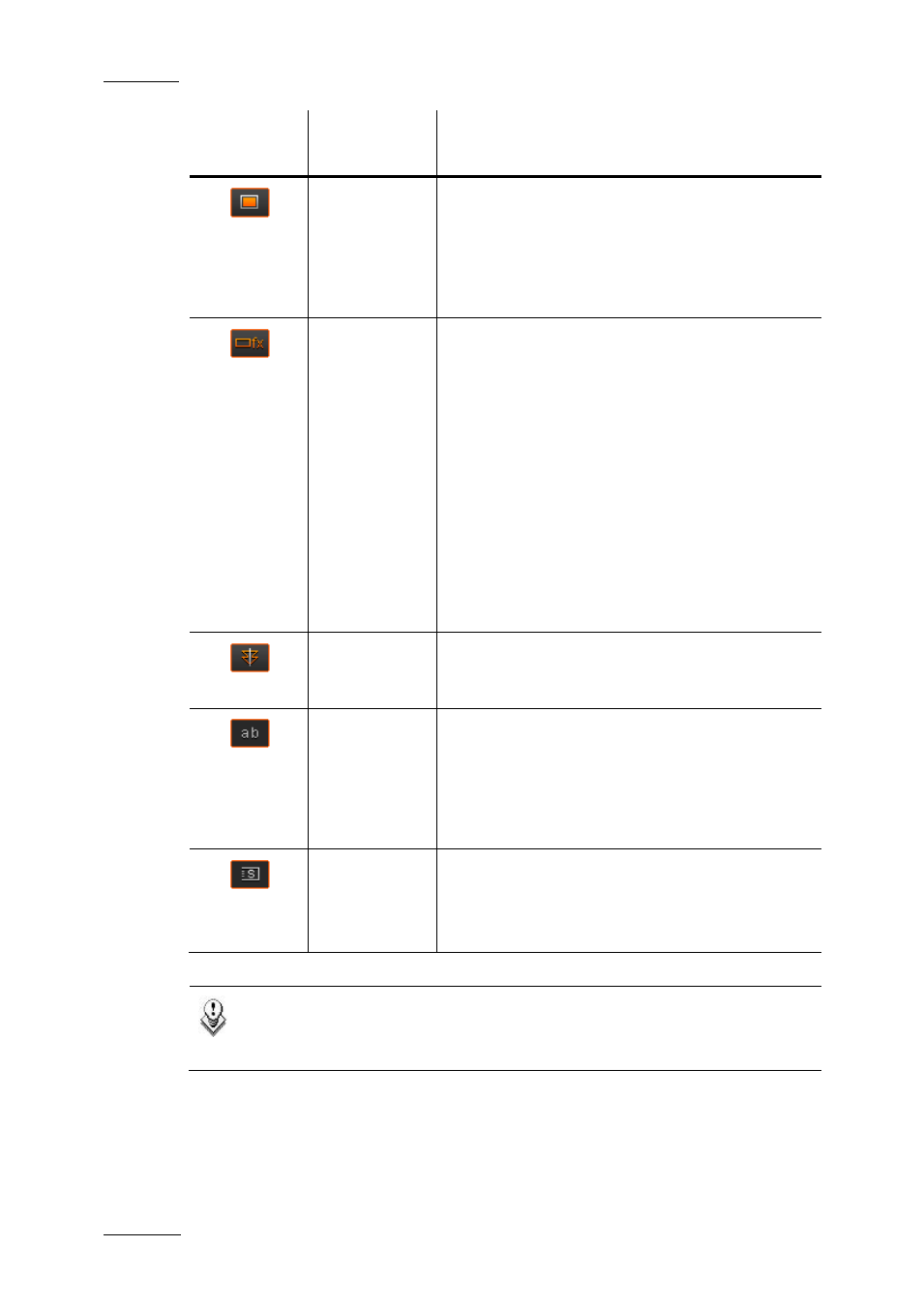
Issue 4.2.B
Xedio Suite Version 4.2 – User Manual – CleanEdit
EVS Broadcast Equipment – June 2012
106
Button
Keyboard
Shortcut
Description
-
The Color Insert button allows replacing the
timeline content by a color flash between a mark
IN and mark OUT defined.
The flash duration and color are defined by right-
clicking the Color Insert button and selecting
Properties from the contextual menu.
-
The Audio/Video Fx button allows:
•
inserting colors on the video transition of the
next or previous cut (See section 8.2.6)
•
modifying the audio levels (See section 10.4)
•
creating default audio transitions (See section
10.2.6)
Such audio effects can be performed on
selected clips, on a whole audio track, or
several ones.
When you want to apply the effect on a whole
track, remove mark IN or mark OUT, if any,
and place the nowline at the beginning of the
edit, clicking the Home key.
-
The Cue button allows aligning audio or video
events of different tracks on the nowline or to the
cue points defined.
-
The ab button allows inverting the audio clips
between two audio tracks, from the nowline
onwards.
This option is enabled, when you position the
nowline where requested, and select two audio
tracks from the nowline.
-
The S button allows you to render fast motion
clips.
This button is enabled as soon as a fast motion
clip is detected in the timeline.
Note
The use of ShuttlePRO keys for editing functions is detailed in the
appendix 1.
