EVS XEDIO CleanEdit Version 4.2 - June 2012 User Manual User Manual
Page 119
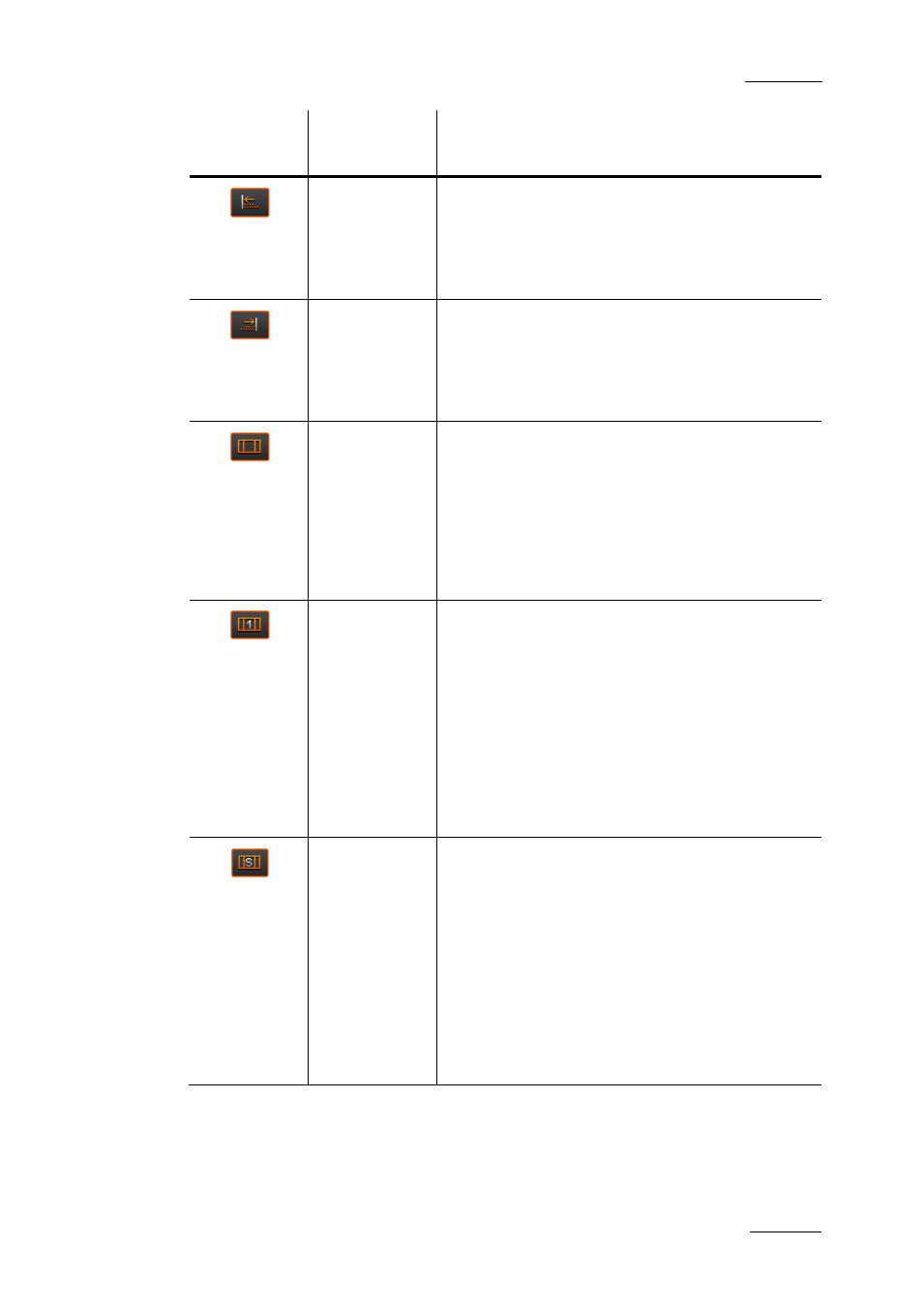
Xedio Suite Version 4.2 – User Manual – CleanEdit
EVS Broadcast Equipment – June 2012
Issue 4.2.B
105
Button
Keyboard
Shortcut
Description
-
When at least two timeline elements are
selected, the Left button allows aligning the
selected elements on the left.
It will take the last element selected as the
reference position for the left-alignment.
-
When at least two timeline elements are
selected, the Right button allows aligning the
selected elements on the right.
It will take the last element selected as the
reference position for the right-alignment.
-
The Extend button allows extending or
shortening a clip on the selected track(s),
modifying its IN or OUT point to a position
defined by a mark IN or mark OUT on the
timeline.
For more information on the extend function,
refer to the section 7.9.3 ‘Extending or
Shortening a Clip’, on page 131.
-
The Extend Still button allows:
•
extending the IN point of a selected video
element as a still frame (0% motion) up to a
mark IN defined before the IN point.
•
extending the OUT point of a selected video
element as a still frame up to a mark OUT
defined after the OUT point.
For more information on the Extend Still function,
refer to the section 7.9.4 ‘Extending a Clip with a
Still Frame’, on page 133.
-
The Extend Speed button allows:
•
extending the IN point of a clip up to a mark IN
defined, without modifying its content.
•
extending the OUT point of a clip up to a mark
OUT defined, without modifying its content.
The effect achieved is a slow motion or fast
motion clip.
For more information on the function, refer to
