7 adjusting audio transitions, 8 removing audio transitions, Adjusting audio transitions – EVS XEDIO CleanEdit Version 4.2 - June 2012 User Manual User Manual
Page 196: Removing audio transitions, Age 182), Djusting, Udio, Ransitions, Emoving
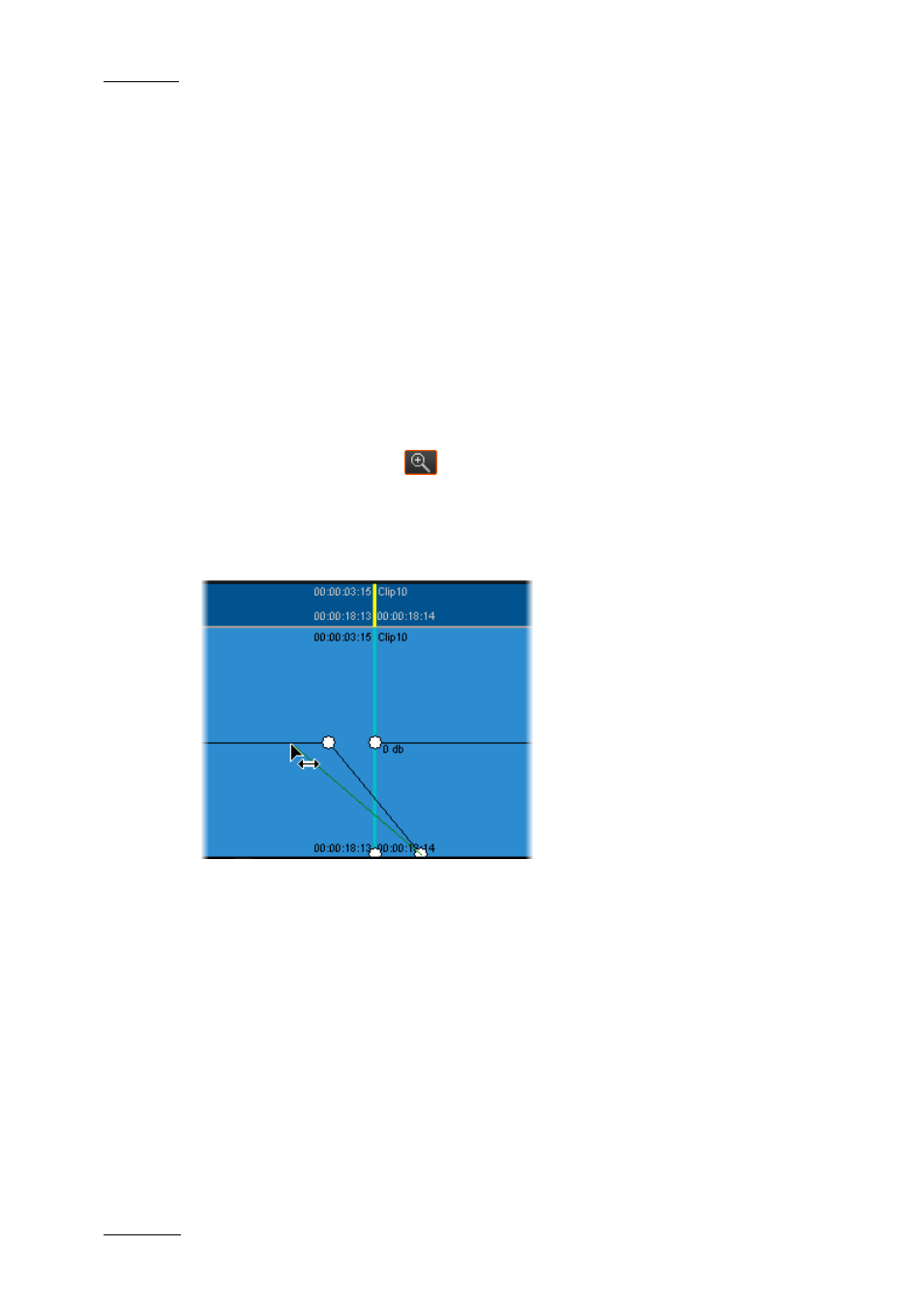
Issue 4.2.B
Xedio Suite Version 4.2 – User Manual – CleanEdit
EVS Broadcast Equipment – June 2012
182
3. In the upper group box, specify the following:
a. Tick the type of transition you want to apply
b. Type the number of frames the transition effect should last
c. Select the location of the transition around the clip joint.
4. For a cross fade, select whether you want to apply the effect at the beginning
of the clip (previous cut), or at the end of the clip (next cut) on which the
nowline is positioned.
5. Select the tracks on which you want to apply the transition effect.
6. Click Proceed.
10.2.7 A
DJUSTING
A
UDIO
T
RANSITIONS
To adjust manually audio transitions on a specific track, proceed as follows:
1. Click the Zoom button
located on the right hand side of the audio track
on which you want to adjust transitions.
2. In Zoom mode, identify the transition to modify.
3. Click the white nodes that correspond to the audio transition effect and move
them to graphically display the required transition.
10.2.8 R
EMOVING
A
UDIO
T
RANSITIONS
You can also remove the previously defined transition effects by right-clicking the
track on which you want to remove the transition effects and selecting Audio
Transitions > Clear All in the contextual menu.
