Advanced video editing, 1 introduction, 2 video transition effects – EVS XEDIO CleanEdit Version 4.2 - June 2012 User Manual User Manual
Page 157: 1 ways to add video transition effects, Automatic video transition effects, Manual video transition effects, Introduction, Video transition effects, Ways to add video transition effects, 8 ‘advanced video editing
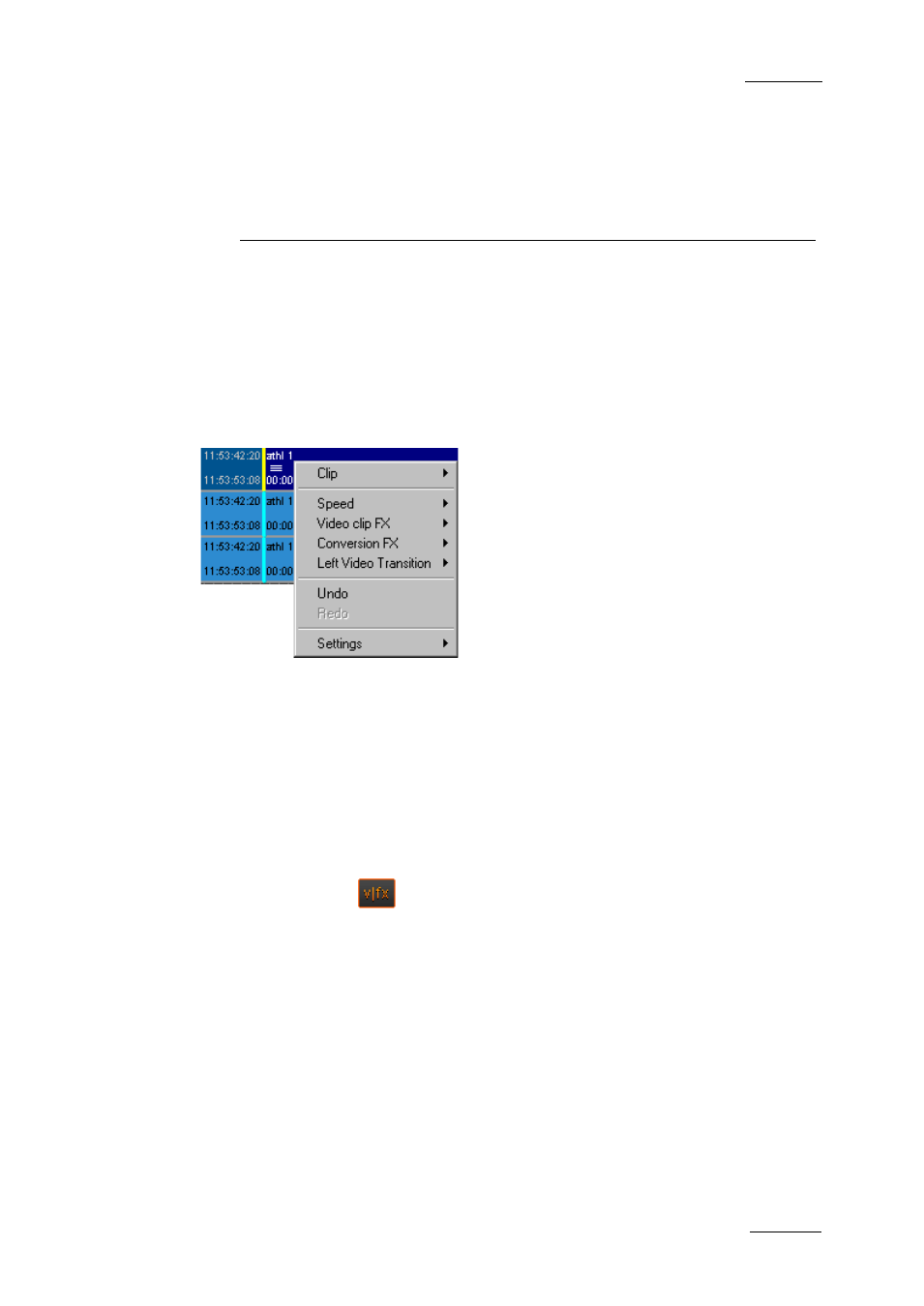
Xedio Suite Version 4.2 – User Manual – CleanEdit
EVS Broadcast Equipment – June 2012
Issue 4.2.B
143
8. Advanced Video
Editing
8.1 INTRODUCTION
The advanced video editing chapter will cover the effects which can be added to
video clips, either on transitions, or on the clip elements themselves.
All these effects can be defined via the clip contextual menu. The contextual menu
is available when you select a video element, and right-click on it.
8.2 VIDEO TRANSITION EFFECTS
8.2.1 W
AYS TO
A
DD
V
IDEO
T
RANSITION
E
FFECTS
A
UTOMATIC
V
IDEO
T
RANSITION
E
FFECTS
Once you click the
button to activate the VFX function, a default video
transition is added to each new clip placed into the edit. By default, the default
video transition is a mix.
You can modify the default video transition effect, as described in the section
8.2.2 ‘How to Modify the Default Video Transition Effect’, on page 144.
M
ANUAL
V
IDEO
T
RANSITION
E
FFECTS
You can add transition effects ‘manually’, either to a specific transition or to all
transitions located between a defined mark IN and mark OUT.
The following video transition effects are available: Cut, Mix, Wipe, Border Wipe,
Dip to Color, RTD Effect.
To be able to define transition effects, you will right-click the video elements as
