2 source device area, 1 introduction, 2 general description – EVS XEDIO CleanEdit Version 4.2 - June 2012 User Manual User Manual
Page 177: Source device area, Introduction, General description, Ntroduction, Eneral, Escription
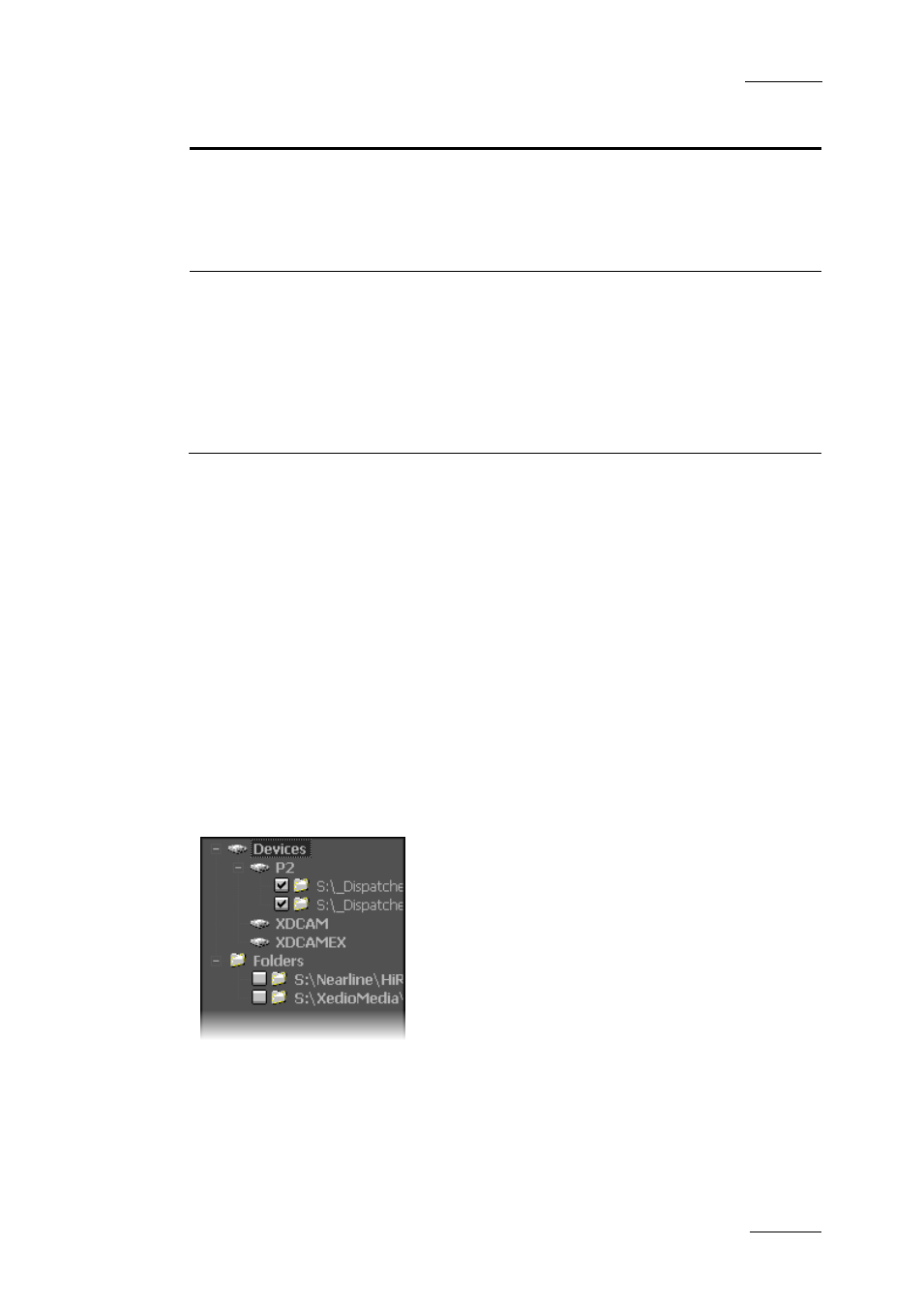
Xedio Suite Version 4.2 – User Manual – CleanEdit
EVS Broadcast Equipment – June 2012
Issue 4.2.B
163
Area
Description
1. Source Device This area displays the plugged-in devices and the media that
has been automatically detected on the devices, as well as
media from drives and folders which have been scanned by
the users.
See also the section 9.2 ‘Source Device Area’, on page 163.
2. Workspace
This is the working area where you mainly perform the
following actions:
•
Searching for the requested clips, potentially by applying
search filters.
•
Loading, playing and editing the source clips to create sub-
clips that will be added to a storyboard.
See also the section 9.3 ‘Workspace Area’, on page 164.
9.2 SOURCE DEVICE AREA
9.2.1 I
NTRODUCTION
When you open Xedio CleanEdit, the application automatically detects the
plugged-in SD or HD devices (P2, XDCAM or XDCAM EX, CANON supports), and
searches for media present on these supports.
USB devices and XF drives can be scanned, so their content is available for
browsing, logging, rough-cut and export.
9.2.2 G
ENERAL
D
ESCRIPTION
The Source Device area displays:
•
the identified devices as the root branches of
an expandable tree view and the detected
media below the device on which it is stored.
The path where the media is located is
specified.
•
the folders scanned by users and their sub-
folders.
The check-boxes are used to specify the media
to be displayed in the Thumbnail view and in
the List view of the Workspace. See also 9.4
‘Selecting Relevant Media’, on page 170.
