3 how to apply video transition effects manually, How to modify the default video transition effect, How to apply video transition effects manually – EVS XEDIO CleanEdit Version 4.2 - June 2012 User Manual User Manual
Page 158: Ow to, Odify the, Efault, Ideo, Ransition, Ffect, Pply
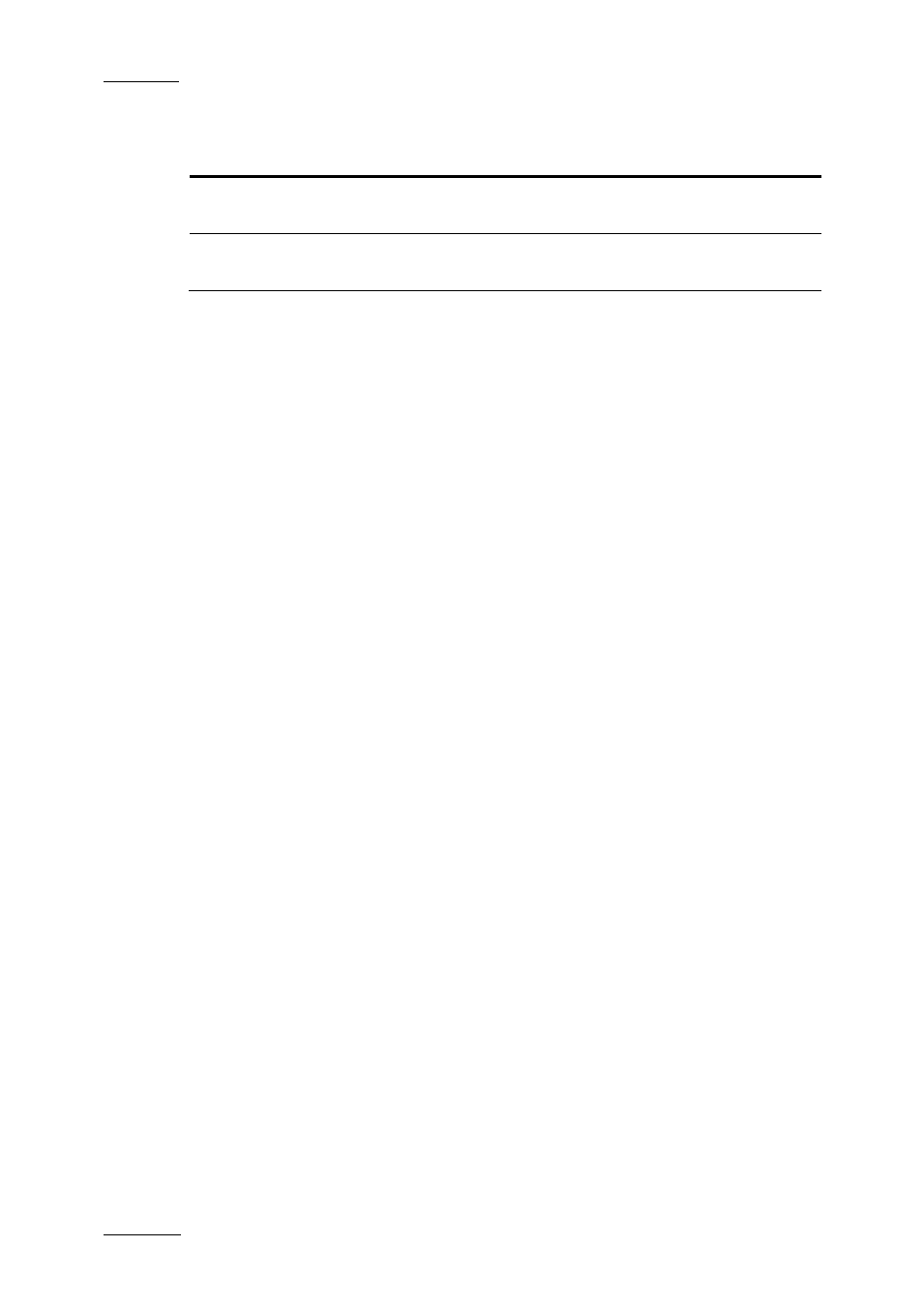
Issue 4.2.B
Xedio Suite Version 4.2 – User Manual – CleanEdit
EVS Broadcast Equipment – June 2012
144
follows:
When you right-click …
The transition effect will be applied to …
near the IN or OUT point
of a clip
the transition nearest to the mouse cursor.
between a defined mark IN
and mark OUT
all the transitions between the marks.
This will give you access to the contextual menu and to the (Left/Right) Video
Transition commands.
You can also remove the previously defined transition effects clicking the Clear
All sub-command in the contextual menu.
For more information on how to define the transition effects, refer to the section
8.2.3 ‘How to Apply Video Transition Effects Manually’, on page 144.
For more information on the various types of transition effects, refer to the section
8.2.4 ‘Possible Video Transition Effects’, on page 146.
8.2.2 H
OW TO
M
ODIFY THE
D
EFAULT
V
IDEO
T
RANSITION
E
FFECT
The default transition is defined in Xedio Manager: Software > Parameter Profiles
> (Xedio)CleanEdit > Timeline tab: DefaultVideoTransFx.
However, you can modify the default video transition effect as follows:
1. Right-click the icon and select Properties.
The Video Transition Effect window is displayed.
2. Specify the requested default transition effect
3. Click OK.
The new transition effect is now the default transition associated with your user
profile.
8.2.3 H
OW TO
A
PPLY
V
IDEO
T
RANSITION
E
FFECTS
M
ANUALLY
To apply video transition effects to one or several transitions, proceed as follows:
1. Select the transitions where to apply the effects in one of the following ways:
o
To define an effect on a single transition, position the mouse cursor next
to the video transition on which you want to add the effect.
o
To define an effect on several transitions, add a mark IN and mark OUT
beyond the relevant transitions.
2. Do one of the following:
o
Right-click to access the contextual menu and select the requested effect
type in the (Left / Right) Video Transition command.
