2 adding audio and/or video transition effects, Introduction, Adding audio and/or video transition effects – EVS IPDirector Version 5.9 - January 2011 Part 6 User’s Manual User Manual
Page 92: 2 ‘ adding audio and/or video transition effects, Dding, Udio and, Ideo, Ransition, Ffects
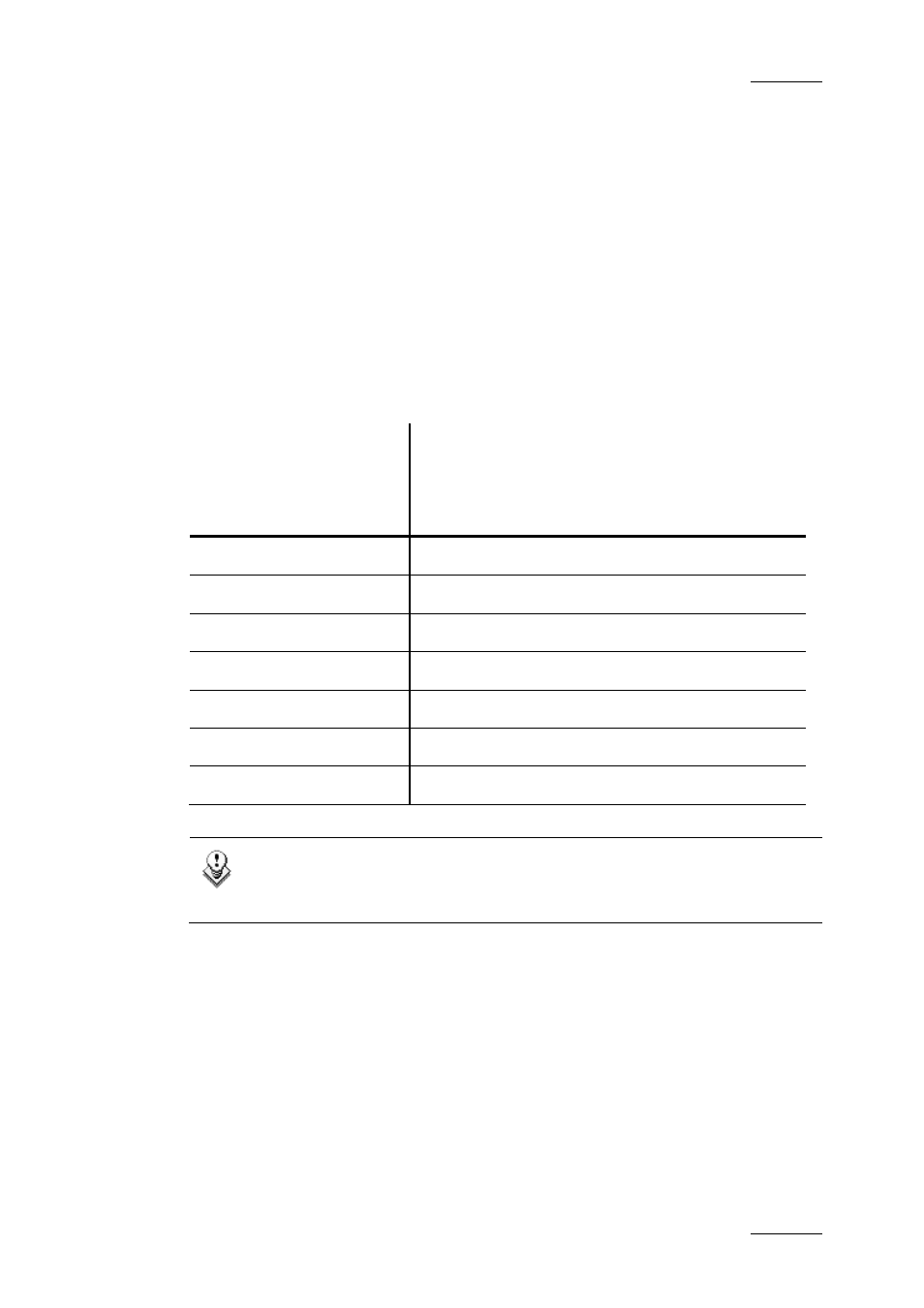
IPDirector Version 5.9 – User Manual – Part 6: Playout – Playlist Panel
EVS Broadcast Equipment – January 2011
Issue 5.9.B
81
1.7.2 A
DDING
A
UDIO AND
/
OR
V
IDEO
T
RANSITION
E
FFECTS
I
NTRODUCTION
The user can define audio and video transition effects between elements of a
playlist.
Default values are defined in the Tools > Settings > Playlist > Playlist / Default
Transition category. Refer to section 1.9.3 ‘Default Transition Settings’ on page
136 for details on the settings options.
Seven video effects are available. Audio effects depend on the applied video
effect. The table below summarizes the possible associations of video and audio
effects.
Audio Effect
Cut Mix Fade
from
Mute
Fade to
Mute
V Fade
to/from
Mute
Video
Effect
Cut
√
√
Mix
√
Wipe Left -> Right
√
Wipe Right -> Left
√
Fade from Black
√
Fade to Black
√
V Fade to/from Black
√
Note
It is not allowed to define both A/V effect and a still/start mode option for
a transition between elements.
Two options are available to define audio and/or video transition effect for a
playlist element:
•
using a macro command, previously configured to correspond to a specific
effect with specific parameters. Refer to section 1.7.9 ‘Applying a Macro
Command to Trigger Playout Effects’ on page 105 for information on using
macro commands and to section 1.9.5 ‘Playlist Macro Commands Settings’ on
page 140 for information on configuring macro commands.
•
defining audio and/or video effect and duration by selecting options from a list
or entering duration values in the grid. Related procedure and windows are
described hereafter.
In this case, the audio and video effects can be defined in two different ways:
