How to edit a tag – EVS IPDirector Version 5.9 - January 2011 Part 6 User’s Manual User Manual
Page 114
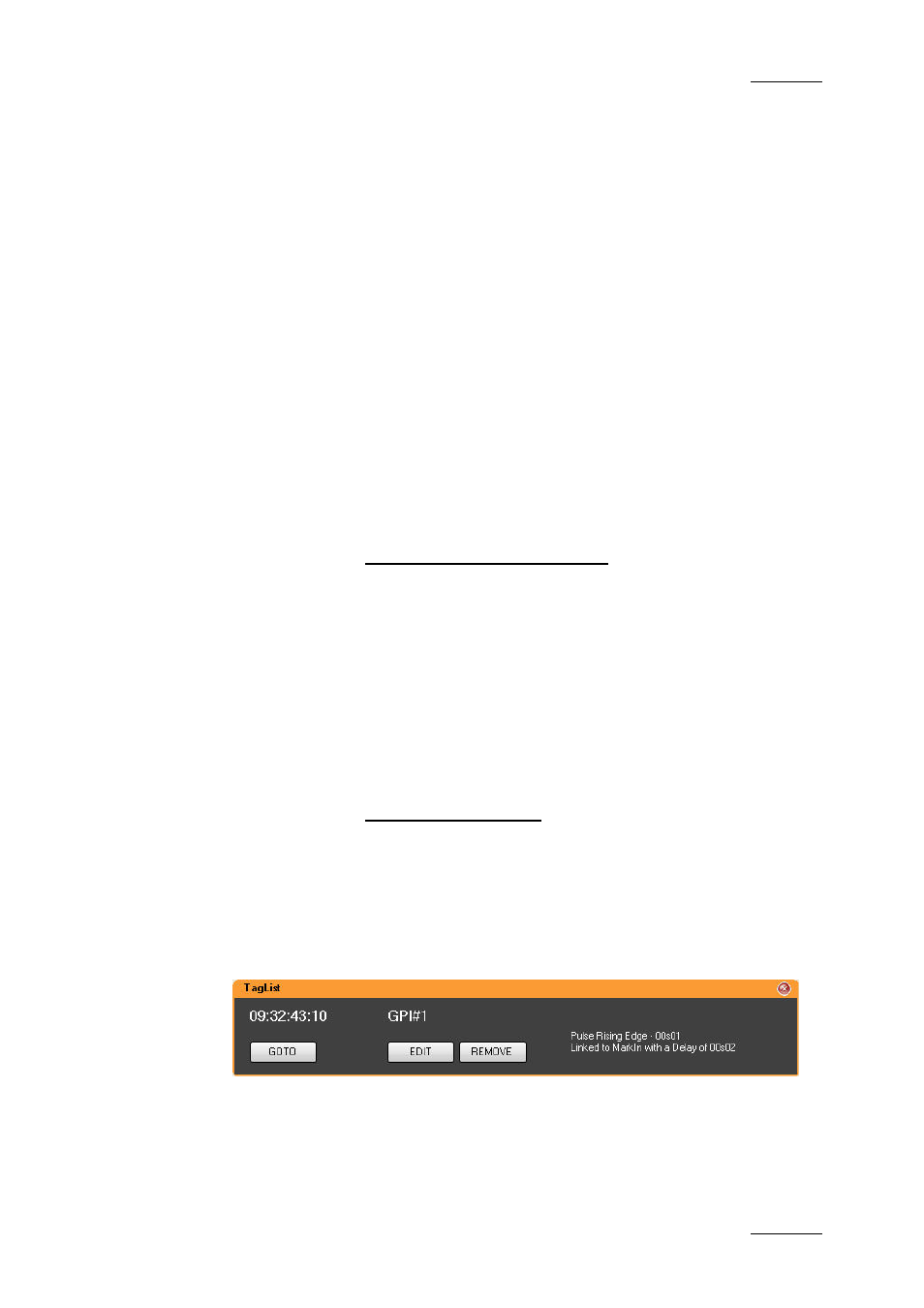
IPDirector Version 5.9 – User Manual – Part 6: Playout – Playlist Panel
EVS Broadcast Equipment – January 2011
Issue 5.9.B
103
•
Timecode of the tag
•
Tag type
•
Additional tag information
•
GOTO button: by clicking this button, the system will jump to the timecode of
the tag on the channel associated to the panel. This allows you to check that
the tag is set at the correct position.
•
EDIT button. Refer to section ‘How to Edit a Tag’ on page 103 for more
information.
•
REMOVE button. Refer to section ’How to Remove a Tag’ on page 104 for
more information.
H
OW TO
E
DIT A
T
AG
Two options are available to edit a tag:
•
From the Playlist Element contextual menu
•
From the Tag Information window.
To edit a tag from the playlist element contextual menu, proceed as follows:
1. Right-click the element for which you want to edit a tag.
The Playlist Element contextual menu is displayed.
2. Select Insert / Edit TAG from the menu.
The Define Element Tags window opens.
3. Modify the information you want and press OK.
The tag information is updated.
To edit a tag from the Tag Information window, proceed as follows:
1.
•
In the Playlist Panel where the selected playlist is opened/loaded
or
•
in the Control Panel where the selected playlist element is loaded,
click the tag icon or the tag bullet, respectively.
The Tag Information window opens.
2. Click the EDIT button.
The Define Element Tags window opens and the zone corresponding to the tag
being edited is highlighted.
