Creating an editrec playlist, Introduction, Procedure – EVS IPDirector Version 5.9 - January 2011 Part 6 User’s Manual User Manual
Page 47
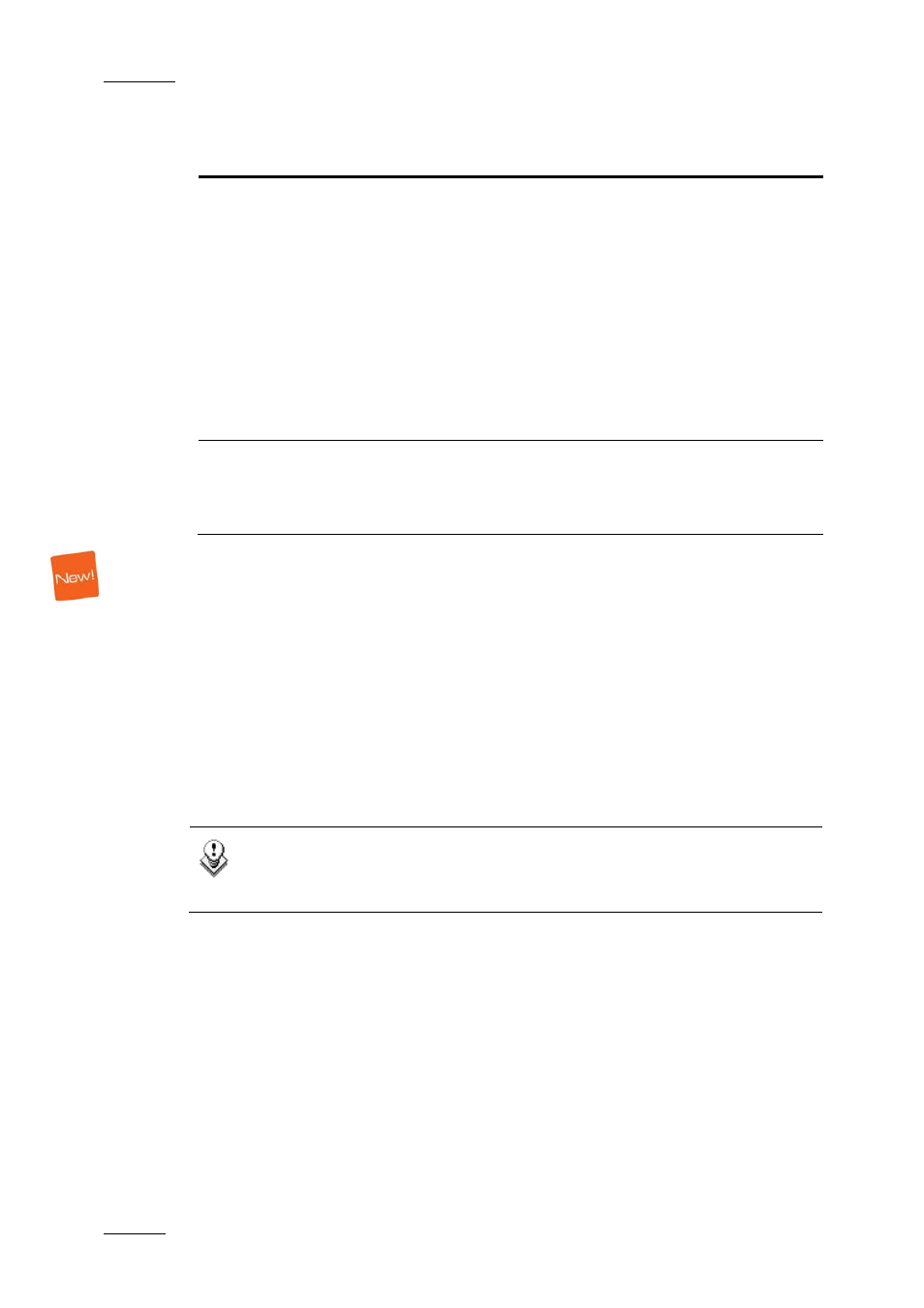
Issue 5.9.B
IPDirector Version 5.9 – User Manual – Part 6: Playout – Playlist Panel
EVS Broadcast Equipment – January 2011
36
The Playlist Metadata pane contains the following fields:
Field Description
Current Profile
Drop-down list in which the users can select a
Metadata profile other than the current one, if they
have appropriate user rights. The selected profile
will be applied to the new playlist.
By default, the default playlist profile specified in the
menu Metadata > Metadata Profile Management
Window is automatically applied with its fields and
default values to each new playlist.
Refer to section ‘Metadata Management’ in part 1 of
the user manual for more information on Metadata
Profile management.
Metadata Profile fields
The user can modify the values of the playlist profile
fields. The modifications will only apply to the
playlist and not impact the default values of the
profile.
C
REATING AN
E
DITREC
P
LAYLIST
Introduction
The EditRec is a Server operating mode which emulates the VTR linear editing
used in Linear Edit Suite. This mode needs to work with a specific playlist to
simulate the VTR tape: a playlist with a black clip of 23h55m.
IPDirector can be used to create and finalize (close) this specific Playlist.
For more information about EditRec, refer to the EditRec manual.
Procedure
Proceed as follows to prepare an Editrec playlist in IPDirector.
Note
You need to launch an Editrec configuration on the associated EVS
server.
1. In the Playlist Panel, create a new playlist and tick Editrec Playlist check
box in the Create a New Playlist window.
This creates a new ‘open’ playlist that contains a black clip of 23h55m.
2. Load the playlist on one of the Editrec channels.
The users can then directly edit the playlist with a linear editing controller
device.
3. When the playlist is finalized, close the playlist in IPDirector by pressing the
E/E button.
This closes the playlist and removes the black clip extension at the beginning
