Post-roll duration, How to change the post-roll duration, Post-roll mechanism – EVS IPDirector Version 5.9 - January 2011 Part 6 User’s Manual User Manual
Page 134
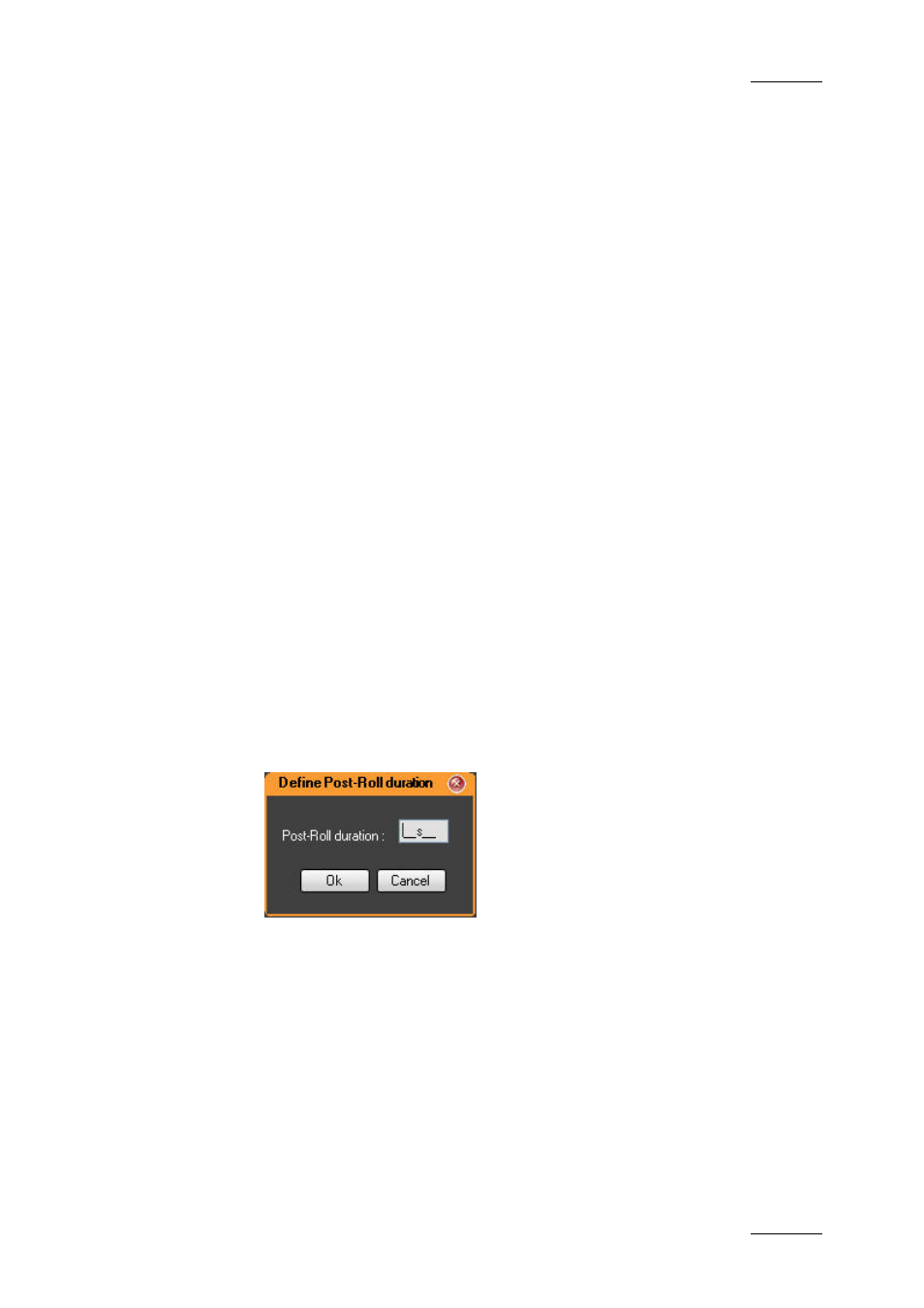
IPDirector Version 5.9 – User Manual – Part 6: Playout – Playlist Panel
EVS Broadcast Equipment – January 2011
Issue 5.9.B
123
This menu makes it possible to
•
Activate or deactivate the Post-Roll mode permanently
•
Activate or deactivate the Post-Roll mode for the next transition only
•
Select a predefined Post-Roll duration
•
Customize the Post-Roll duration
P
OST
-R
OLL
D
URATION
Predefined post-roll duration values are available from the post-roll contextual
menu.
How to Change the Post-Roll Duration
To change the Post-Roll duration, proceed as follows:
1.
Associate a player channel to the Playlist Panel.
2.
Right-click the Post-Roll area.
The Post-Roll contextual menu is displayed.
3.
Do one of the following:
•
Select one of the predefined duration values and click OK or ENTER.
The Post-Roll option is activated and displayed with the selected
duration. In this case, you do not need to do anything else.
OR
•
Select Customize duration from the menu
The Post-Roll Duration window opens.
4.
Enter the required duration.
5.
Press ENTER.
The Post-Roll option is activated and displayed with the entered duration.
The newly entered duration is added to the predefined duration values available in
the Post-Roll contextual menu.
P
OST
-R
OLL
M
ECHANISM
When activated, the Post-Roll runs every time the playlist stops, which means:
•
at the end of the playlist, except if the loop mode is activated and the start
