How to insert a live or delayed record train – EVS IPDirector Version 5.9 - January 2011 Part 6 User’s Manual User Manual
Page 71
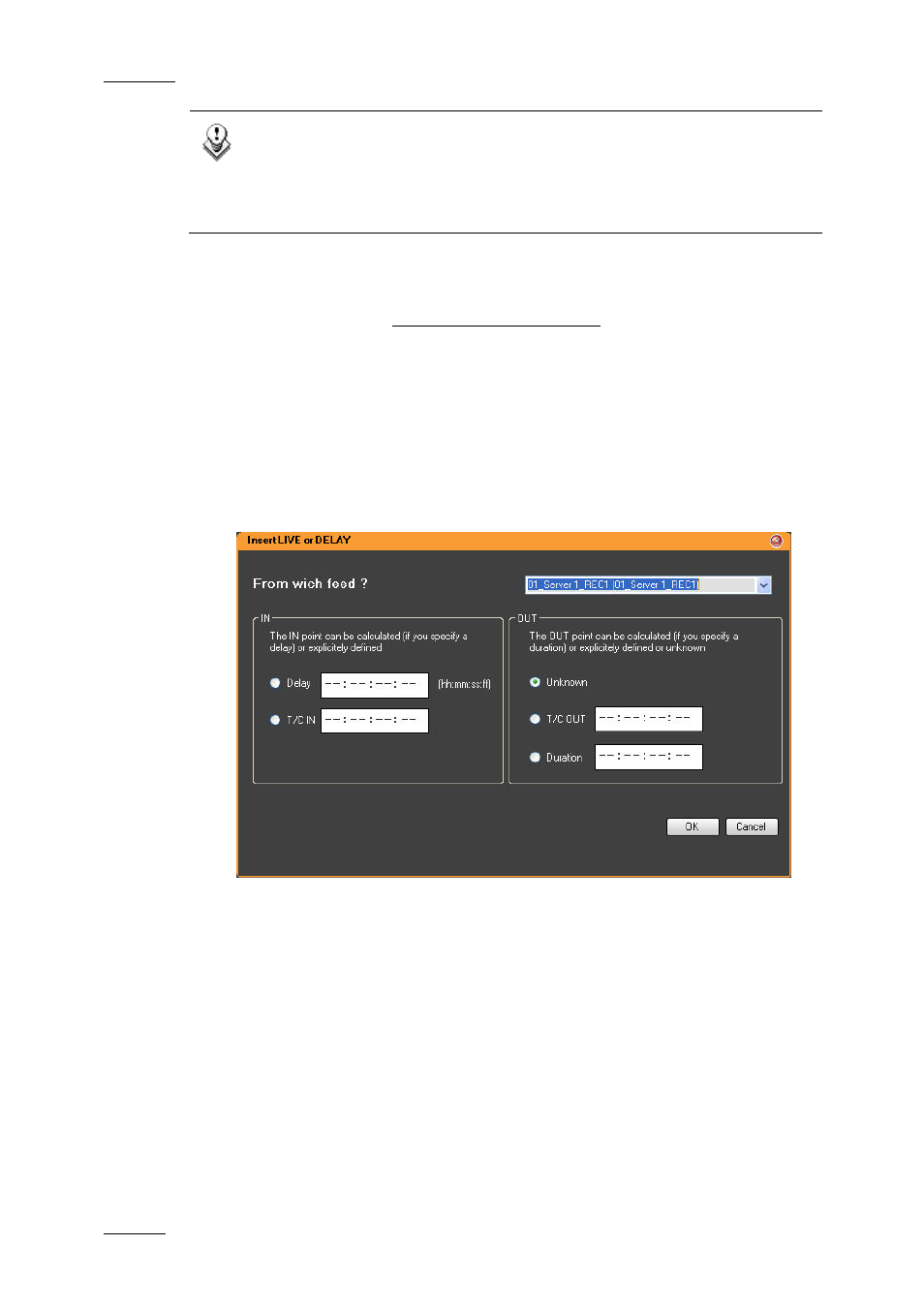
Issue 5.9.B
IPDirector Version 5.9 – User Manual – Part 6: Playout – Playlist Panel
EVS Broadcast Equipment – January 2011
60
Note
In both cases (insert or append) the element will take the default values
defined for a transition in the Tools > Settings > Playlist > Playlist /
Default Transition category. See section 1.9.3 ‘Default Transition
Settings’ on page 136 for more information.
H
OW TO
I
NSERT A
L
IVE OR
D
ELAYED
R
ECORD
T
RAIN
It is possible to insert a live or delayed record train into a playlist by using the
Playlist Element contextual menu. Train boundaries can either be defined or
calculated. The output boundary can even be unknown.
To do so in a playlist open in a Playlist Panel, proceed as follows:
1. Right-click an element.
The Playlist Element contextual menu is displayed.
2. Select Insert LIVE or DELAY from the menu.
The Insert LIVE or DELAY window opens:
Refer to section ‘Insert LIVE or DELAY Window’ on page 61 for a description
of the fields.
3. Select the train in the From Which Feed field.
4. In the IN zone, define the IN point of the inserted train by doing one of the
following:
•
select the Delay radio button and enter a delay value
OR
•
select the T/C IN radio button and enter a timecode value.
5. In the OUT zone, define the OUT point of the inserted train by doing one of
the following:
