5 multiple servers behind sua – ZyXEL Communications 480 User Manual
Page 92
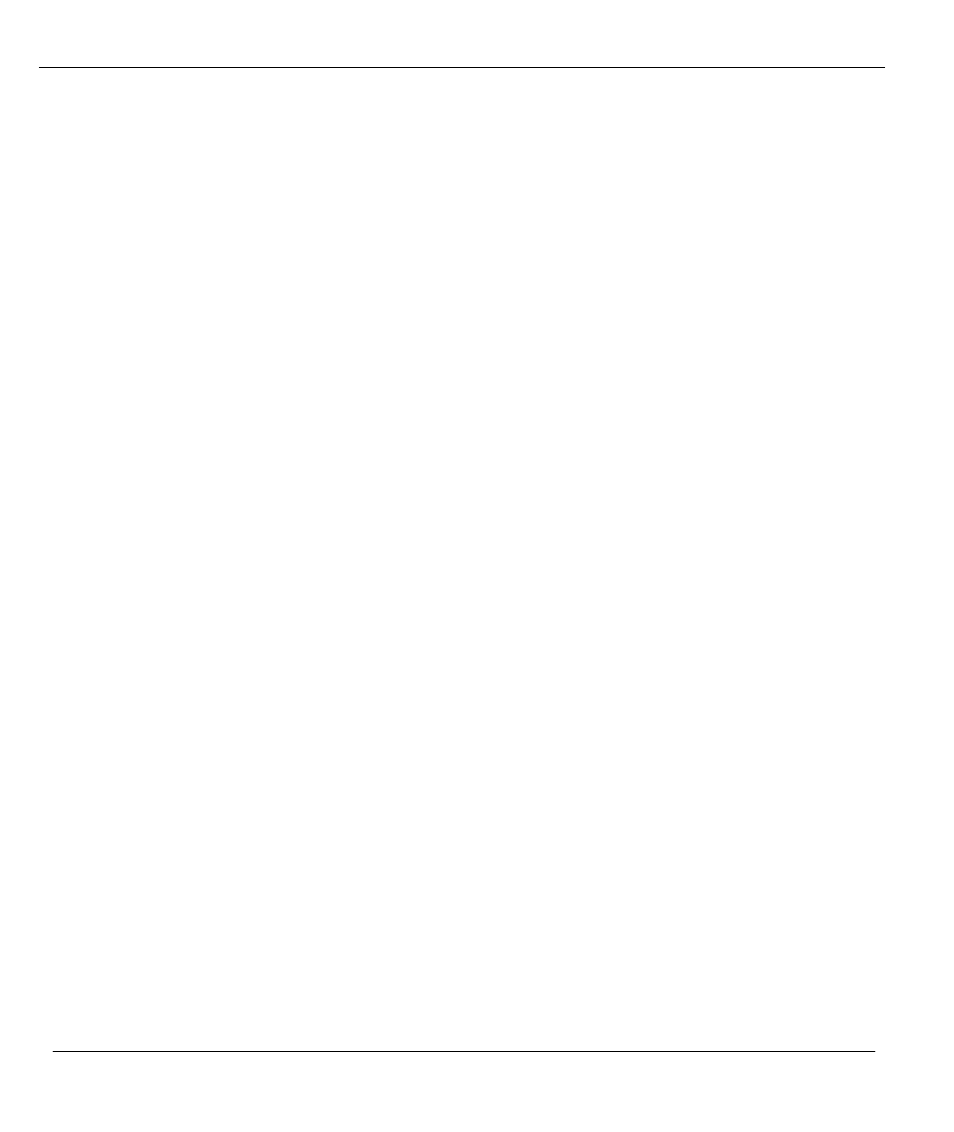
Prestige 480 ISDN Router
6-16
Dial-In Server Configuration
6.5 Multiple Servers behind SUA
If you wish, you can make inside servers for different services, e.g., web or FTP, visible to the
outside users, even though SUA makes your whole inside network appear as a single machine to
the outside world. A service is identified by the port number, e.g., web service is on port 80 and
FTP on port 21.
As an example, if you have a web server at 192.168.1.2 and an FTP server 192.168.1.3, then you
need to specify for port 80 (web) the server at IP address 192.168.1.2 and for port 21 (FTP) another
at IP address 192.168.1.3.
Please note that a server can support more than one service, e.g., a server can provide both FTP and
DNS service, while another provides only web service. Also, since you need to specify the IP
address of a server in the Prestige, a server must have a fixed IP address and not be a DHCP client
whose IP address potentially changes each time it is powered on.
In addition to the servers for specific services, SUA supports a default server. A service request
that does not have a server explicitly designated for it is forwarded to the default server. If the
default server is not defined, the service request is simply discarded.
To make a server visible to the outside world, specify the port number of the service and the inside
IP address of the server in Menu 15, Multiple Server Configuration. For more information on
configuring supporting applications behind SUA refer to the ZyNOS Support Note documentation
in your PNC disc.
6.5.1 Configuring a Server behind SUA
Follow the steps below to configure a server behind SUA:
1. Enter 15 in the main menu to go to
Menu 15, Multiple Server Configuration
.
2. Enter an index number in menu 15 to go to
Menu 15.1, SUA Server Configuration
.
3. Enter the service port number in the Port # field and the inside IP address of the server in the IP
Address field.
4. Press [Enter] at the “Press ENTER to confirm …” prompt to save your configuration after you
define all the servers or press ESC at any time to cancel.
