2 log and trace – ZyXEL Communications 480 User Manual
Page 125
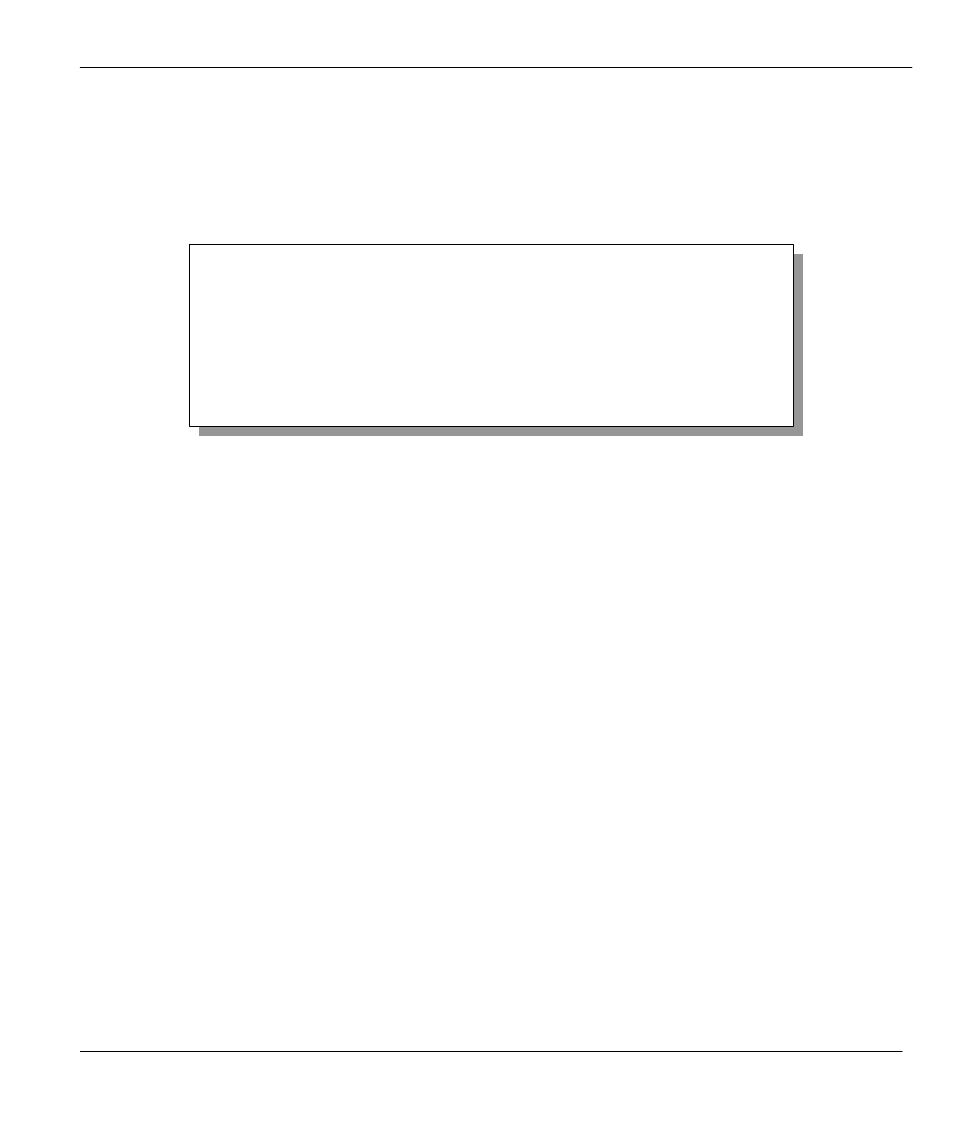
Prestige 480 ISDN Router
System Maintenance
11-7
11.1.2 Console Port Speed
You can change the console port speed through Menu 24.2.2 – Console Port Speed. Your Prestige
supports 9600 , 19200, 38400, 57600, and 115200bps for the console port. Use the space bar to
select the desired speed in Menu 24.2.2, as shown next.
Figure 11-6 Menu 24.2.2 – System Maintenance – Change
Console Port Speed
11.2 Log and Trace
There are three logging facilities in the Prestige. The first is the error logs and trace records that
are stored locally. The second is the UNIX syslog facility for message logging. The third is
RADIUS Accounting which is stored in an external server. For more information on RADIUS
Accounting please refer to the chapter System Security.
11.2.1 Viewing Error Log
The first place you should look for clues when something goes wrong is the error/trace log. Follow
the procedure below to view the local error/trace log:
Step 1.
Select option 24 from the Main Menu to open Menu 24 - System Maintenance.
Step 2.
From Menu 24, select option 3 to open Menu 24.3 - System Maintenance - Log and
Trace.
Step 3.
Select the first option from Menu 24.3 - System Maintenance - Log and Trace to
display the error log in the system.
After the Prestige finishes displaying, you will have the option to clear the error log.
Menu 24.2.2 – System Maintenance – Change Console Port Speed
Console Port Speed: 115200
Press ENTER to Confirm or ESC to Cancel:
Press Space Bar to Toggle.
