Chapter 10 j obs – Yamaha SU700 User Manual
Page 288
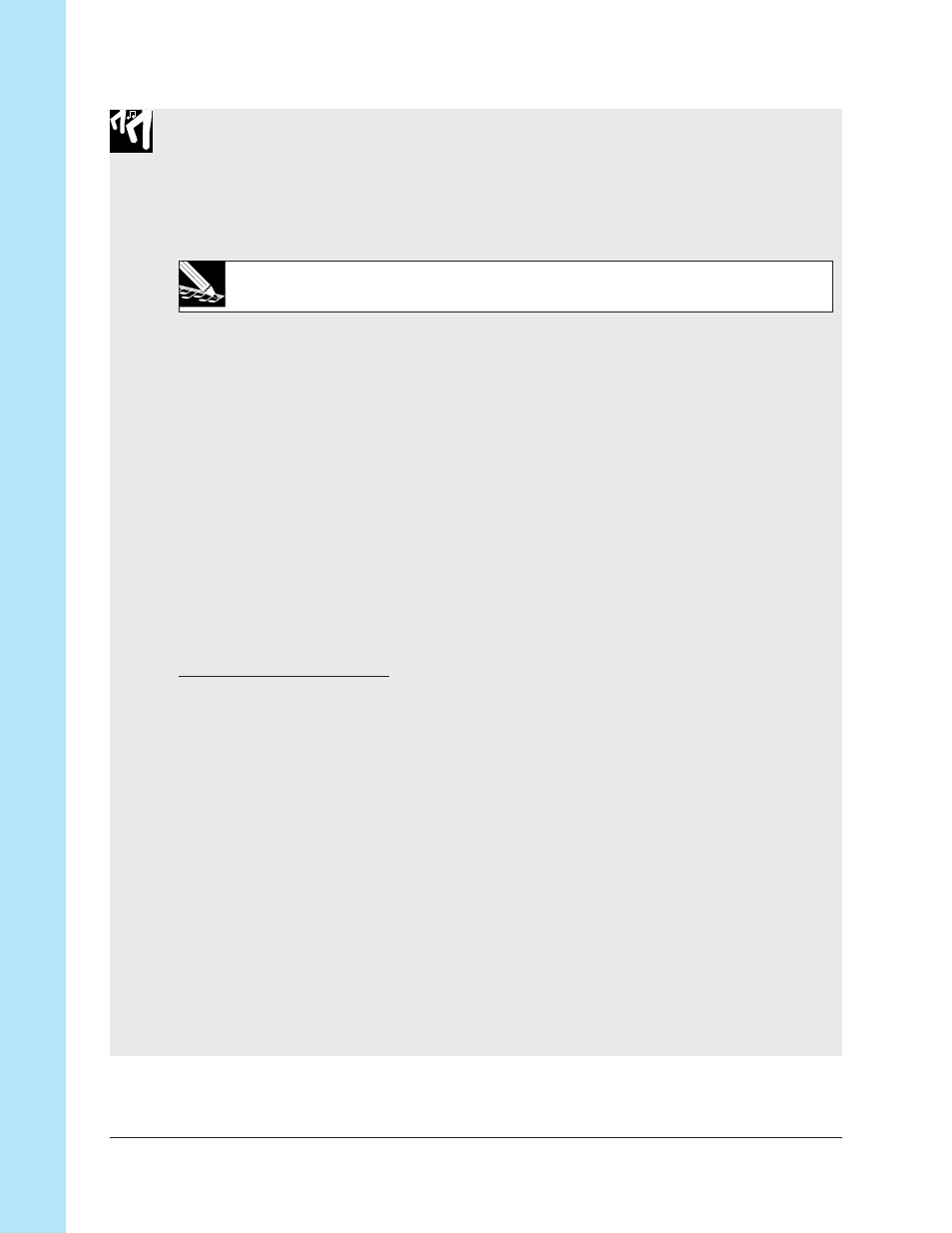
Chapter 10 J
obs
288
Chapter 10 Jobs
Procedure
1.
If you are going to save to floppy disk, insert a floppy disk. Be sure that the disk con-
tains no data that you need. (If you think the volume will not fit on a single disk, have
additional disks ready.) If you are saving to an external SCSI disk, be sure that the
SCSI drive is correctly mounted (
→
p.32), and that a disk is inserted (if applicable).
NOTE:
SCSI drives can be used only if the optional SCSI board (ASIB1 board) is installed.
2.
Press DISK | SAVE to enter this job.
3.
Turn the dial as necessary to select
SAVE VOLUME
, and then press [OK].
▼ The screen displays
DRIVE
=
drive_name.
4.
Turn the dial as necessary to select the disk (partition) you wish to save to.
●
To save to floppy disk, select
DRIVE=FDD
. (This selection is forced if you have not
mounted a SCSI drive.)
●
To save to a SCSI disk, select
DRIVE=SCSI
(if the disk is unpartitioned) or
DRIVE=SCSI P
x (where x is the partition number).
Subsequent operation then depends on whether you are saving to floppy disk or SCSI
disk, as follows.
If saving to a floppy disk
5.
Press [OK].
▼ Operation now depends on whether you have placed a valid disk in the drive, as
follows.
●
If the disk in the drive is empty and has a valid MS-DOS format, the screen dis-
plays
VOLUME=FD VOLUM
. This is the volume name that is automatically as-
signed to floppy disks. To proceed with the save, simply press [OK]. The SU700
begins saving as described in step 6 below.
●
If the disk in the drive has a valid format but contains one or more files, the screen
displays
OK TO CLEAR ALL?
, warning you that the save operation will overwrite
all data in the disk. If you wish to proceed, press [OK]. The SU700 will display
EX-
ECUTING...
as it erases the disk, then briefly display
VOLUME=FD VOLUM
, and
then begins saving as described in Step 6 below.
If you do not wish to proceed when you see the
OK TO CLEAR ALL?
message,
press [CANCEL] once (the screen displays
CHANGE DISK
), then change the disk
and press [OK], and proceed again from the top of step 5. (Or else press [CANCEL]
twice to abort the job.)
