3 other screen indications – Yamaha SU700 User Manual
Page 26
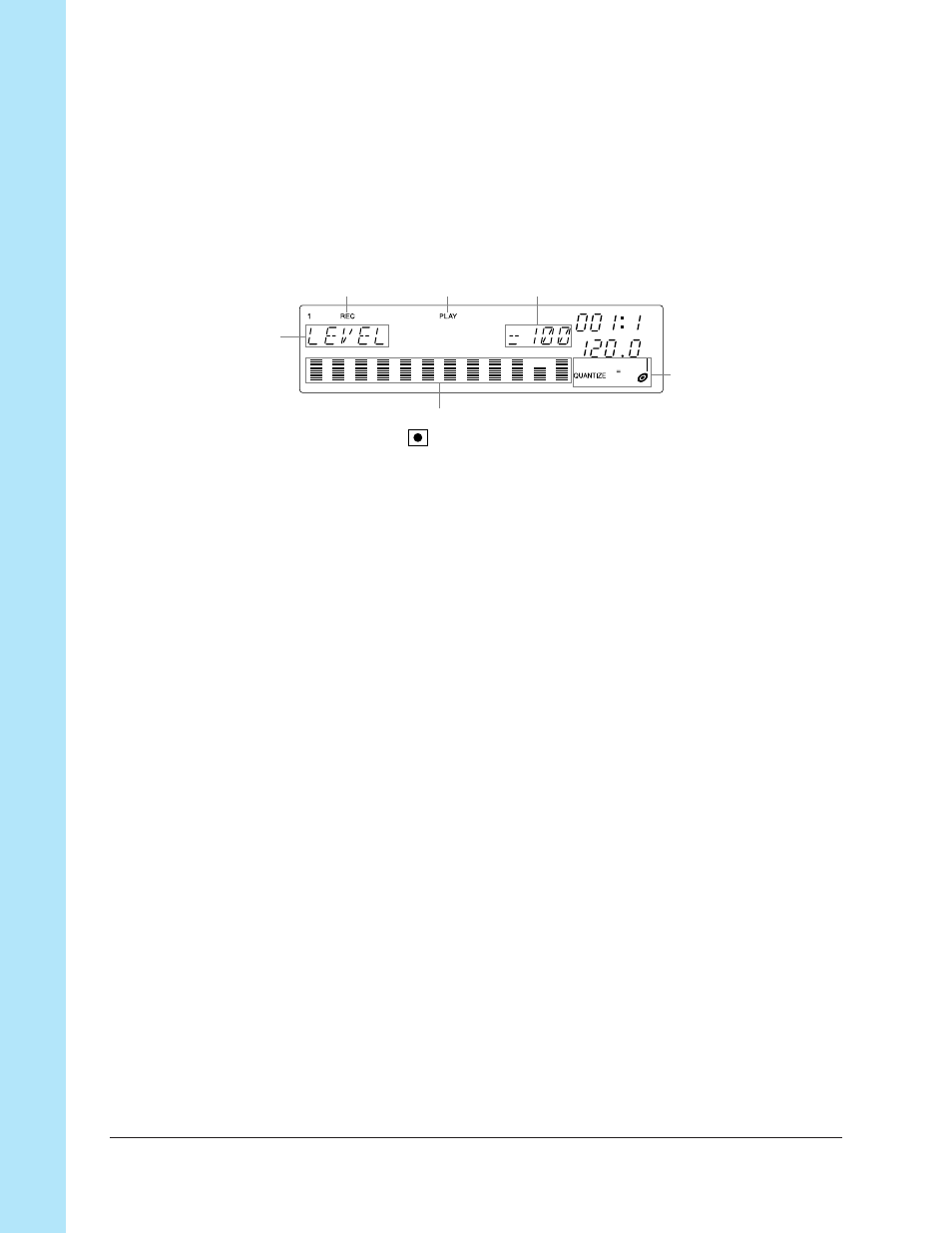
Chapter 1
SU700 Components, C
onnections, and S
tar
tup
26
Chapter 1 SU700 Components, Connections, and Startup
Function Screen
You enter this screen from the main screen when you press any knob-function or
pad-function button, or when you press the [REC] button.
When you are working at a function screen, knob functions and pad functions are the
same on all tracks.
A typical display appears as follows.
1
2
4
3
6
5
1
Appears only if you have pressed
to set the sequencer into RECORD mode.
2
Indicates the current pad function.
3
Indicates the current knob function.
4
Indicates the knob-function value for the track whose pad or knob you last used.
5
Each meter indicates the knob function’s value ( in this case, the PITCH value) for the corresponding track.
The bracket is visible if the track is not muted; invisible if the track is muted.
6
Indicates the QUANTIZE or RESOLUTION setting, if applicable. (Does not appear for some knob functions.)
1.2.3 Other Screen Indications
Track Selection
Before you can record a sample, you must select the target track. Many job screens
will also require you to select a track.
To select a track, you press the appropriate bank selector and hit the appropriate
track pad (in either order). The bank number will appear at the upper left of the
screen, and brackets will move to indicate the selected track.
When you are making this type of a selection, the screen will also let you know
whether or not the selected track contains a sample. If the track does contain a
sample, then a double bar will appear at the center of the bracketed area. If the track
is empty, then no bar will appear.
The following shows the display you use to select the track when preparing to record
a sample.
