Printing a sample card – Zebra Technologies P1013372-001 REV. A User Manual
Page 53
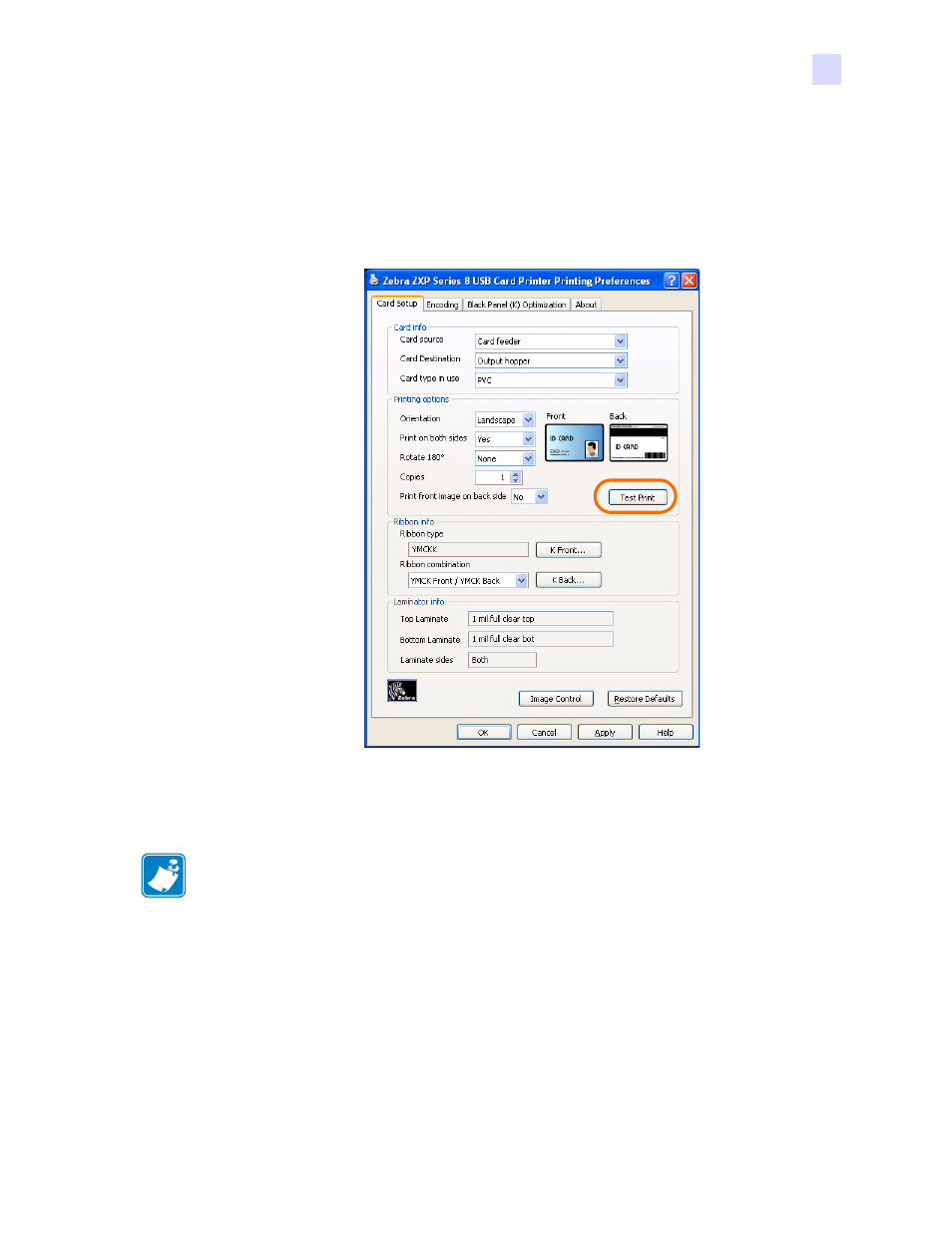
Operation
Printing a Sample Card
P1013372-001 Rev. A
Zebra ZXP Series 8 Card Printer with Laminator
49
Printing a Sample Card
Sample card designs are installed with the printer driver. To print a sample card:
1.
Access the Card Setup Tab, select Start > Printers and Faxes. Right click on the Zebra
ZXP Series 8 Card Printer listing; and select Printing Preferences > Card Setup.
2.
Ensure that cards are in the Input Hopper.
3.
Click of the Test Print button (circled above).
4.
The printer will feed in a card and start printing.
5.
Once the printing job is complete, the card is ejected from the printer into the
Output Hopper.
Note •
It is normal for the Printer to warm up to operating temperature before printing.
See also other documents in the category Zebra Technologies Printers:
- TLP 2824 (60 pages)
- 400 (78 pages)
- 2824 (21 pages)
- S600 (94 pages)
- Printers (69 pages)
- 2844 Printer (47 pages)
- P310i (43 pages)
- 3742 (30 pages)
- R-140 (126 pages)
- ZEBRA Z4M H-974 (57 pages)
- P520i (2 pages)
- Mobile Printer (40 pages)
- R110XiTM (184 pages)
- XiIII Series (116 pages)
- PrintServer (157 pages)
- Z4000 (98 pages)
- Z SERIES 79695L-002 (156 pages)
- ZEBRA P205 (42 pages)
- 105Se (106 pages)
- 2722 (30 pages)
- Zebra S Series 105SL (130 pages)
- XiIIIPlus (40 pages)
- Zebra LP 2824-Z (62 pages)
- ZEBRA XI4TM (190 pages)
- P310C (46 pages)
- R170XI (184 pages)
- R402 (72 pages)
- SL5000r/T5000r (50 pages)
- T402 (62 pages)
- TTP 7030 (128 pages)
- Zebra P330i (66 pages)
- Zebra Z6000 (98 pages)
- XiII-Series (118 pages)
- ZebraNet ZM600TM (130 pages)
- RW SERIES (84 pages)
- LP 2824 (56 pages)
- TTP 8000 (132 pages)
- ZEBRA QL UMAN-QLP-001 (86 pages)
- LP 2844 (54 pages)
- LP2443 (24 pages)
- RXI SERIES (UHF) (19 pages)
- Zebra P120i (78 pages)
- DA402 (56 pages)
- P320i (49 pages)
