Installing the ethernet printer driver – Zebra Technologies P1013372-001 REV. A User Manual
Page 44
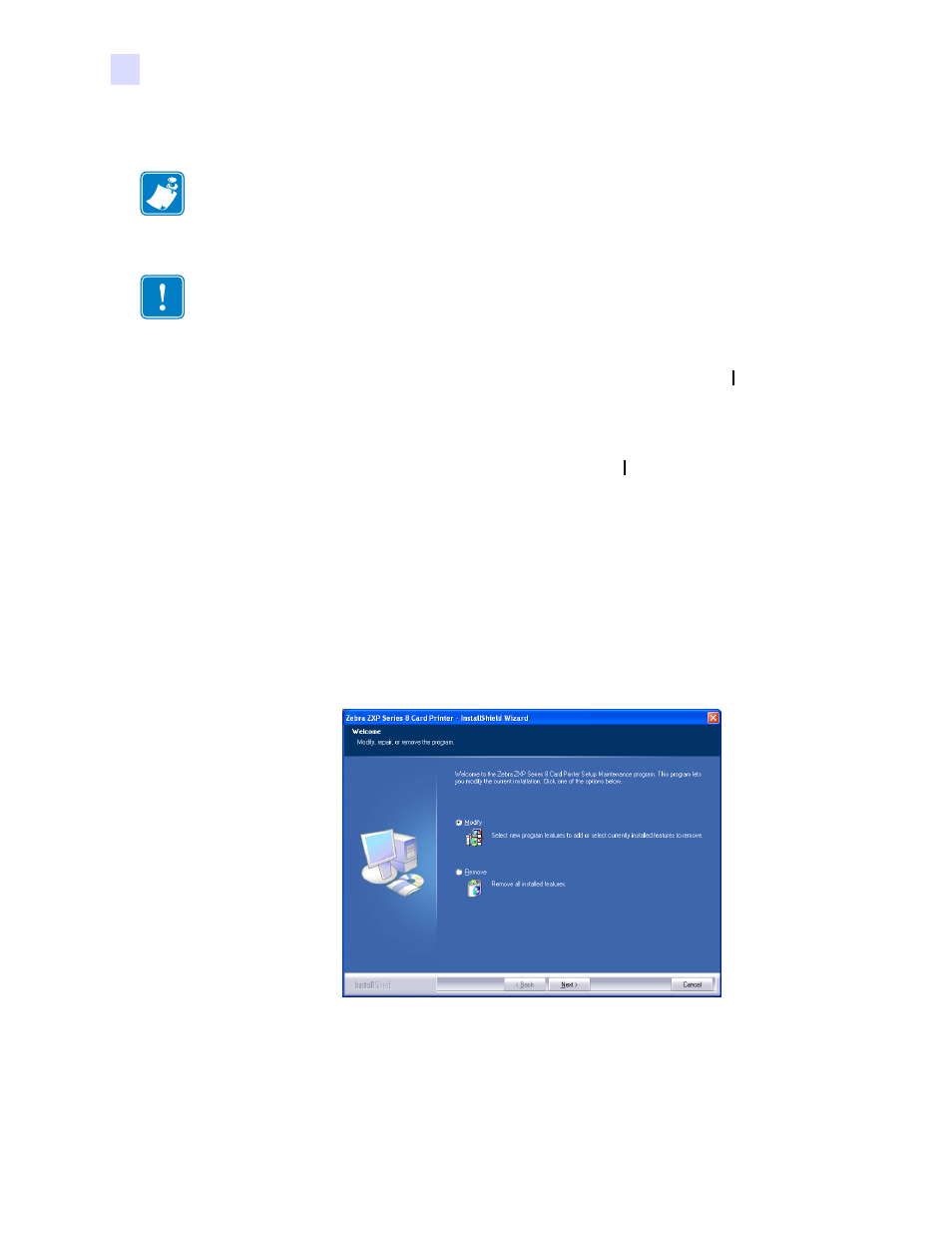
40
Zebra ZXP Series 8 Card Printer with Laminator
P1013372-001 Rev. A
Installation and Setup
Installing the Windows Printer Driver
Installing the Ethernet Printer Driver
Step 1.
If not already done, connect power to the printer. Turn power ON (
).
Step 2.
Connect the Ethernet port on the rear of the printer to the Ethernet network
connection or directly to the computer’s Ethernet port.
Step 3.
Ensure that the Printer’s power switch in the ON (
) position.
Step 4.
Insert the User Documentation and Drivers CD into the CD drive of the host
computer. The Main Menu will open.
Step 5.
From the drop-down menu in the upper-right corner of the Main Menu, choose the
appropriate language for your system.
Step 6.
From the Main Menu, click Install Printer Driver.
Step 7.
If an older Printer and Driver is installed on your computer, the Welcome window
will be displayed; otherwise go to
Note •
To install the USB driver, see
Important •
The Ethernet Network must be configured correctly, with the Printer and the
host computer on the same subnet mask. Use the printer’s default-configured DHCP address
(there must be a DHCP server on the network) or set the Printer to a Static IP address; see
. If you are not sure how to verify this or change the
configuration, consult someone knowledgeable on Ethernet Networks.
