Tektronix Phaser 340 User Manual
Page 52
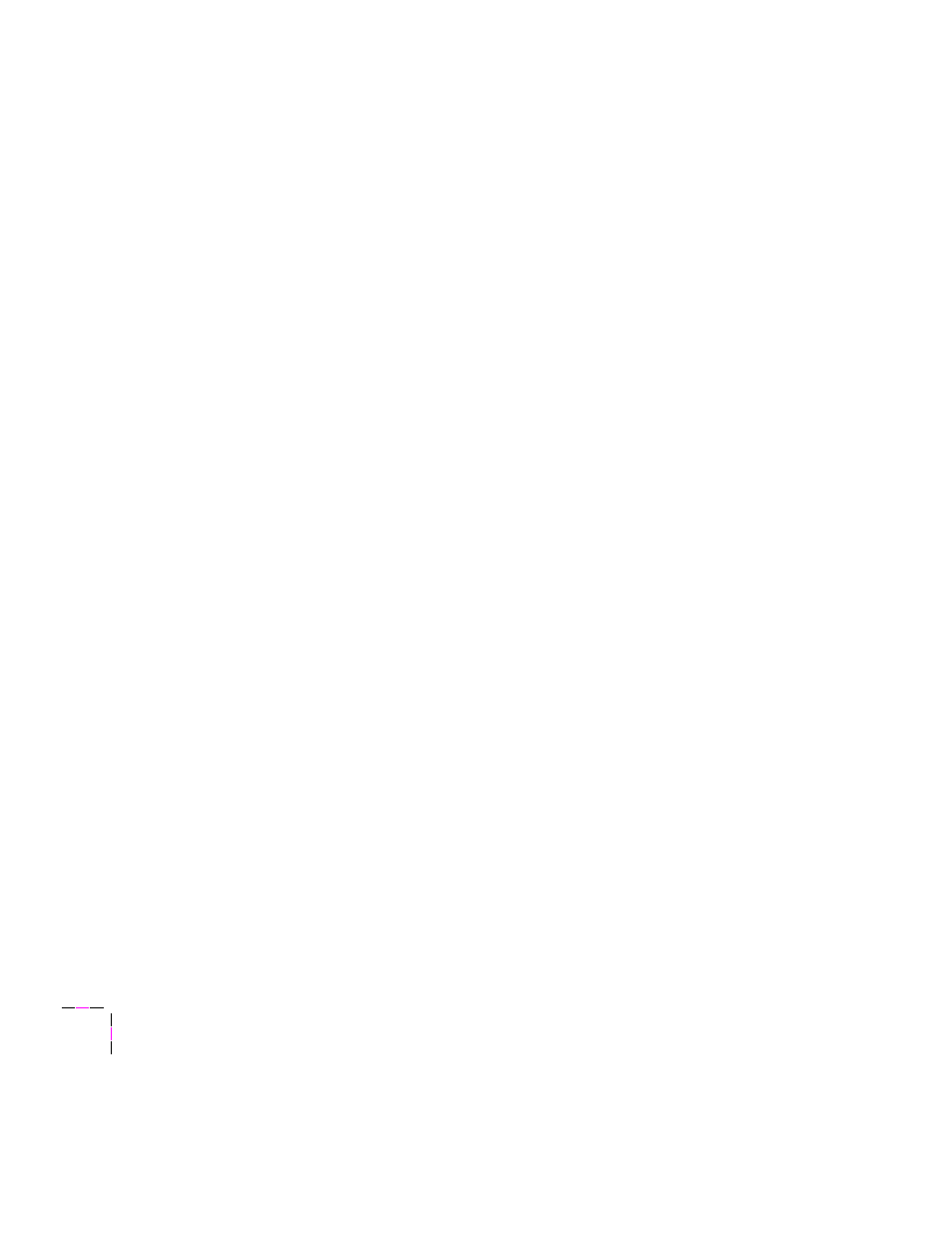
2
Getting Set Up
2-36
Phaser 340 Color Printer
5.
In the Program Manager, select Run from the File menu.
6.
At the Command Line, type one of the following, replacing A:
with the correct drive, then click
OK
.
■
CD-ROM:
A:\win31drv setup
■
Diskette:
A:setup
7.
At the README.WRI dialog box, click one of the buttons. The
README file contains information on installing the driver and
application notes. Clicking Read opens the README file.
Clicking Skip (or quitting the README file) moves you to the
next dialog box listed in the next step.
8.
In the PostScript Printer Driver Setup dialog box, click Exit if you
need to quit any open applications, or click Continue to start the
driver installation.
9.
You will see a status dialog box during the installation procedure.
At the end of the installation, click the Restart Windows button.
10.
After Windows restarts, the Install PostScript Printer from PPD
dialog box opens.
11.
Select your printer in the Printer Descriptions Available list and
click Install:
■
Select Tektronix Phaser 340 if you have the standard configuration
of the printer.
■
Select Tektronix Phaser 340 with 600 dpi if you have the printer’s
extended features option.
Note
If you are not sure whether your printer has the standard
configuration or the extended features option, print the startup
page from the Help Pages menu in the front panel. This page
includes an entry for Extended Features: Yes if installed,
No
if it is not.
12.
At the installation successful message, click
OK
.
