Tektronix Phaser 340 User Manual
Page 48
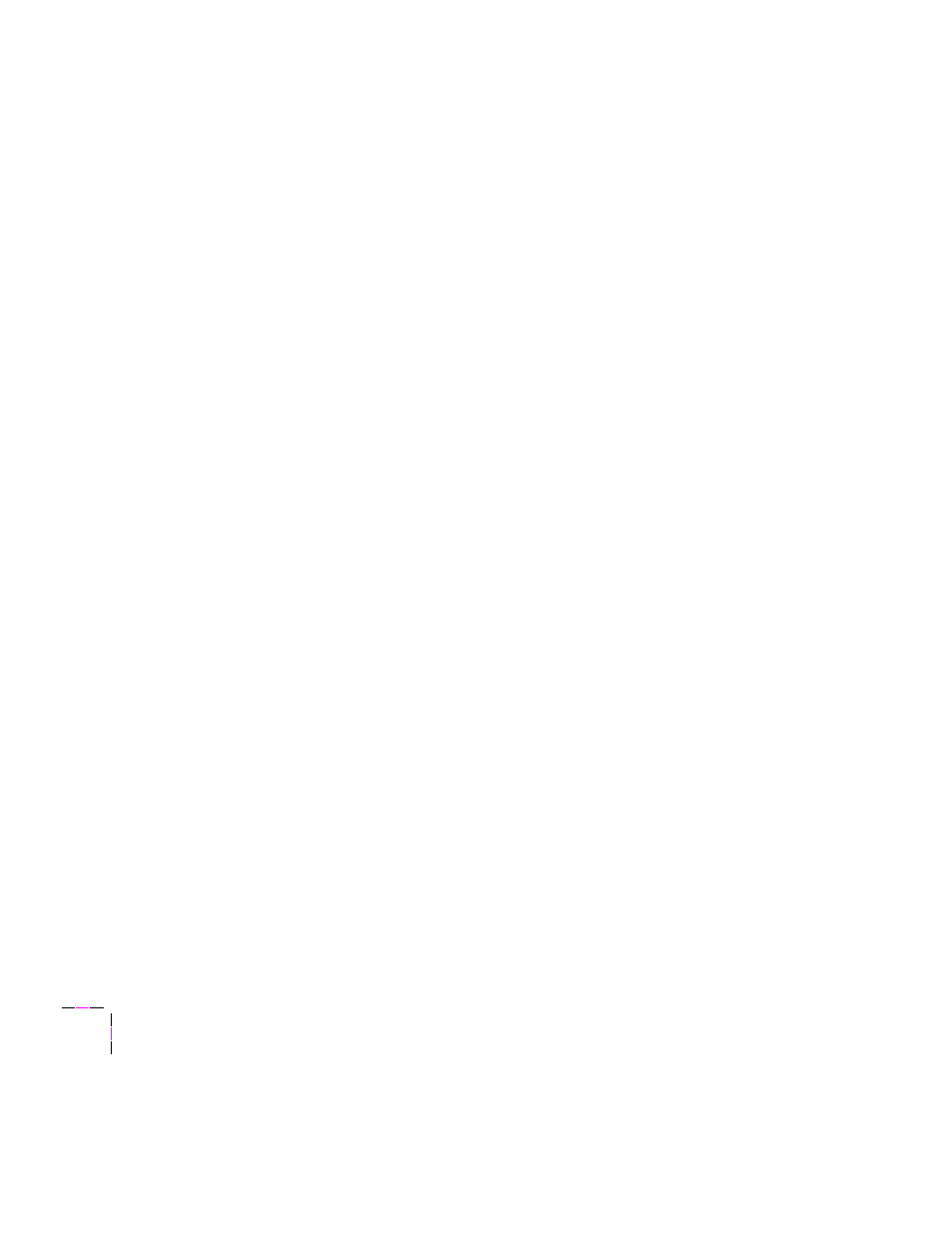
2
Getting Set Up
2-32
Phaser 340 Color Printer
PC: Software for Microsoft Windows 95
For best performance and added features when printing from Windows 95,
use the Windows 95 printer driver (not the Windows 3.1 printer driver,
which may cause printing problems in Windows 95). Follow these steps:
1.
Remove the Windows 3.1 driver (if applicable) from your PC. For
instructions, refer to the Phaser 340 Drivers and Utilities Printing
Reference.
Caution
If you installed a Tektronix Windows 3.1 printer driver in
Windows 3.1, then upgraded to Windows 95, that driver will
appear in Windows 95 and may cause printing problems in the
new operating system.
2.
Start Windows 95.
3.
Insert either the Printer Software for Windows diskette or the
Phaser 340 CD-ROM into the appropriate drive.
4.
Click the Start icon in the task bar on your screen. In the menu
that appears, click Settings.
5.
In the menu that appears, click Printers; the Printers
windows appears.
6.
In the Printers window, double-click Add Printer; the Add Printer
Wizard
appears. Click Next.
7.
Select your printer’s connection:
■
Select Local Printer if your printer is connected directly to your
computer, then click Next.
■
Select Network Printer if you are accessing your printer through a
network. Click Browse to search the network and select a printer
queue. Then click Next.
