Tektronix Phaser 340 User Manual
Page 153
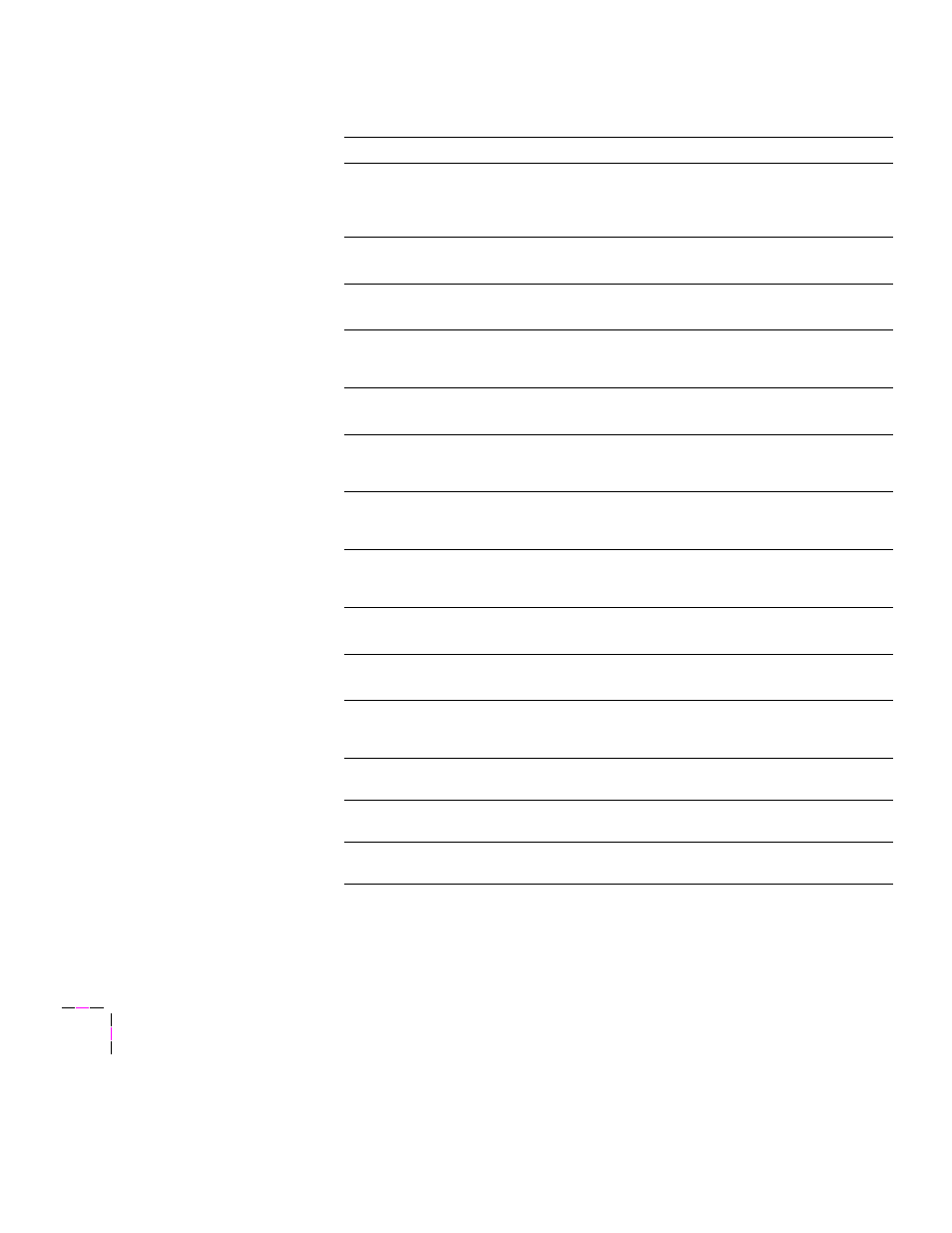
6
Troubleshooting
6-8
Phaser 340 Color Printer
Jam:Open Front
Cover
Open the front cover and remove the paper jam from
the manual feed slot or behind the front cover. You may
need to push on both sides of the maintenance tray to
relatch it or clean the upper or lower paper feed rollers.
Jam:Retry Manual
Feed
Remove the media from the manual feed slot and
re-insert it.
Jam:Open Exit
Cover
Open the exit cover and remove the paper jam. You
may need to clean the paper exit path.
Jam:Remove Upper
Tray
There is a paper jam at the standard media tray.
Remove the tray and the jammed paper. You may need
to run the
Clean:Paper Jams
routine.
Jam:Remove Lower
Tray
There is a paper jam at the lower paper tray. Remove
the tray and the jammed paper.
Jam:Remove Media
Tray
There is a paper jam at the paper tray. Remove the tray
and the jammed paper. You may need to run the
Clean:Paper Jams
routine.
Ink Low/Out of Ink
The
Ink Low
message appears when ink level drops to
one-half stick. Open the top cover and add the
appropriate color of ColorStix solid ink stick.
Maintenance Tray
Low
The
Maintenance Tray Low
message appears when
the tray is nearly empty. Open the front cover, remove
the maintenance tray, and replace it with a new one.
Replace
Maintenance Tray
Open the front cover, remove the maintenance tray,
and replace it with a new one.
Maintenance Tray
Missing
Insert a maintenance tray into the printer.
Maintenance Tray
Locked
The printer has locked the maintenance tray because
hot ink is present. Wait for a few minutes before trying
to remove the maintenance tray.
Waste Tray Full
Open the front cover, remove the maintenance tray and
empty the waste tray.
Standby
Press
Wakeup
or send a print job to bring the printer
to
Ready
.
Energy Star Mode
Press
Wakeup
or send a print job to bring the printer
to
Ready
.
Front panel messages (cont'd.)
Message
Action
