Tektronix Phaser 340 User Manual
Page 160
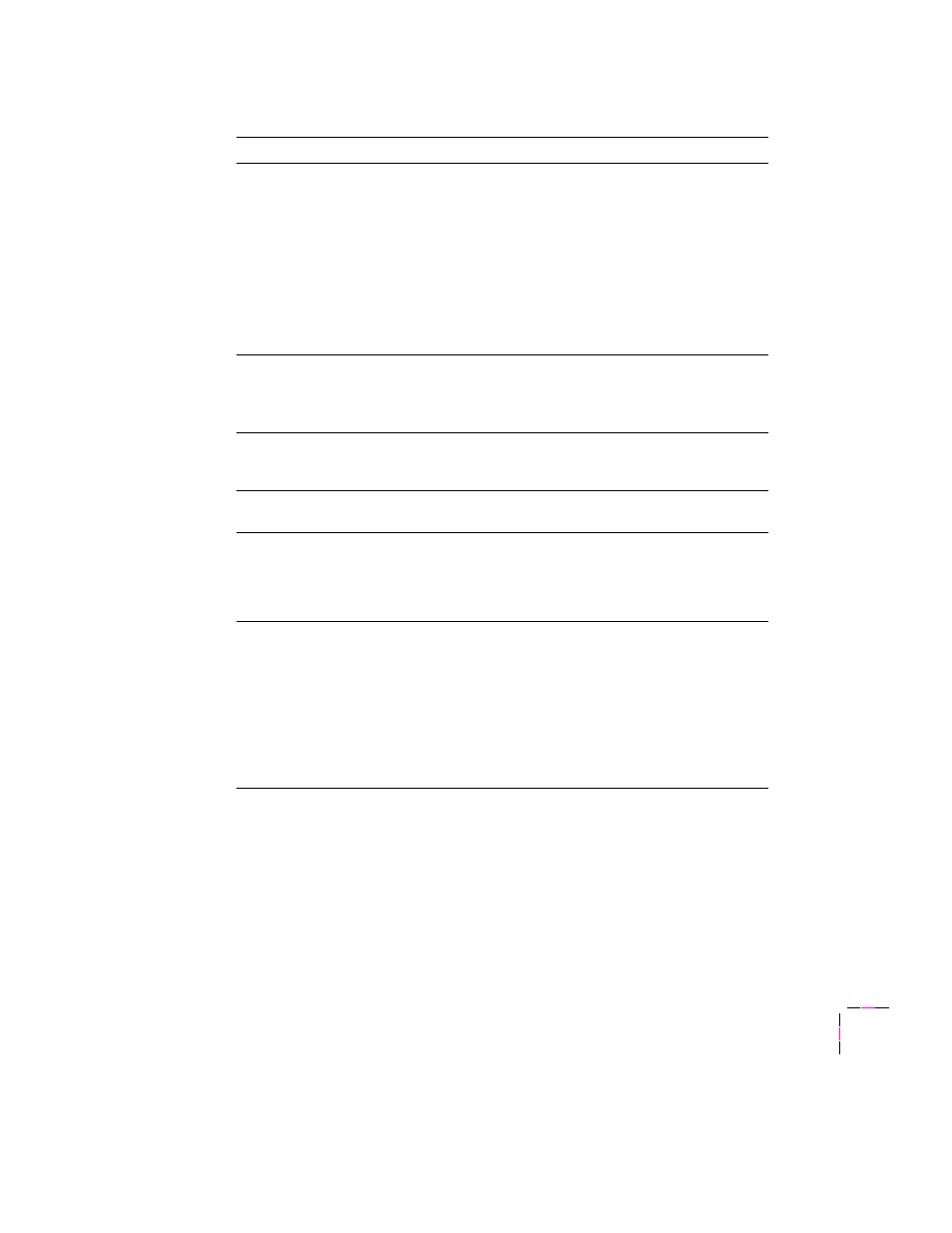
Troubleshooting
6
User Manual
6-15
The
Ready
message is
displayed but the file
does not print.
■
Make sure that Phaser 340 is the selected printer. Try
printing the same file to another PostScript printer. If
the file prints, then the problem could be with the
interface cable. Refer to “Interface cables and
adapters” on page 5-3 for information on ordering
Tektronix interface cables.
■
Turn the printer’s power off and wait at least
15 seconds before turning the power on again.
■
Refer to the
Phaser 340 Drivers and Utilities Printing
Reference for details on using the Tektronix Error
Handler to determine the cause of the problem.
A Macintosh file does not
print and a virtual
memory (VM) error
appears.
■
You may need to expand printer memory. Refer to
“Memory upgrades” on page B-4 for more information.
■
Upgrade AppleTalk software using the AppleTalk
installer disk shipped with the printer.
The file does not print or
it prints unexpected data.
Make sure that you have the printer set up to receive the
appropriate language (PostScript, HP-GL, or PCL5) for
that file.
Files sent during
power-up do not print.
Before printing a file, wait until the printer’s front panel
displays
Ready
.
The printer receives a file
on the serial or parallel
port but does not print.
Do not set the wait timeout to 0. Also, print files should
not have extra characters after the End-of-Job character
(Ctrl-D). See the
Phaser 340 Drivers and Utilities
Printing Reference for information on setting timeouts
and the Ctrl-D character.
The printer receives a file
on the serial or parallel
port. The front panel
displays
Waiting For
Data
indefinitely.
Another file sent to a
different port causes
your computer or
network interface to
lock up.
Do not set the wait timeout to 0. Also, print files should
not have extra characters after the End-of-Job character
(Ctrl-D). See the
Phaser 340 Drivers and Utilities
Printing Reference for information on setting timeouts
and the Ctrl-D character.
Printing and installation problems (cont’d.)
Symptom
Solution
