Accessing the ruggedrouter command prompt, From the console port, From ssh – RuggedCom RuggedRouter RX1100 User Manual
Page 24: The ruggedrouter setup shell, 24 1.2.2. from ssh, Ruggedrouter setup main menu
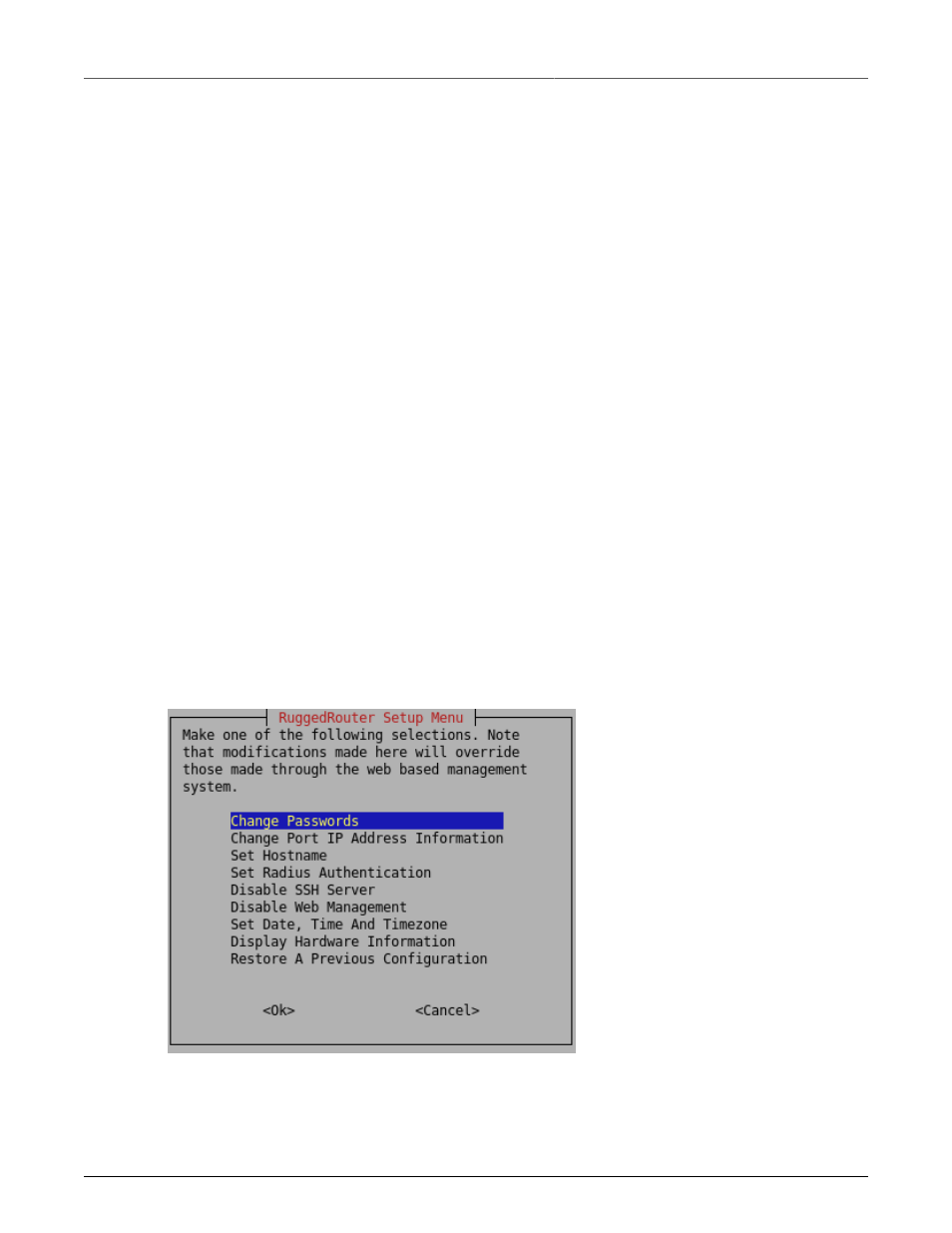
1. Setting Up And Administering The Router
Revision 1.14.3
24
RX1000/RX1100™
• Superuser account "root", password "admin",
• SSH and Web Management interfaces are enabled by default. All other services (including
Serial Protocol Server, DHCP server, NTP server, End to End Backup Server, VPN Server,
NFS, OSPF/RIP protocol and firewall) are disabled by default.
1.2. Accessing The RuggedRouter Command Prompt
1.2.1. From the Console Port
Attach a terminal (or PC running terminal emulation software) to the RS232 port on the rear of the
chassis. The terminal should be configured for 8 bits, no parity operation at 38.4 Kbps. Hardware and
software flow control must be disabled. Select a terminal type of VT100.
Once the terminal is connected, pressing
password. Sign-in as either the rrsetup or root user. The router is shipped with default passwords of
"admin" for either of these accounts.
1.2.2. From SSH
Use an SSH agent running the version 2 protocol. SSH to either the rrsetup or root accounts of the
router at one of its IP addresses described above. The router is shipped with default passwords of
"admin" for either of these accounts.
1.3. The RuggedRouter Setup Shell
Signing-in as the rrsetup user will automatically enter the configuration shell shown below. Quitting
the shell (with cancel, or by entering escape) will cause the connection to close.
Figure 1.1. RuggedRouter Setup Main Menu
The shell provides a number of configuration commands, described below.
