Link backup status, Testing a link backup configuration, Scheduled link backup test – RuggedCom RuggedRouter RX1100 User Manual
Page 186: 186 18.2.6. testing a link backup configuration, 186 18.2.7. scheduled link backup test, 186 18.7. test link backup
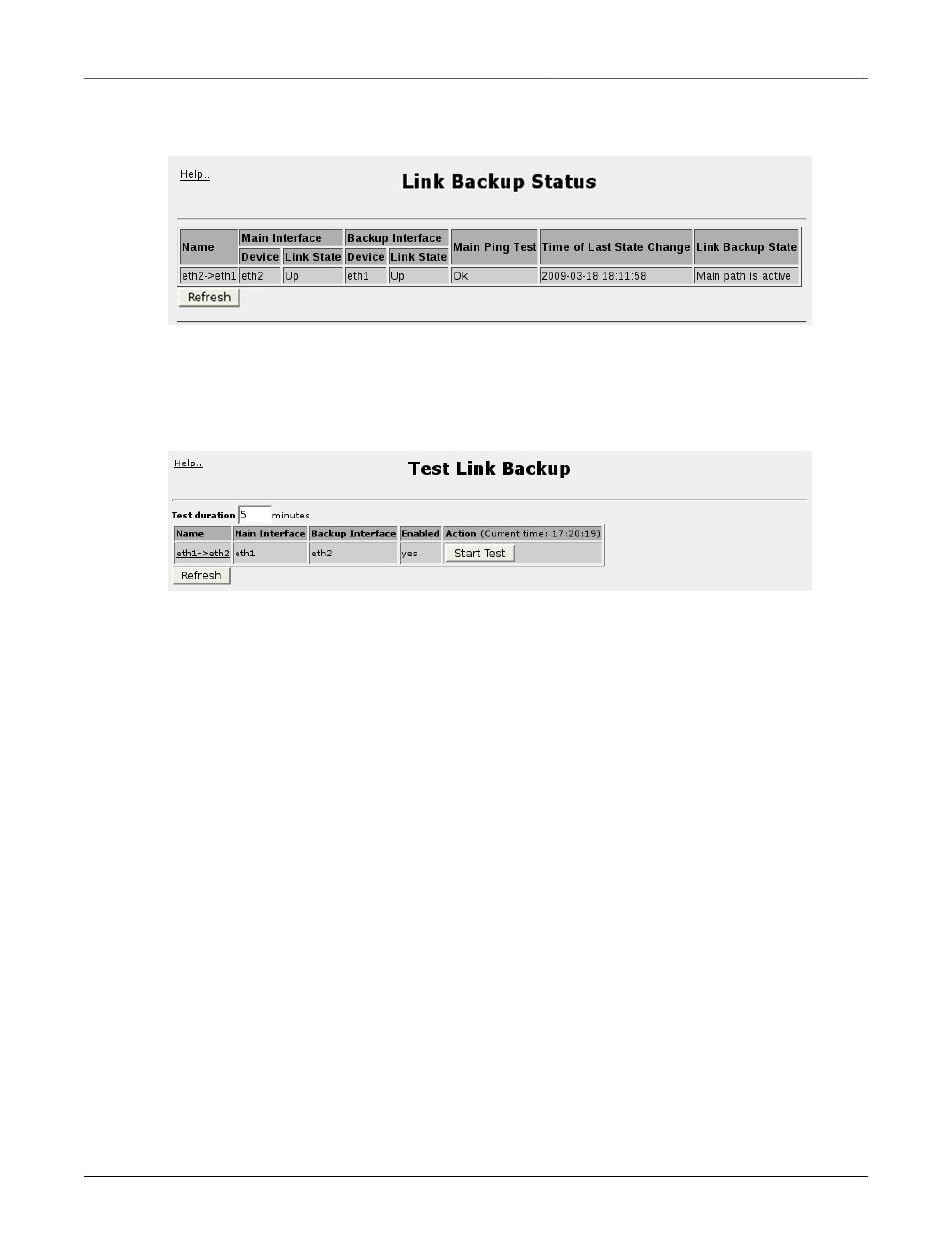
18. Link Backup
Revision 1.14.3
186
RX1000/RX1100™
18.2.5. Link Backup Status
Figure 18.6. Link Backup Status
The link backup status menu displays the status of managed link backup sets.
18.2.6. Testing A Link Backup Configuration
Figure 18.7. Test Link Backup
Clicking the Start Test button corresponding to a particular link backup configuration causes all data
received on the "Main" interface to be discarded, in order to convince the link backup process that
the main link is down. If the configuration is correct, the link backup process will then bring up the
"Backup" link and the connection to the network thus protected will be re-established.
The Test Duration field controls the amount of time to run before restoring service to the main
trunk. Please note that this duration must take into account the timing parameters of the backup
configuration: The duration should comfortably exceed the Ping Interval plus the Ping Timeout
multiplied by the Ping retry count plus the Main path down timeout. In the case of a dial backup
configuration, also be sure to take into account the call setup and modem connection times. Add to
this a time that will allow time to navigate the Webmin menus to observe that Link Backup status, link
states, and routing are all as expected before, during, and after the Link Backup test.
18.2.7. Scheduled Link Backup Test
The blinktest command-line utility provides a mechanism for scheduling tests of link backup
configurations. Its function is similar to that of the Webmin-based link backup test, described above.
It differs by being accessible from the command line, and by allowing a test to be scheduled to start
and stop at some time in the following 24 hours.
The syntax of the blinktest command is as follows:
blinktest -i
where:
