Using the parts tab to place parts, Using the parts tab to place parts -3 – National Instruments Graphical User Interface Ultiboard User Manual
Page 99
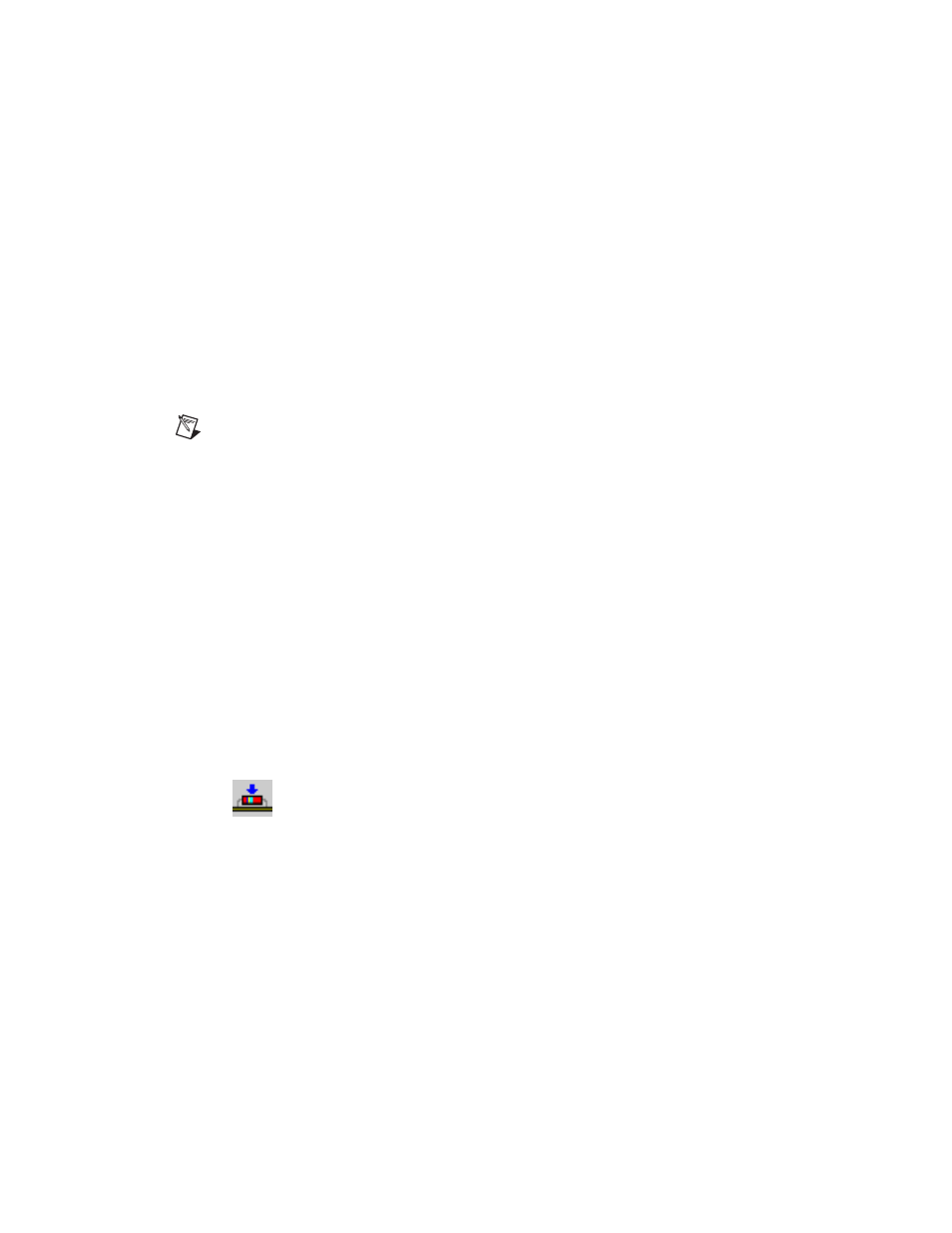
Chapter 4
Working with Parts
© National Instruments Corporation
4-3
The selected part (4) appears in the preview area (5). Deselect the Show or
Hide Preview button (6) if you do not wish to see the preview.
Use the Start Placing the Unpositioned Parts button (7) to place unplaced
parts.
Use the Lock Selected Parts button (8) if you do not want a part to be
moved.
Use the Find and Select Part button (9) to quickly locate a part on the
design.
Note
Refer to the
section of Chapter 1,
, for information
about the other buttons in the Spreadsheet View.
Using the Parts Tab to Place Parts
Complete the following steps to place a single part on the board:
1.
Click-and-drag the part from the list to the design. The selected part is
attached to the pointer as you move it over the board.
2.
Release the mouse button to drop the part onto the board. The part can
then be adjusted or moved further into position as needed. Refer to the
Tools to Assist Part Placement
section for more information about
moving parts and adjusting their placement.
Complete the following steps to place a series of parts on the board using
the Parts Sequencer:
1.
Click an unplaced part in the list (a part with a dark green button). The
Start Placing the Unpositioned Parts button is activated on the Parts
tab.
2.
Click the Start Placing the Unpositioned Parts button.
3.
Move the pointer over the board. The selected part is attached to the
pointer as you move it over the board.
4.
When the part is in position, click to drop it on the board. The next part
in the list appears on the mouse pointer.
5.
Continue clicking to drop a part and pick up the next until you have
placed as many as desired.
6.
Right-click to drop the last part or to cancel the action.
Parts that you place this way can then be adjusted or moved as necessary.
Refer to the
Tools to Assist Part Placement
section for more information
about moving parts and adjusting their placement.
