National Instruments Graphical User Interface Ultiboard User Manual
Page 80
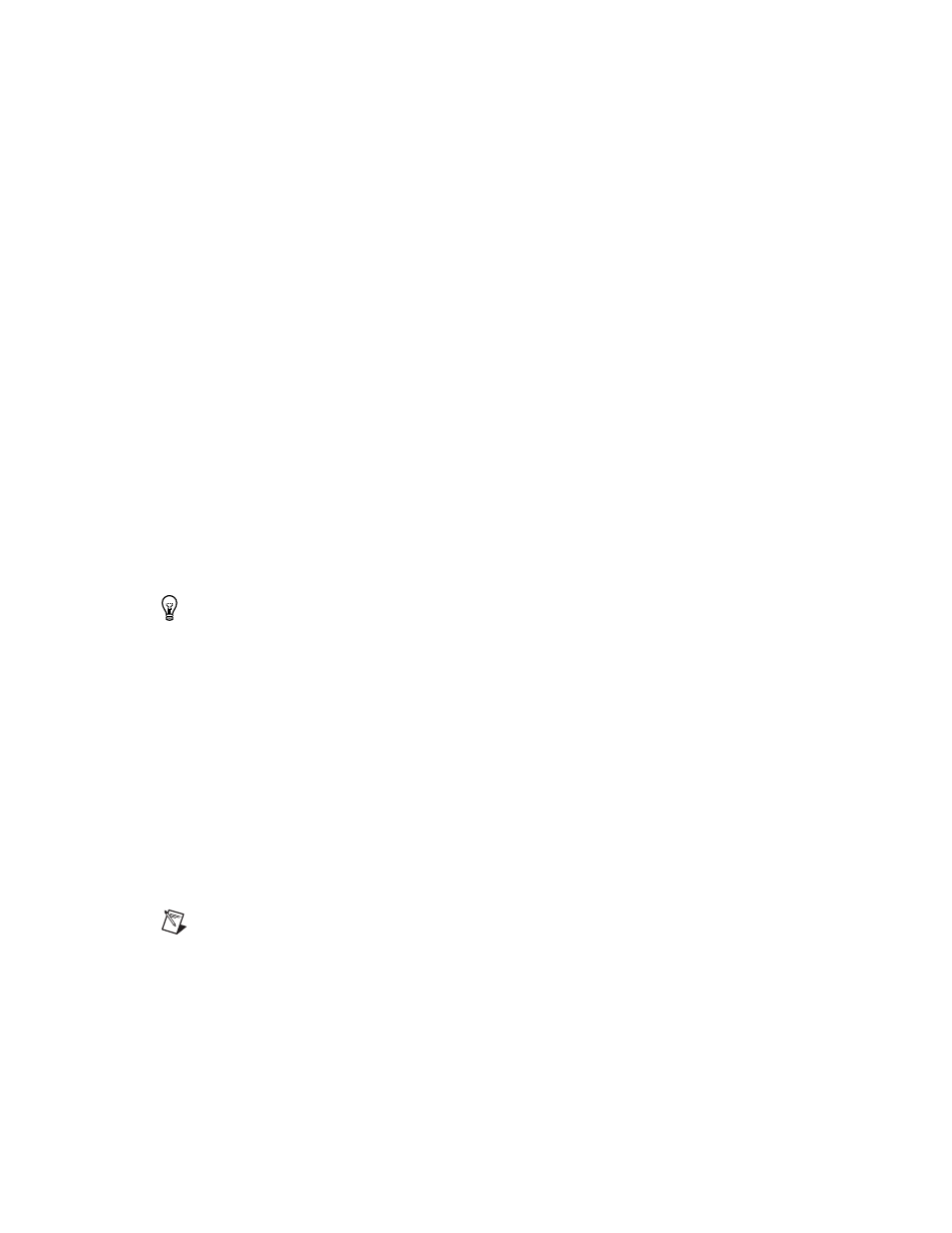
Chapter 3
Setting Up a Design
3-4
ni.com
The Layers tab is divided into four sections:
•
PCB—These are the working layers of your design. Refer to the
, for more
information about setting up the properties of the PCB layers.
•
Assembly—These are the layers associated with production of your
board. These are useful whenever you are using paste to hold joints or
glue (adhesive) to hold components on the board (mostly on SMDs).
•
Information—These are “virtual” layers, which provide useful design
information but are not part of the physical board itself.
•
Mechanical layers—These are the layers to be used for
documentation (for example, showing dimensions) or other
mechanical CAD-related properties. You can also set up projects
and files that contain CAD information. Refer to Chapter 10,
, for more information.
The layer highlighted in red is the active layer—The one which any
functions you choose will affect. Before you can work on a particular layer,
you must ensure that layer is active. Depending on what layer is active, your
available commands and toolbars may change.
Tip
Ultiboard presents only those functions that are appropriate for the current layer.
For example, if you are on a Paste Mask layer, you cannot use the Place menu to place
a copper area.
To make a layer the active layer, double-click on the name of the layer in
the Design Toolbox.
You can also change the visibility of layers by making them visible,
dimmed or hidden.
To dim a layer in the workspace, making it easier to see the elements on
other layers, click the layer’s check box. The check box turns gray, and the
elements of that layer dim.
To hide a layer in the workspace, click the layer’s check box twice. The
check mark disappears, and the elements on that layer are hidden.
Note
While this action removes the elements of the layer from view, neither the layer nor
the elements are deleted from the design.
