Deleting a pin from a net, Setting net widths, Setting high speed parameters – National Instruments Graphical User Interface Ultiboard User Manual
Page 170
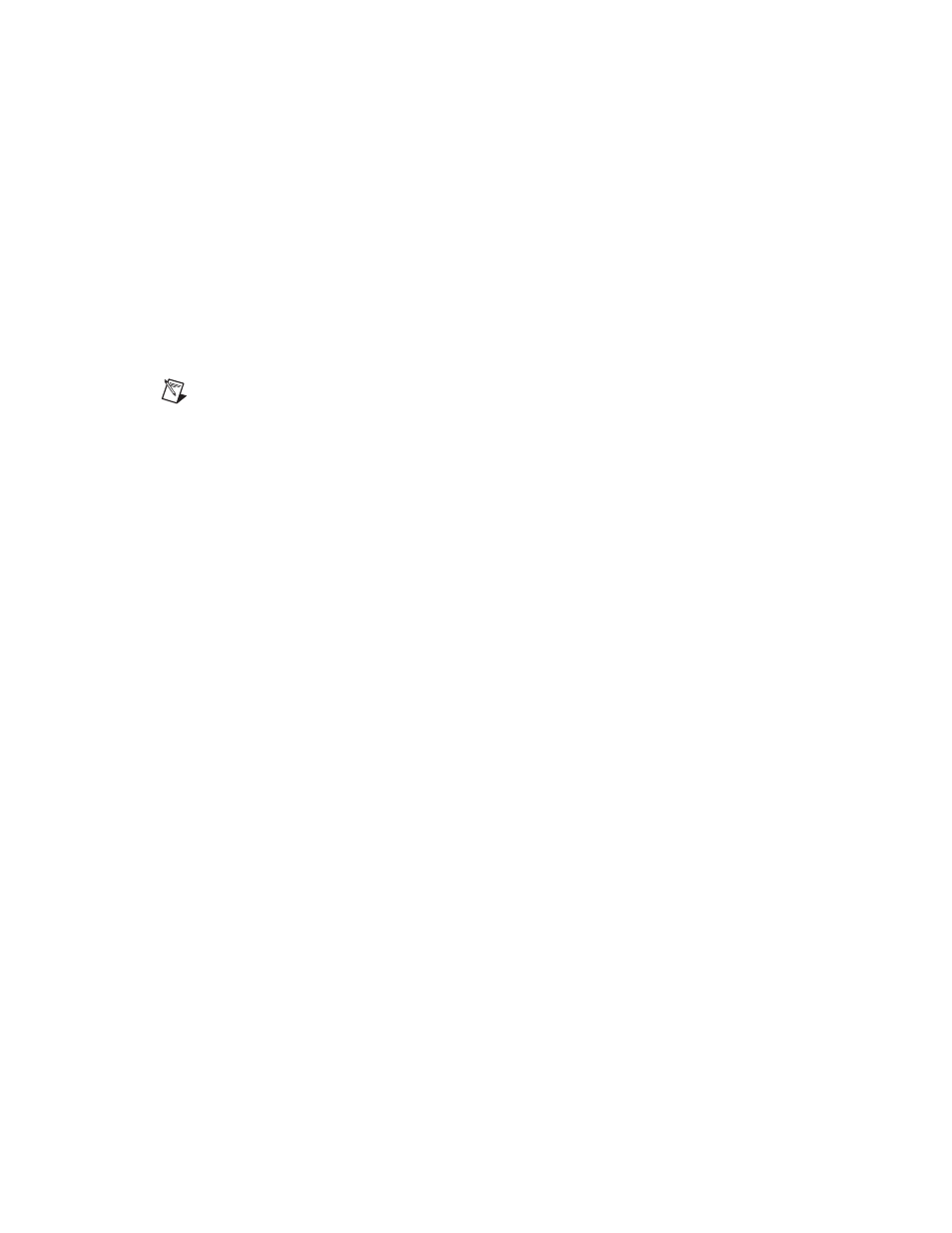
Chapter 5
Working with Traces and Copper
5-26
ni.com
Deleting a Pin from a Net
Complete the following steps to delete a pin from a net:
1.
Select Tools»Netlist Editor, click the Pins tab and select the desired
net from the Net drop-down list in the Net edit dialog box.
2.
Highlight the pin you wish to delete in the list in the Pins tab and click
Remove.
The pin disappears from the list of pins for the net displayed.
Note
There is no deletion confirmation.
3.
Click OK to close the Net edit dialog box.
Setting Net Widths
Complete the following steps to set net widths:
1.
Select Tools»Netlist Editor and select the desired net from the Net
drop-down list in the Net edit dialog box.
2.
Click on the Width tab.
3.
Enter the Minimum trace width, Default trace width, Maximum
trace width, and Trace clearance, or choose Use Group Settings
from the drop-down lists.
4.
Click OK to save changes.
Setting High Speed Parameters
Complete the following steps to set high speed parameters for a net:
1.
Select Tools»Netlist Editor and select the desired net from the Net
drop-down list in the Net edit dialog box.
2.
Click the High Speed
tab.
Enter the following as required:
•
Parallelism check—Enable checkbox and enter Maximum
length that traces can run in parallel. Enter size of Gap (allowable
distance) between parallel traces on Same layer and Adjacent
layer. In the Against net field, select the net against which the
parallelism check is done.
•
Route length check—Enable checkbox and enter Minimum and
Maximum lengths for the length of copper between connected
pins for Daisy chain
and Star topologies (this checkbox is only
active for these topologies).
3.
Click OK to close dialog box and accept changes.
