Working with the board outline, Using the drawing tools to create a board outline, Working with the board outline -5 – National Instruments Graphical User Interface Ultiboard User Manual
Page 81: Section of chapter
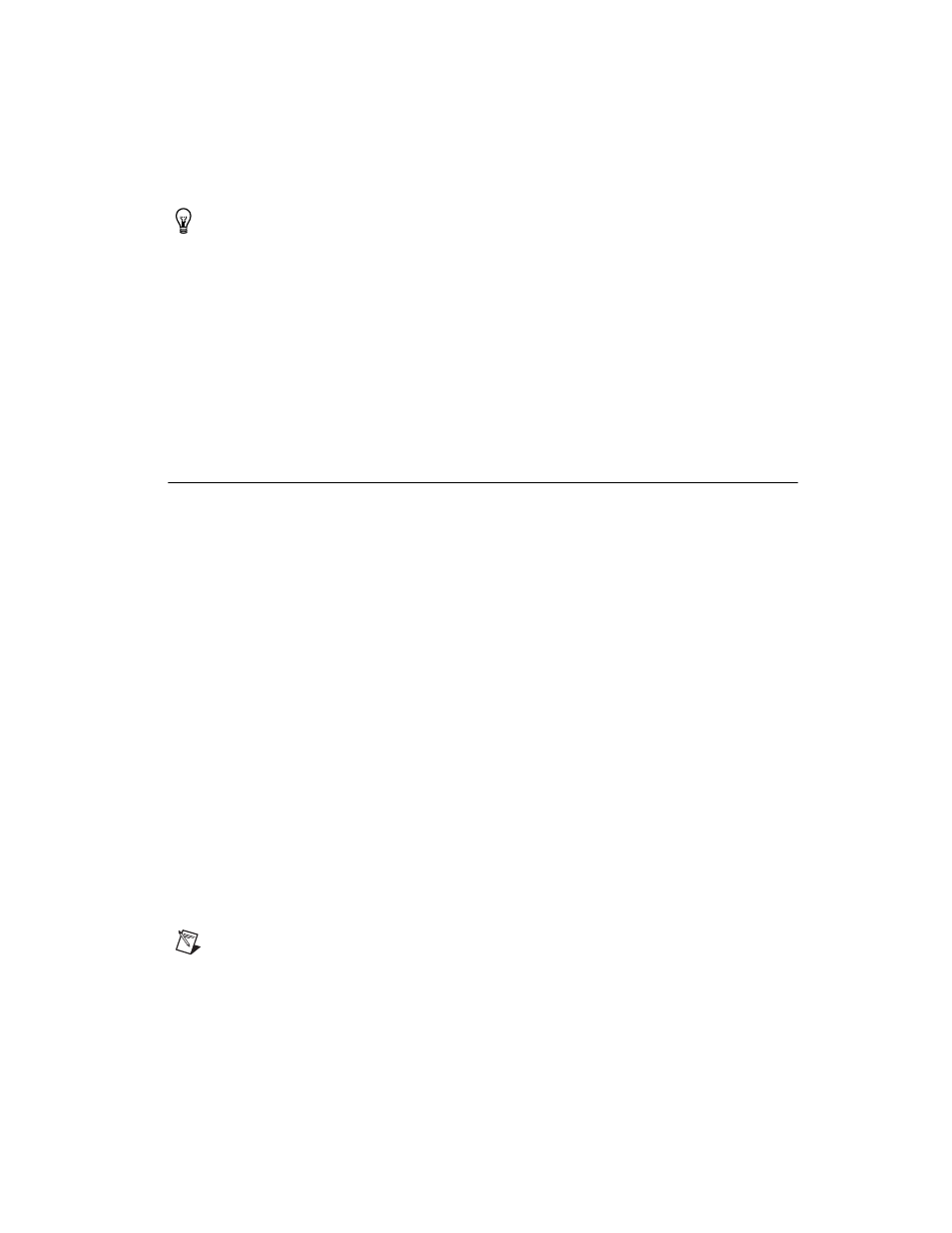
Chapter 3
Setting Up a Design
© National Instruments Corporation
3-5
Tip
You can show or hide individual ratsnests from the Show Ratsnest column in the
Nets tab of the Spreadsheet View, and also from the Net Edit dialog box. Refer to the
section of Chapter 5,
Working with Traces and Copper
, for more
information.
To change the color of the elements in a layer, click the color box beside
the layer name and, from the dialog box that appears, choose a color. All
existing elements on that layer, and any elements added to that layer, are
displayed in that color, with the exception of shapes where you can chose
the line or fill color from the toolbar prior to placing them. Refer to the
, for
more information.
Working with the Board Outline
The Board Outline layer is empty for new designs. You can create a board
outline in one of the following ways:
•
Draw a board outline using the drawing tools. Refer to the Using the
Drawing Tools to Create a Board Outline
section for more information.
•
Import a DXF file. Refer to the
section for more
information.
•
Place a pre-defined outline from the database. Refer to the
section for more information.
•
Use the Board Wizard. Refer to the
for more information.
Using the Drawing Tools to Create a Board Outline
Complete the following steps to create a new board outline using the
drawing tools:
1.
Double-click the Board Outline layer in the Layers tab of the
Design Toolbox.
2.
Using Place»Shape, draw the shape you want for your board outline.
For example, choose Place»Shape»Rectangle and drag the mouse
until the rectangle is the desired height and length. Click to anchor it
in place.
Note
To draw the shape based on precise coordinates, press the asterisk key (*) on the
numeric keypad, or press
X and Y coordinates and press OK. Continue to use the asterisk key (*) or
the remaining coordinates. You can mix the use of the asterisk key (*) or
clicking to position each corner.
