Unplacing parts, Viewing and editing properties, Attributes – National Instruments Graphical User Interface Ultiboard User Manual
Page 111: Unplacing parts -15, Viewing and editing properties -15, Attributes -15
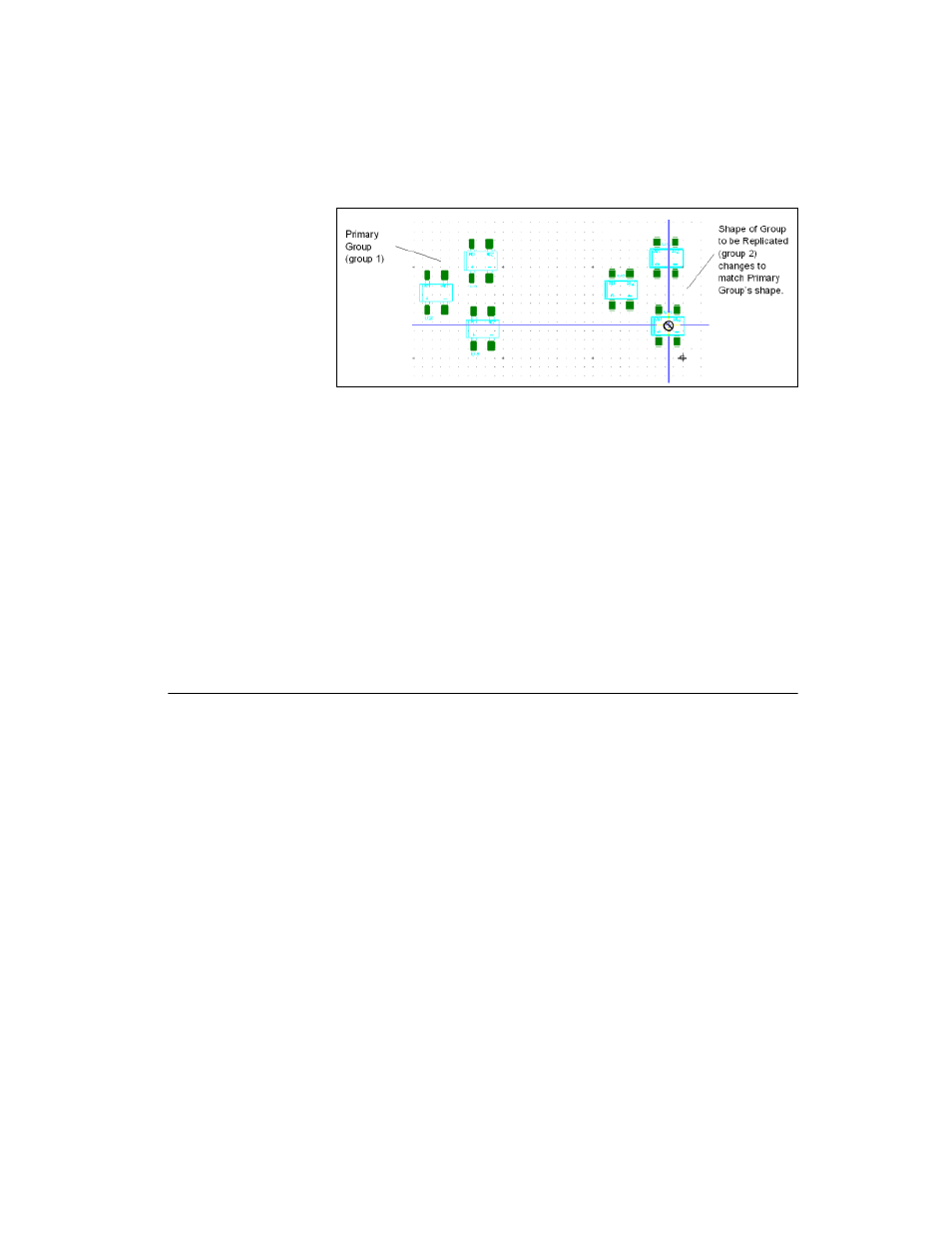
Chapter 4
Working with Parts
© National Instruments Corporation
4-15
5.
Drag your mouse to the desired location and click to place the group.
Unplacing Parts
Complete the following steps to unplace all non-locked parts:
1.
Select Place»Unplace Parts. A dialog displays asking if you wish to
remove any left over copper after the unplace command.
2.
Select either Yes or No. All unlocked parts are removed from the PCB
and positioned outside of the board outline.
If you chose Yes in the above dialog, the copper that was connected to
the unplaced parts is also removed. If you chose No, the copper
remains in place.
Viewing and Editing Properties
Once a shape or a part has been created, its properties can be viewed and
edited. This section explains how to display the property dialog boxes of
parts, attributes, and shapes, and what each tells you about the element.
Attributes
All properties dialog boxes for all elements have an Attributes tab. Parts
are, in general, the only elements that already have attributes, typically
including a name, a value, and a shape. For other elements, you can add
attributes. All attributes can be changed or added.
In the Attributes tab, you can change an attribute’s:
•
tag (the name for the attribute)
•
value (the value of the attribute)
•
visibility (invisible, value shows, value and tag show).
