Routing options: bus autorouting tab, Routing options: bus autorouting tab -16 – National Instruments Graphical User Interface Ultiboard User Manual
Page 213
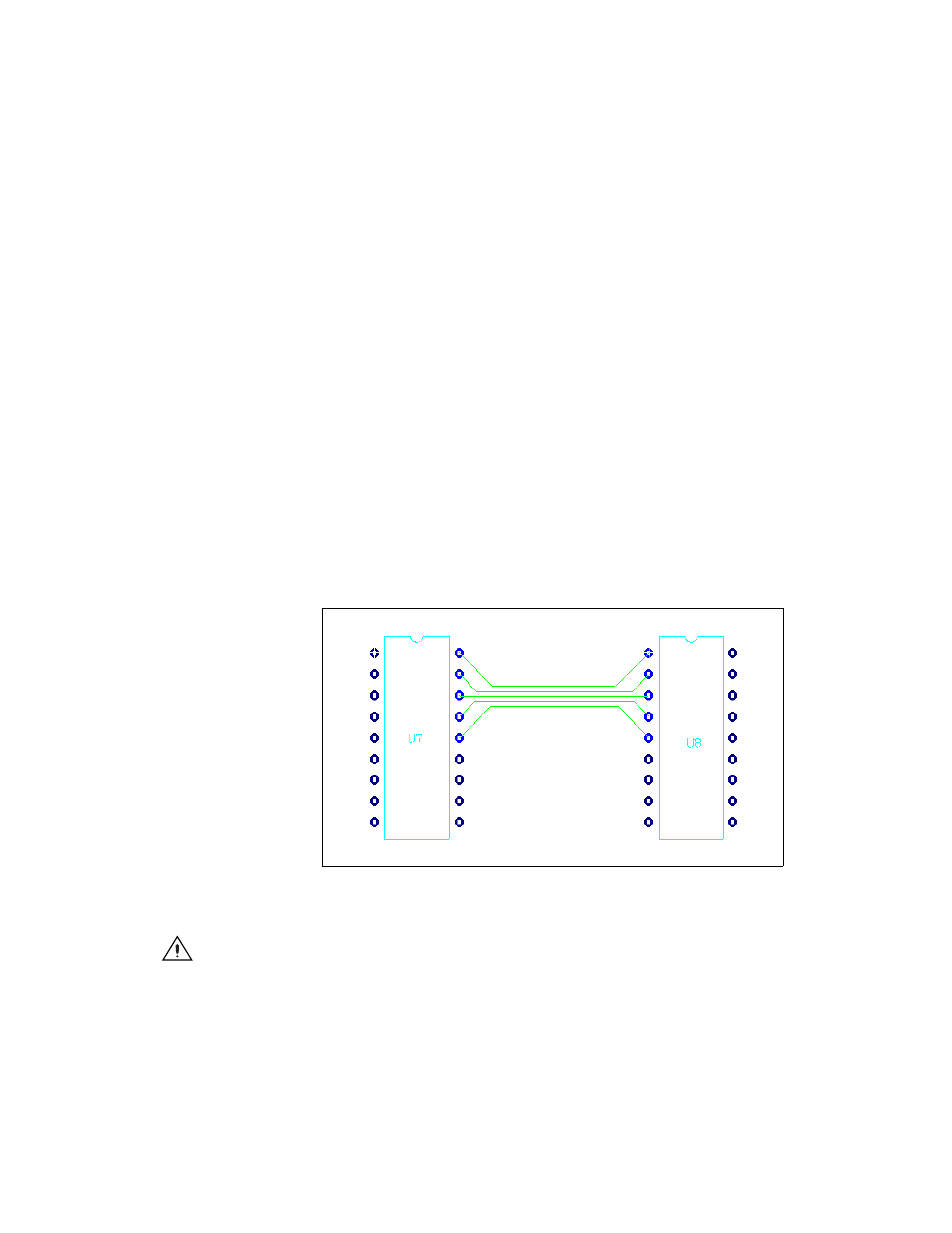
Chapter 7
Autorouting and Autoplacement
7-16
ni.com
Routing Options: Bus Autorouting Tab
To autoroute buses, the topology for the nets, as set in the Net edit dialog
box, or the Spreadsheet View, must be set to either Daisy chain
or Star
and the nets must be part of a Bus Group as set in the Edit Groups dialog
box. You can also add new Bus Groups from the Bus Autorouting tab in
the Routing Options dialog box.
Complete the following steps to set Ultiboard bus routing options:
1.
Select the Bus autorouting
tab in the Routing Options dialog box.
2.
Select the desired buses to route in the Defined bus groups
area. Click
Select All to select all available buses for routing or Clear All if you
wish to clear all of the checkboxes in the Defined bus groups
area.
3.
If you wish to add or delete bus groups, or change a bus group’s
Assigned Nets, click Edit. The Bus Groups tab of the Edit Groups
dialog box appears where you can Add or Delete bus groups. You can
also change the nets assigned to a specific bus group from here by
selecting or de-selecting the group’s checkbox in the Assign Nets list.
4.
When you start autorouting, the buses are routed as in the following
example.
5.
If you wish to return the values to the default settings for Ultiboard,
click Default.
Caution
The Default button sets default values for all tabs in the Routing Options dialog
box.
