Using ruler bars and guides, Using ruler bars and guides -10 – National Instruments Graphical User Interface Ultiboard User Manual
Page 106
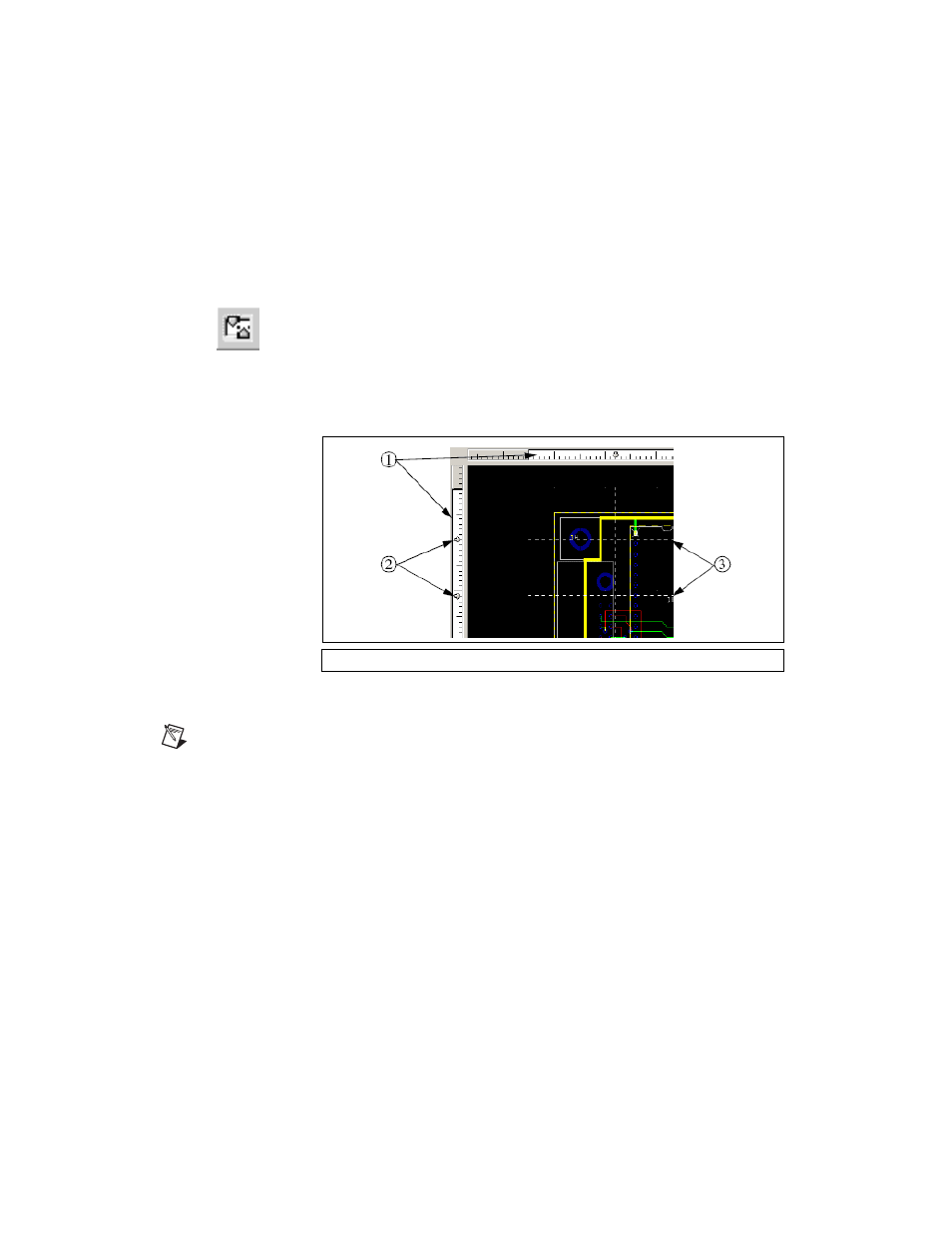
Chapter 4
Working with Parts
4-10
ni.com
Using Ruler Bars and Guides
Use the ruler bars to place guides on the design, or to measure distances.
Elements on the design will snap to the dotted lines representing the guides
on the design.
To toggle the ruler bars off or on, choose View»Ruler bars.
Complete the following steps to place a ruler guide on the workspace:
1.
Click in the ruler bar at the measurement where you want the guide
placed, shown in (1) in the figure below. Guides and dotted lines
appear as shown in (2) & (3) below.
To move a guide, click on it in the ruler bar, and drag it to a new location.
Note
If a guide crosses elements on the design, moving the guide will also move the
elements.
To remove a guide, right-click on it in the ruler bar, and choose either Clear
(for a single guide) or Clear All (for multiple guides).
To use a guide to measure, click on it in the ruler bar. Measurements from
the edge of the window and other guides appear, and change if you move
the guide.
1
Ruler Bar
2
Placed Guides
3
Dotted Lines
