Place and select modes, Searching for design elements – National Instruments Graphical User Interface Ultiboard User Manual
Page 73
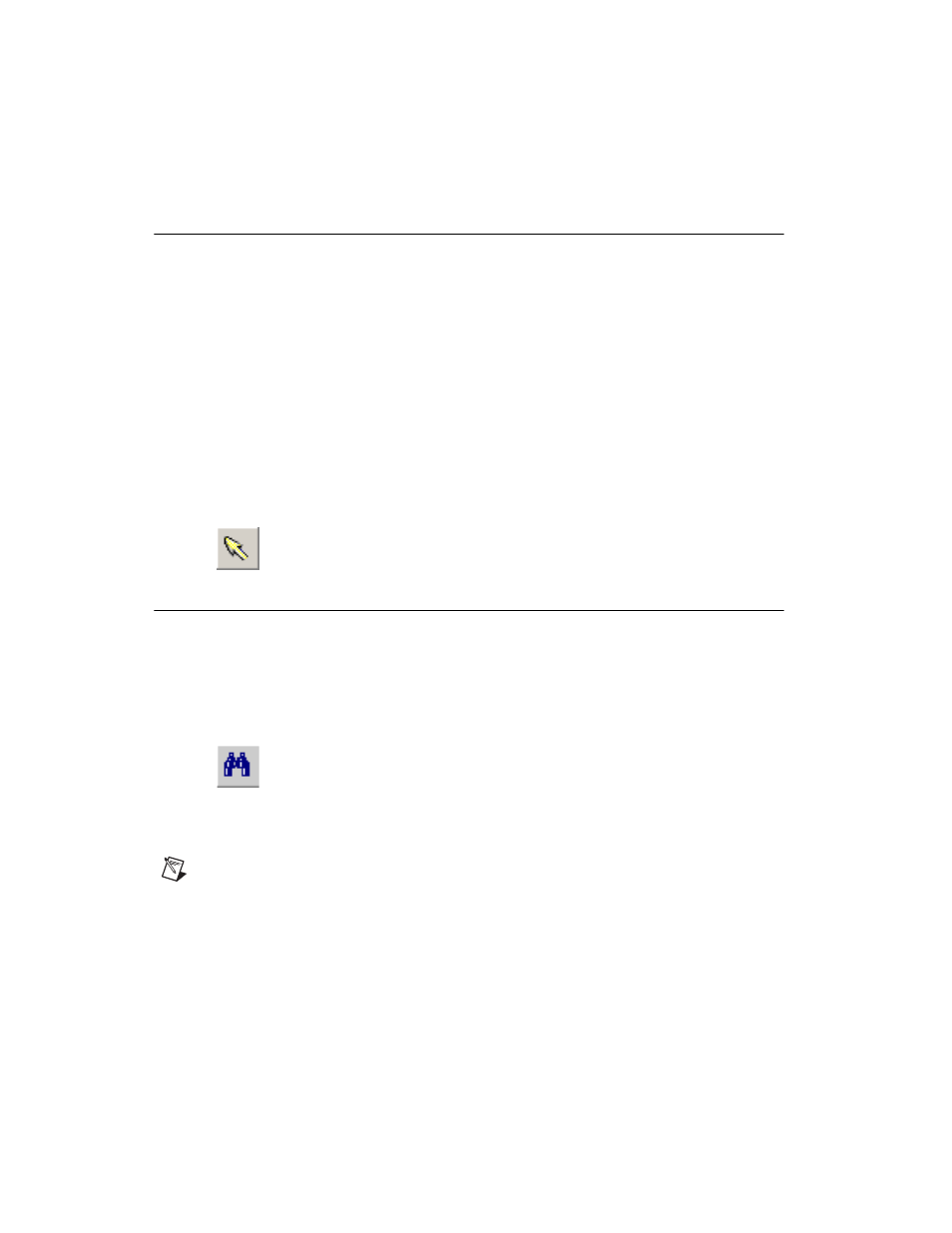
Chapter 2
Beginning a Design
2-8
ni.com
Place and Select Modes
Ultiboard assumes that placing shapes, parts, or traces on a board are
actions you are likely to repeat. As a result, when you place items on the
board, you remain in “place mode” (the cursor has a small icon attached,
indicating what is being placed) so that you can continue to place the same
type of item repeatedly. After placing a shape, part, or trace on a board, the
pointer continues to carry the icon, and is ready to place another object like
the one you just placed. You must cancel this mode and return to “select
mode” in order to perform other functions.
Complete the following to cancel the place mode and return to select mode:
1.
Right-click
Or
Press SC > Or Choose Place»Select. Searching for Design Elements To find out if an element exists in an open project, you can search for it with Complete the following steps to find an element in an open design: 1. Choose Edit»Find. The Find dialog box appears. 2. In the Find what field, enter what you want to search for. You can Note The Find what drop-down list shows all the searches you have made in this session.
the Edit»Find command. While this command works much like a Find
function in other applications, it also allows you to search for an element
by name, by number, by shape, by value, or by all variables.
search for an element by specifying any of the values of its attributes
(for example, name, number, shape), with or without wildcards. If you
leave this field blank, you will find all elements in the design.
