Edit»selection filter, Edit»orientation, Edit»align – National Instruments Graphical User Interface Ultiboard User Manual
Page 247
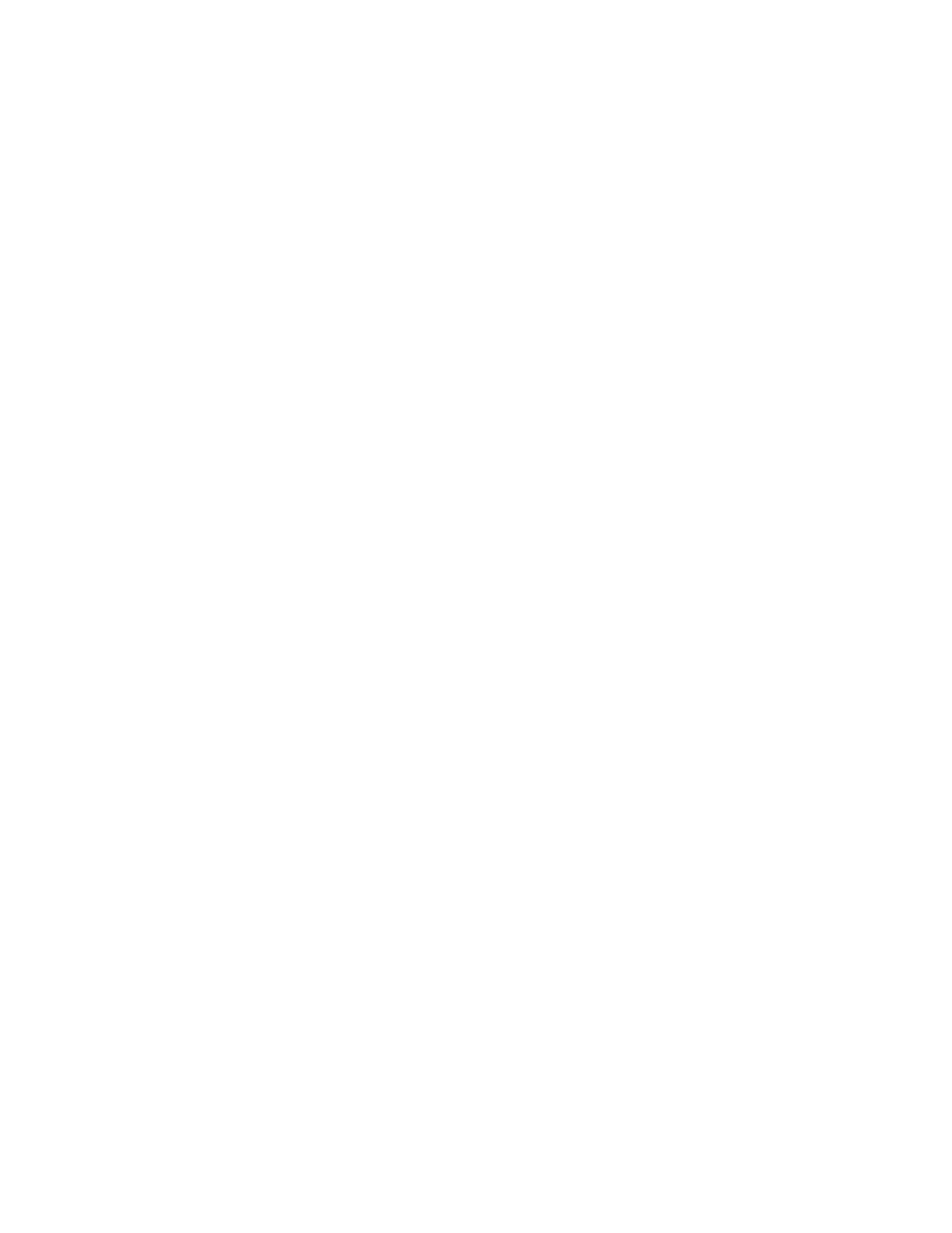
Appendix A
Menus and Commands
A-6
ni.com
Edit»Selection Filter
Use these commands to prevent accidentally selecting a particular type of
element, for example, selecting a part when you meant to select a trace:
•
Enable Selecting Parts—When enabled, allows parts to be selected.
•
Enable Selecting Traces—When enabled, allows traces to be
selected.
•
Enable Selecting Polygons—When enabled, allows polygons to be
selected.
•
Enable Selecting Vias—When enabled, allows vias to be selected.
•
Enable Selecting Pads—When enabled, allows pads to be selected.
•
Enable Selecting SMD Pads—When enabled, allows surface mount
device pads to be selected.
•
Enable Selecting Attributes—When enabled, allows attributes to be
selected.
•
Enable Selecting Other Objects—When enabled, allows other
objects on the PCB to be selected.
Edit»Orientation
Use these commands to adjust the orientation of parts as they are placed on
a design:
•
Flip Horizontal—Flips the selected elements horizontally.
•
Flip Vertical—Flips the selected elements vertically.
•
90 Clockwise—Flips the selected elements 90 degrees clockwise.
•
90 CounterCW—Flips the selected elements 90 degrees
counter-clockwise.
•
Angle—Allows you to specify the angle of rotation for the selected
elements.
•
Swap Layer—Swaps the selected elements from a layer to its mirror
layer (for example, from Copper Top to Copper Bottom).
Refer to the
, for
more information.
Edit»Align
Use these commands to align the edges of the elements:
•
Align Left—Aligns the left edges of the selected elements.
•
Align Right—Aligns the right edges of the selected elements.
