4 starting os installation – Primera Technology Fujitsu Tape Drive RX300 S2 User Manual
Page 78
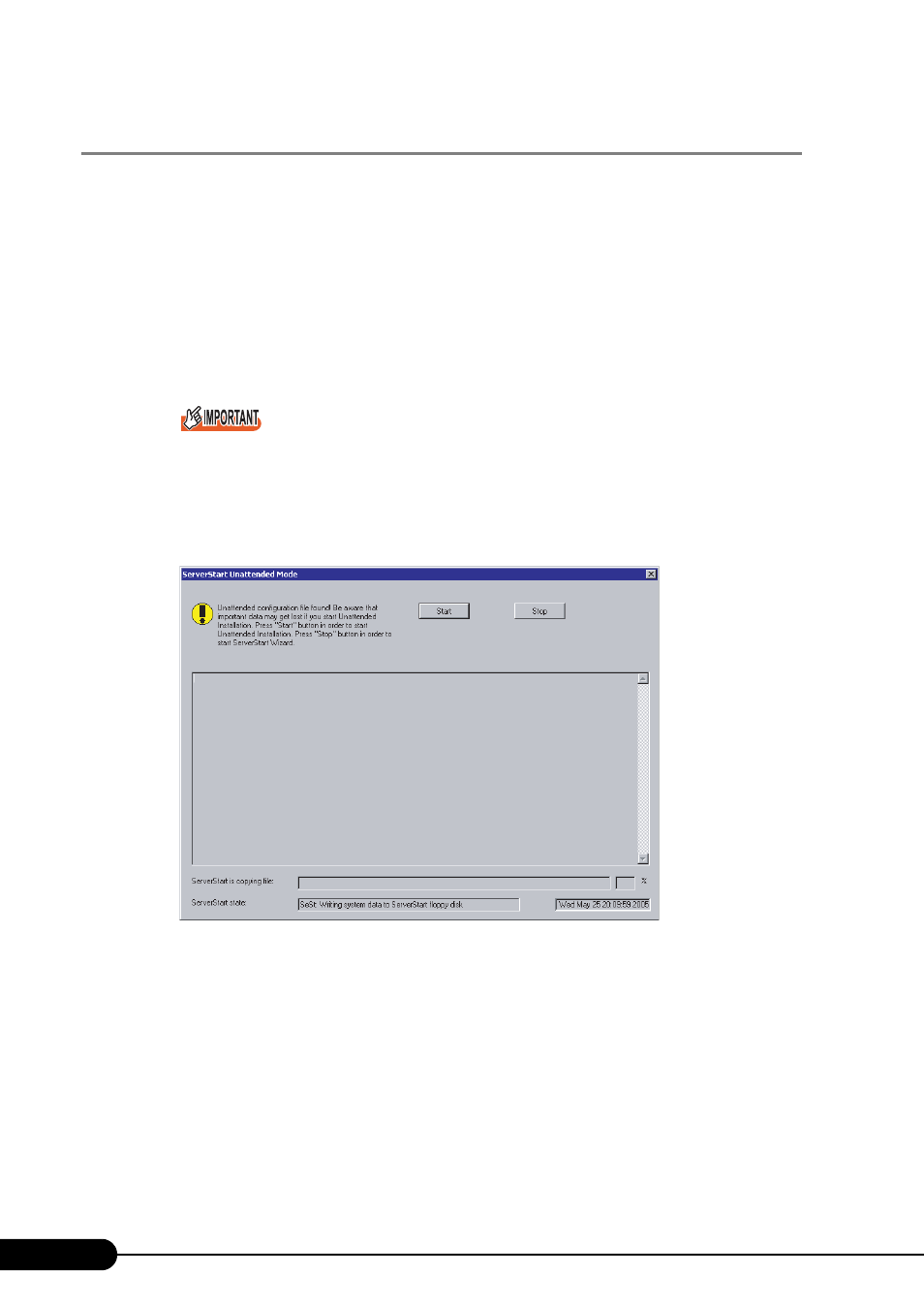
78
Chapter 3 OS Installation Using ServerStart
3.2.4 Starting OS Installation
Install the OS to the server using the created configuration file.
During installation, do not use the mouse or keyboard unless it is necessary for installation operations.
Otherwise, installation may fail.
1
Turn on the server and insert the ServerStart CD-ROM immediately.
A message prompting you to insert the ServerStart floppy disk appears.
2
Insert the ServerStart floppy disk containing the created configuration file and
click [OK].
Set the ServerStart floppy disk in the write-enabled state. If it is write protected, installation will
fail.
The [Initialization of ServerStart core running] window appears and unattended installation will
be started. Depending on the hardware configuration, this process may take a few minutes. When
initialization is completed, the [ServerStart Unattended Mode] window appears.
3
Click [Start].
Installation starts.
• When RAID has been configured, the system restarts.
• If a message prompting you to insert the Service Pack CD-ROM appears, insert the CD-ROM
and click [OK].
This message does not appear when Service Pack is not selected.
• If a message prompting you to insert the ServerView CD-ROM appears, insert the
PRIMERGY Document & Tool CD (Disc 1) and click [OK]. This message does not appear
when ServerView will not be installed or the PRIMERGY Document & Tool CD (Disc 1) has
been inserted already.
