2 viewing the system event log – Primera Technology Fujitsu Tape Drive RX300 S2 User Manual
Page 275
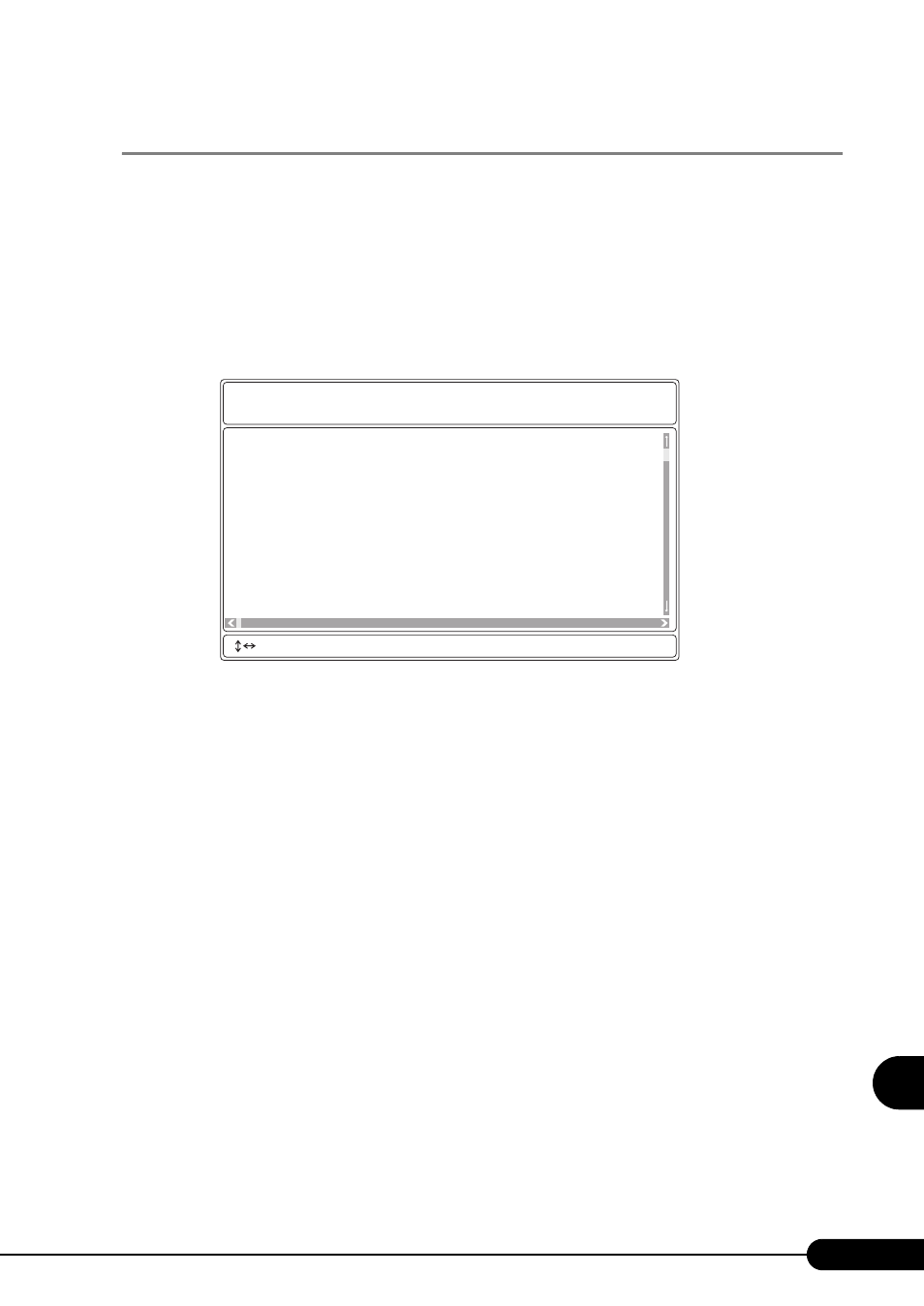
275
PRIMERGY RX300 S2 User’s Guide
9
O
p
eration
a
nd
Mainten
ance
9.3.2 Viewing the System Event Log
Viewing the system event log is performed from System Event Log (SEL) of Server Management Tools.
1
Start Server Management Tools.
The menu window of Server Management Tools appears.
2
Use the [
↑] and [↓] keys to select [System Event Log (SEL)], and press the
[Enter] key.
The [SYSTEM EVENT LOG (SEL)] window appears.
3
Use the following key operations to scroll the window and check the contents.
[
↑], [↓], [←], [→], [Page Up], [Page Down], [Ctrl] + [Home], [Ctrl] + [End]
4
To exit the system event log, press the [Esc] key.
004 MMM-DD-YYYY HH:MM:SS [*****] ****************************************
003 MMM-DD-YYYY HH:MM:SS [*****] ****************************************
002 MMM-DD-YYYY HH:MM:SS [*****] ****************************************
001 MMM-DD-YYYY HH:MM:SS [*****] ****************************************
000 MMM-DD-YYYY HH:MM:SS [*****] ****************************************
FUJITSU
SIEMENS
COMPUTERS
SYSTEM EVENT LOG (SEL)
< ,PgUp/Dn,(Ctrl-)Home/End> Move
