2 installation in guided mode – Primera Technology Fujitsu Tape Drive RX300 S2 User Manual
Page 107
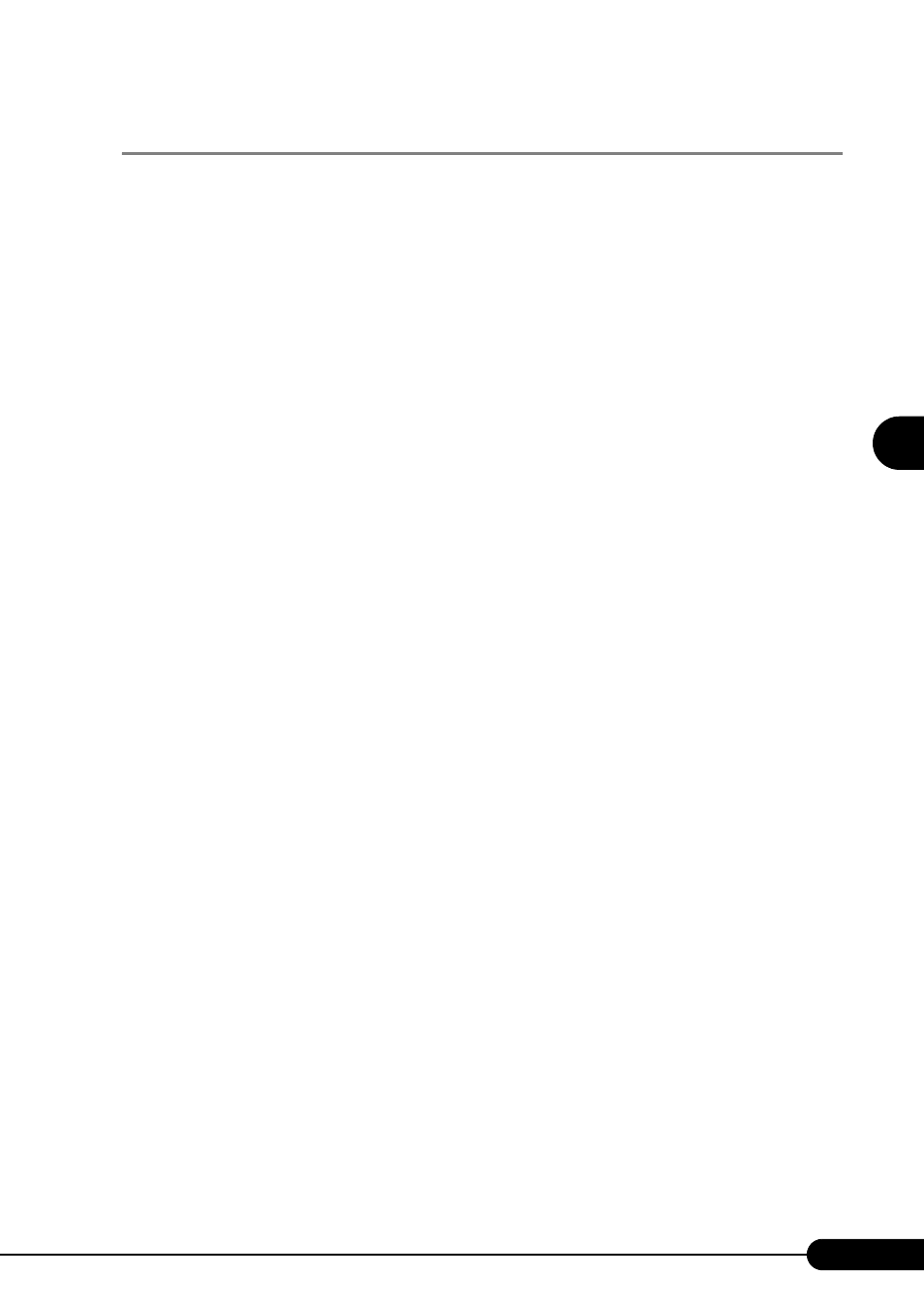
107
PRIMERGY RX300 S2 User’s Guide
3
O
S
In
st
allation
U
sing ServerS
ta
rt
3.5.2 Installation in Guided Mode
Edit the configuration file and perform installation in guided mode.
1
Turn on the server and insert the ServerStart CD-ROM immediately.
ServerStart starts up and a message appears prompting you to insert the ServerStart floppy disk.
2
Insert the ServerStart floppy disk copied in the preparatory procedure into the
floppy disk drive and click [Create].
The network setting window for remote installation appears.
3
Click [OK].
The [Initialization of ServerStart core running] window appears and unattended installation will
be started. Depending on the hardware configuration, this process may take a few minutes. When
the process is completed, the [Create a ServerStart Floppy Disk] window appears.
4
Click [or Insert a ServerStart Floppy Disk to Start ServerStart].
The [Welcome to ServerStart] window appears.
5
Click [Click here to prepare and/or initiate an operating system installation].
The [Prepare the installation of an operating system for PRIMERGY Servers] window appears.
6
Click [MS Windows Operating Systems].
The [Microsoft Windows Operating System Installation] window appears.
7
Click the OS to install.
8
Click [Prepare & initiate an unattended installation of (OS)].
The guided mode starts.
9
Click [Start have to create a complete Configuration File].
The [Open ServerStart Configuration File] window appears.
10
Specify "SerStartBatch.ini" on drive A and click [Create].
The display returns to the guided mode window.
For procedures from setting wizards to completion of installation, refer to "3.1 Guided mode"
When performing remote installation, refer to "3.4 Remote Installation" ( pg.87).
