Acquiring/releasing the user interface, Acquiring the active user interface, Releasing the active user interface – Paradyne ACCULINK 336x E1 User Manual
Page 56
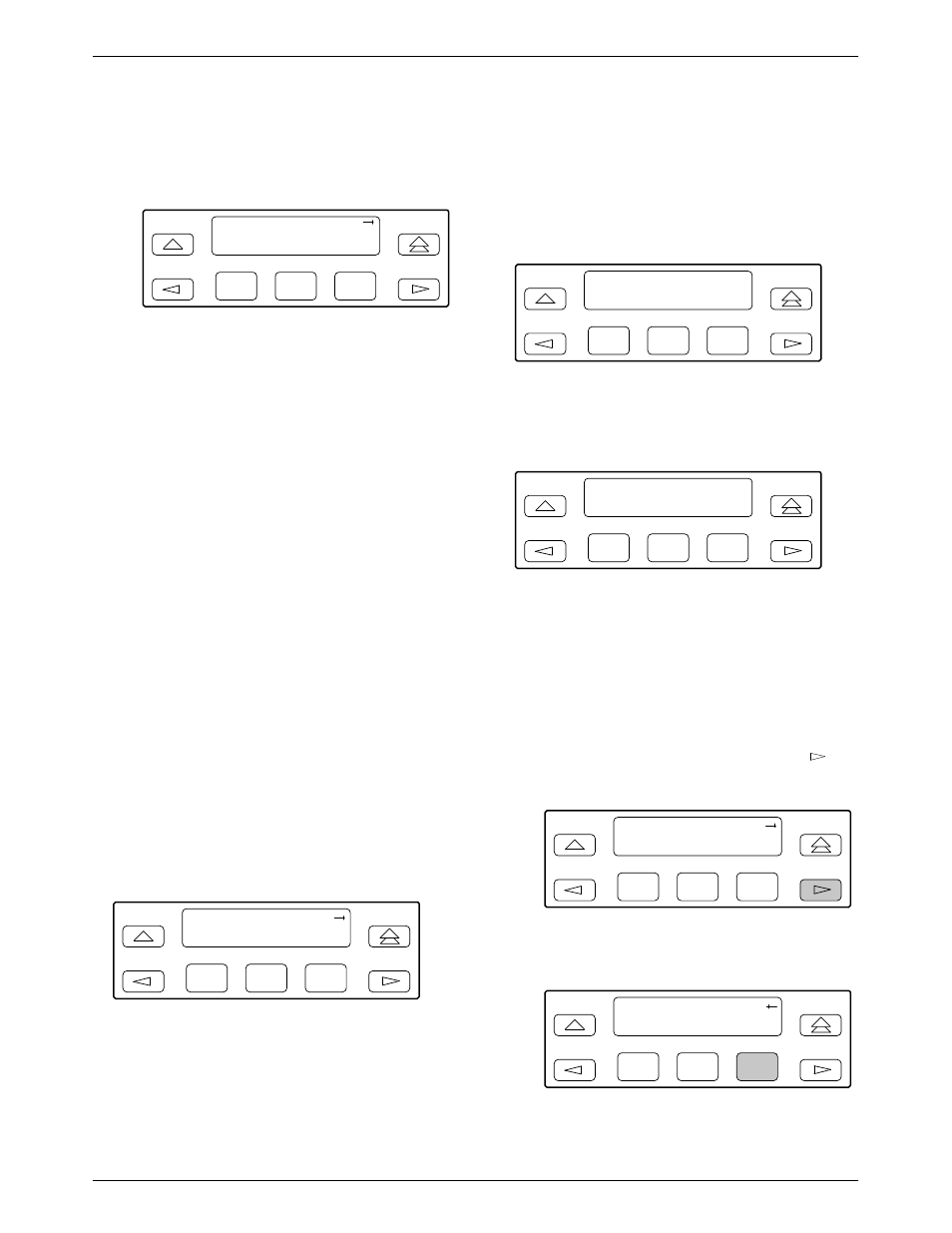
Operation
3-35
3360-A2-GB20-20
December 1996
8. Select the appropriate external clock rate by
pressing the corresponding Function key. This step
is mandatory if you have chosen external clocking.
F1
Clock Rate:2048
Next
2048
8
F2
F3
Acquiring/Releasing
the User Interface
You can access the user interface from either the front
panel or the COM port. The E1 NTU allows only one user
interface to be active at a time. The front panel is the
default user interface at power-up or after a reset. It is also
the default during a software download or when a failure
occurs at either the local or remote PC interface.
You can switch an inactive user interface to active if,
•
The current active user interface has had no activity
(no key was pressed) for at least five minutes,
and/or
•
The active user interface has been released with the
Release command.
Acquiring the Active User Interface
To acquire the active user interface, press any key. If
you are using the PC interface, use the mouse to click on
the desired Function key.
The top-level menu screen appears on the active user
interface, regardless of what screen was displayed at the
previous active user interface.
F1
E1 HDSL NTU
Stat
Test
Cnfig
F2
F3
The inactive interface displays the following message
when a Function key is pressed or a connection is made
on the inactive user interface and control cannot be
switched because the currently active interface is in use.
On the screen, either Ft. Panel (front panel) or COM Port
is displayed in the user interface (User I/F ) field.
F1
E1 HDSL NTU
User I/F active
F2
F3
The inactive interface displays the following message
after control has been released from the previously active
interface and another interface has not become active.
F1
E1 HDSL NTU
User I/F idle
F2
F3
Releasing the Active User Interface
To release the current active user interface, either allow
five minutes to elapse without pressing any key or use the
Release command.
To use the Release command,
1. From the top-level menu screen, press the
key
until the Ctrl selection appears on the screen.
F1
E1 HDSL NTU
Stat
Test
Cnfig
F2
F3
2. Select Ctrl.
F1
E1 HDSL NTU
Test
Cnfig
Ctrl
F2
F3
