Setting the ip address – Paradyne ACCULINK 336x E1 User Manual
Page 36
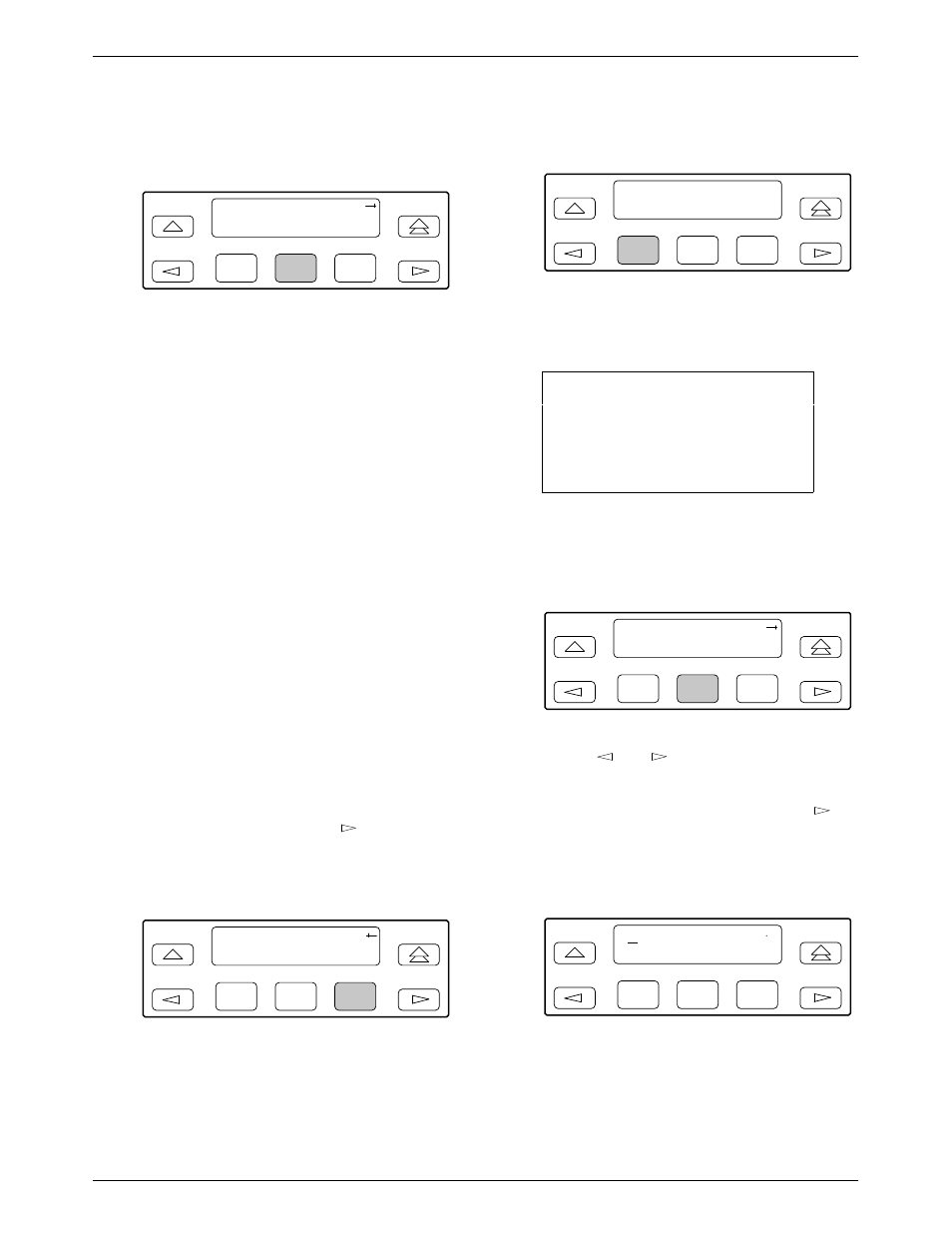
Operation
3-15
3360-A2-GB20-20
December 1996
7. Select SNMP to configure the COM port as the
management link to an external SNMP manager.
F1
Com Use:
Next
SNMP
ASCII
F2
F3
Setting the IP Address
The IP address is the address used by the SNMP
manager to access the device. For devices using PPP, the
IP address can be negotiated if the network device (e.g.,
router or SNMP manager) supports such negotiation. The
IP address is composed of four fields with three digits per
field (xxx.xxx.xxx.xxx).
The IP address is set for the COM port or the AUX
port (with LAN Adapter or daisy chain), depending on
which one has been chosen as the SNMP communications
link. The example below assumes that an IP address of
010.155.111.222 is being set for the COM port. You can
use the same principles to assign any value (between 000
and 255 for each digit field) to either port.
To assign an IP address to the COM port,
1. From the top-level menu screen, select Cnfig.
2. Select the configuration option set to be copied
into the Edit area by using the appropriate
Function key. Use the scroll keys, if necessary.
3. Select Edit.
4. From the Edit screen, press the
key until the
SNMP selection appears on the screen.
5. Select SNMP.
F1
Edit:
User
Alarm SNMP
F2
F3
6. From the SNMP Config screen, select Gen.
F1
SNMP Config:
Gen
Trap
F2
F3
7. Press F1 (Next) until the Com IP Adr
configuration option appears.
NOTE
Steps 8 and 9 describe the
process for entering the Com IP
address. This process applies to
any IP address.
8. Press F2 (Edit) to edit the IP address. You have the
option of using F3 (Clear) to reset the IP address
to the factory default 000.000.000.000.
F1
Com IP Adr:
Next
Edit
Clear
F2
F3
9. Use the
and
keys to position the cursor
under the digit you want to change. Press F1 (Up)
to increment the digit or F2 (Down) to decrement
the digit. In this example, you would press
once to place the cursor under the middle digit in
the first digit field, then press F1 (Up) once to
change the 0 to a 1. Continue in this manner to
change the other digits.
F1
000.000.000.000
Up
Down
Save
F2
F3
