Port statistics screen – Panasonic 470 User Manual
Page 25
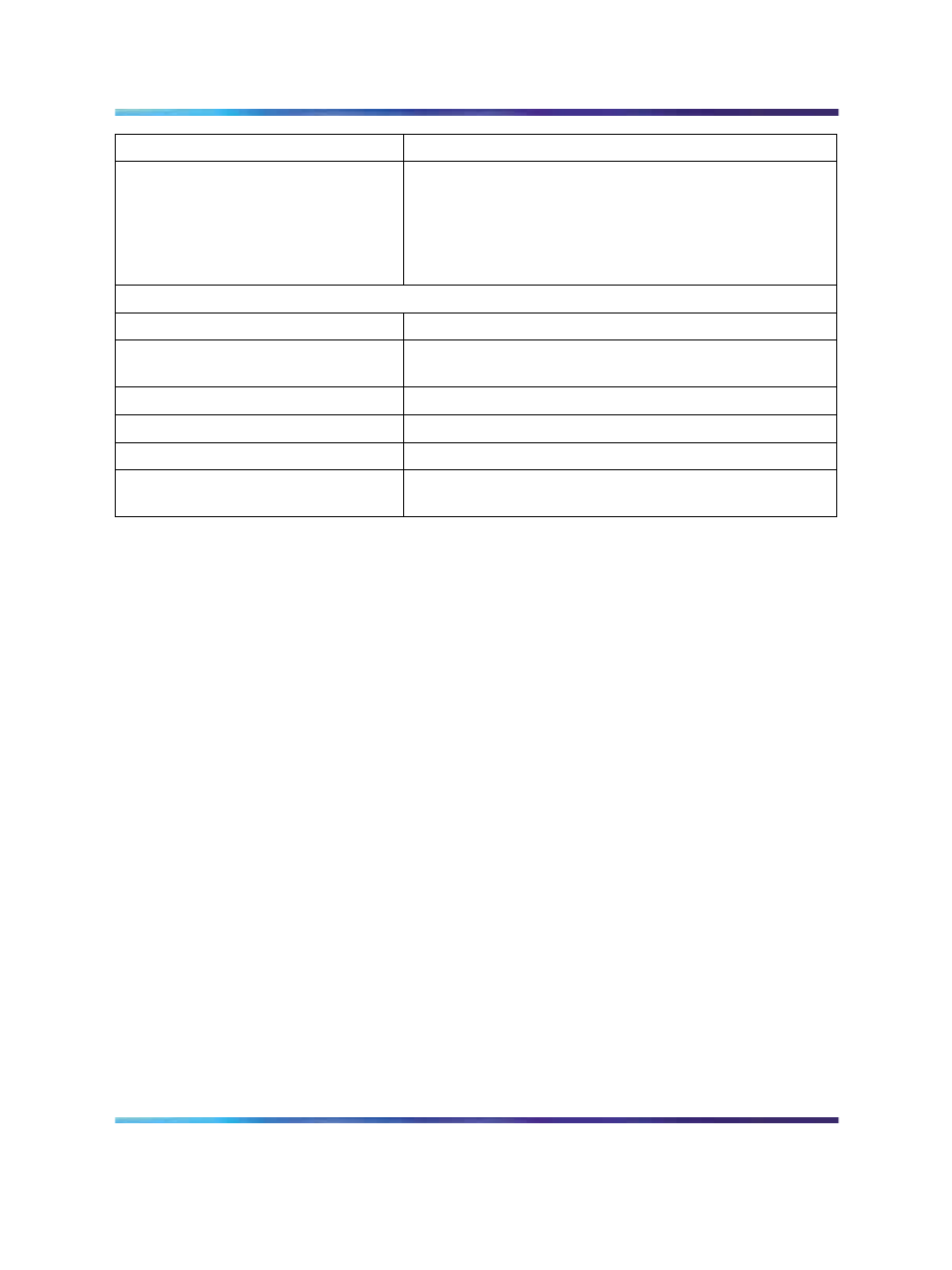
Port Statistics screen
25
Field
Description
<-> Port X and Port Y <->
Monitor all traffic received/transmitted by Port X and
received/transmitted by Port Y.
Note: Do not use this mode for broadcast or multicast
traffic
Address-based:
Disabled
Default value for this feature.
Address A -> any Address
Monitor all traffic transmitted from Address A to any
address.
any Address -> Address A
Monitor all traffic received by Address A from any address.
<-> Address A
Monitor all traffic received by or transmitted by Address A.
Address A -> Address B
Monitor all traffic transmitted by Address A to Address B.
Address A <-> Address B
Monitor all traffic between Address A and Address B
(conversation between the two stations).
Port Statistics screen
The Port Statistics screen, as displayed in
Figure 7 "Port statistics screen"
, allows you to view detailed information about any switch or port
in a configuration. The screen is divided into two sections (Received and
Transmitted) so that you can compare and evaluate throughput or other port
parameters. All screen data is updated approximately every 2 seconds.
You can use the Port Statistics screen to clear (reset to zero) port counters
for a specific switch or port. Alternatively, you can use the Clear All Port
Statistics option to clear port counters for all switches or ports.
To open the Port Statistics screen:
Choose Display Port Statistics (or type d) from the Switch Configuration
Menu screen.
Nortel Ethernet Switch 460/470
Configuration — System Monitoring
NN47210-503
01.01
Standard
3.7
22 February 2007
Copyright © 2005-2007, Nortel Networks
Nortel Networks Confidential
.
