6 • adding postage/connecting to data center, Settings for connecting to the data center – Pitney Bowes DM125 User Manual
Page 82
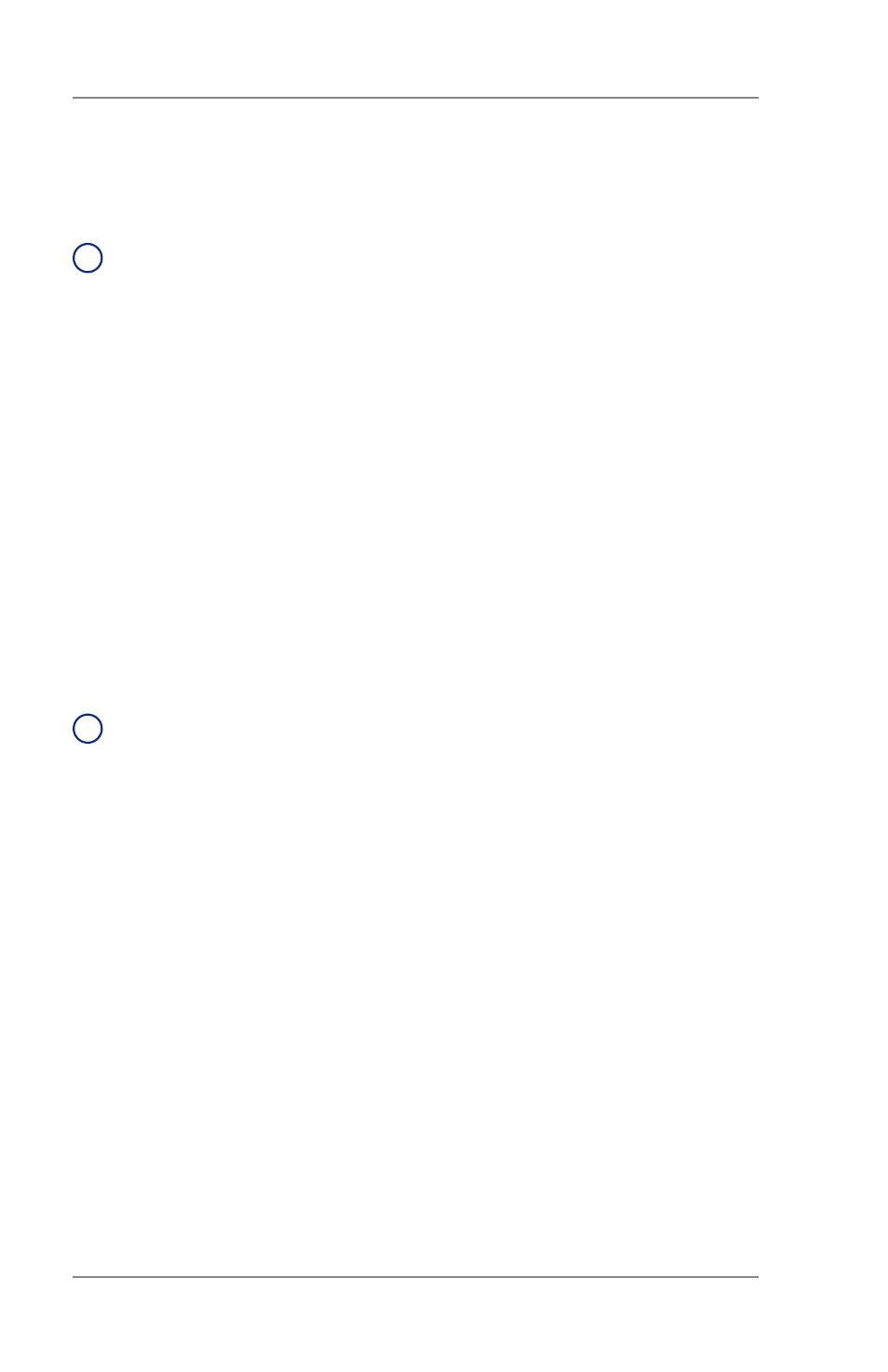
6-18
6 • Adding Postage/Connecting to Data Center
SV62276 Rev. A
Change Postage By Phone
®
(PbP) Number
i
NOTE:
Use this if you need to change the number for Postage By
Phone® but only if you are directed to by a Pitney Bowes agent.
1. Press
Options.
2. Press
Page Down twice.
3. Select "Connect-Data Center".
4. Select "Phone Parameters"
5. Select "Change PbP Number".
6. A warning that you should only change this number if instructed
to by Pitney Bowes displays. Press
Yes/Enter to continue, or No
to return to the Data Center menu.
7. Press
Clear (back arrow key) to delete the existing phone number.
8. Key in the new phone number (excluding prefix).
9. Select "OK". You return to the Data Center menu.
10. Press
Clear (back arrow key) to return to Options menu.
Change Modem Parameters
i
NOTE:
Use this if you need to change the modem settings used
to dial into the Pitney Bowes Data Center but only if you are di-
rected to by a Pitney Bowes representative
1. Press
Options.
2. Press
Page Down twice.
3. Select "Connect-Data Center".
4. Select "Phone Parameters".
5. Press
Page Down
6. Select "Modem Parameters".
7. A warning displays telling you that you should only change this
number if instructed to by Pitney Bowes. Press
Yes/Enter to
continue or
No to return to the Data Center menu.
8. Key in the new modem parameters (they will contain both alpha
and numeric characters) as given by your Pitney Bowes agent.
9. Select "Set New Value". The display will show "Modem Init String
has been updated".
10 Select "Continue". You return to the Phone Parameters menu.
11. Press
Clear (back arrow key) twice to return to Options menu.
Phone Parameters (cont'd)
Settings for Connecting to the Data Center
