Viewing (and selecting) the normal preset, 5 • normal and custom presets, Normal preset – Pitney Bowes DM125 User Manual
Page 55
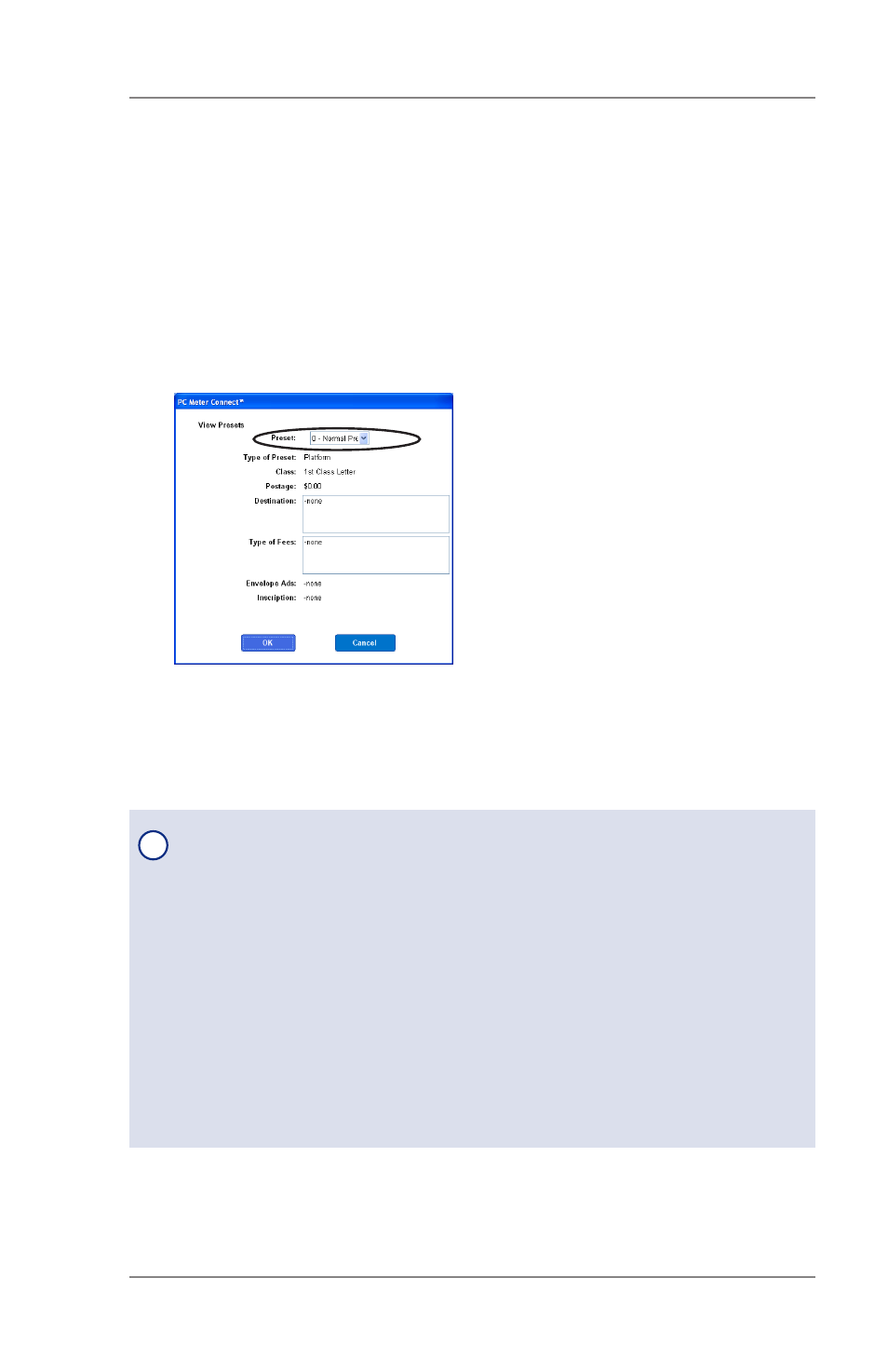
5-3
5 • Normal and Custom Presets
SV62276 Rev. A
Viewing (and Selecting) the Normal Preset
Normal Preset
At a PC Using PC Meter Connect™ (Enhanced Version)
1. Select the My Meter tab.
2. Click Meter Settings.
3. Click on "View Preset".
4. At the Preset field, use the dropdown menu to view or select
the Normal preset.
5. Click
OK (to accept the new choice) or Cancel (to leave the old
choice).
View Presets Screen from
PC Meter Connect™
i
NOTE:
If you are accessing features from PC Meter Connect™
(Enhanced version), please keep in mind the following:
• If the meter is in "sleep" mode, accessing a feature from the
Main Window will "awaken" the meter.
• Once in an awaken state, the meter must be at the "Home"
screen (ready to print postage) to use features found on the
Postage, Updates, and My Meter tabs on the Main Window.
Otherwise, a "meter is busy" message displays on the PC. This
condition can happen, for example, if you have the Accounting
option set up on the meter and the meter is waiting for someone
to select an account for printing postage.
