Pc connect main window (enhanced version), Appendix a • pc meter connect – Pitney Bowes DM125 User Manual
Page 174
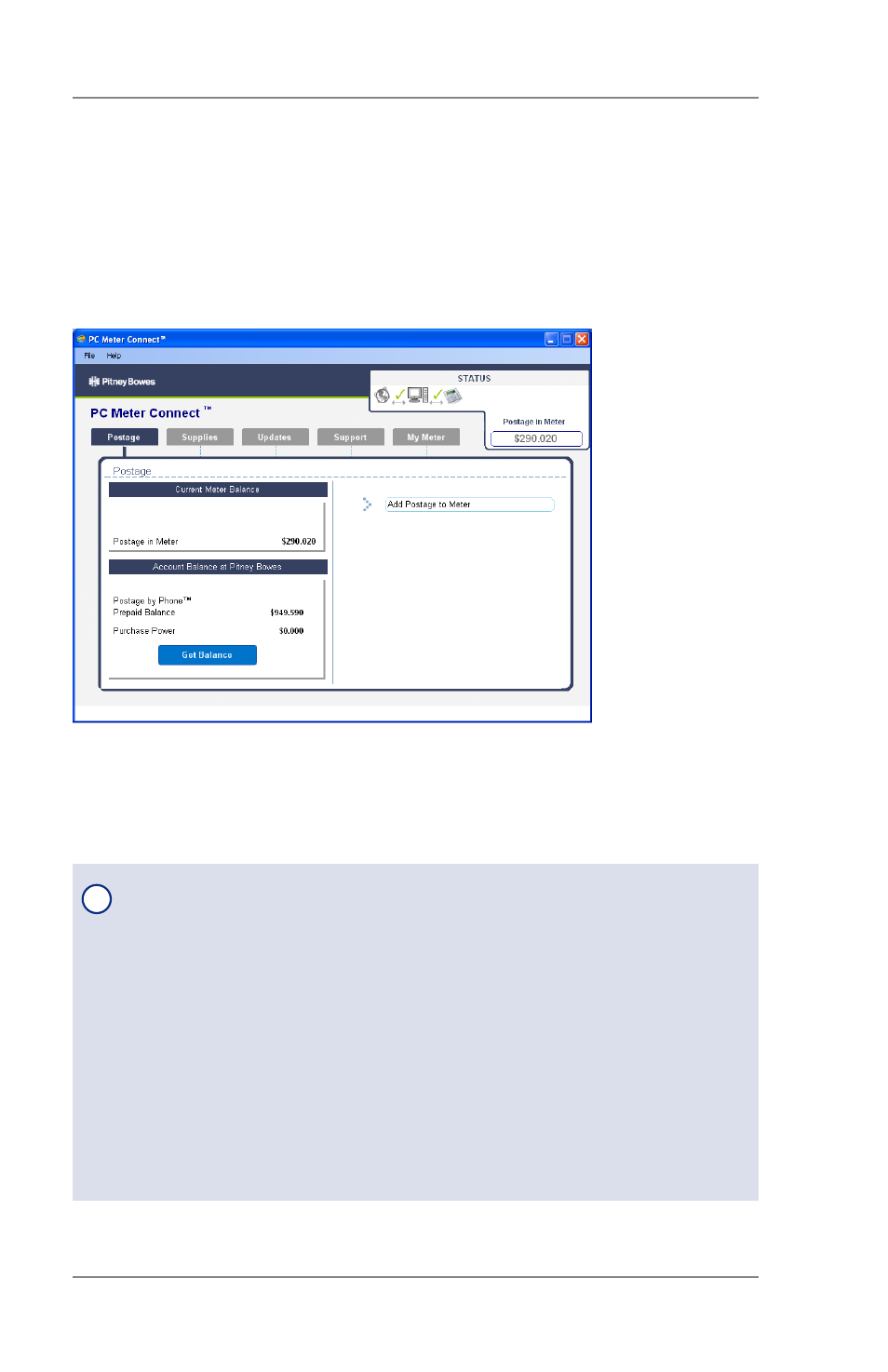
Appendix A • PC Meter Connect
™
A-6
SV62276 Rev. A
PC Connect Main Window (Enhanced Version)
PC Meter Connect™ Main Window (after Connecting to Data Center)
Once you double-click the desktop icon or the system tray icon, the
PC Meter Connect™ Main window displays (see figure below). PC
Meter Connect™ connects to the Data Center and provides the post-
age amount in your meter, your Postage-By-Phone account balance,
your Purchase Power balance, and lists any updates needed.
An explanation of the features and the tabs accessible from the PC
Meter Connect™ Main Window are provided on the following pages.
i
NOTE:
Please keep in mind the following when accessing fea-
tures from the PC Meter Connect™ Main Window:
• If the meter is in "sleep" mode, accessing a feature from the
Main Window will "awaken" the meter.
• Once in an awaken state, the meter must be at the "Home"
screen (ready to print postage) to use features found on the
Postage, Updates, and My Meter tabs. Otherwise, a "meter is
busy" message displays on the PC. This condition can happen,
for example, if you have the Accounting option set up on the
meter and the meter is waiting for someone to select an account
for printing postage.
