Activating/setting up standard accounting option, 8 • standard accounting (option) – Pitney Bowes DM125 User Manual
Page 114
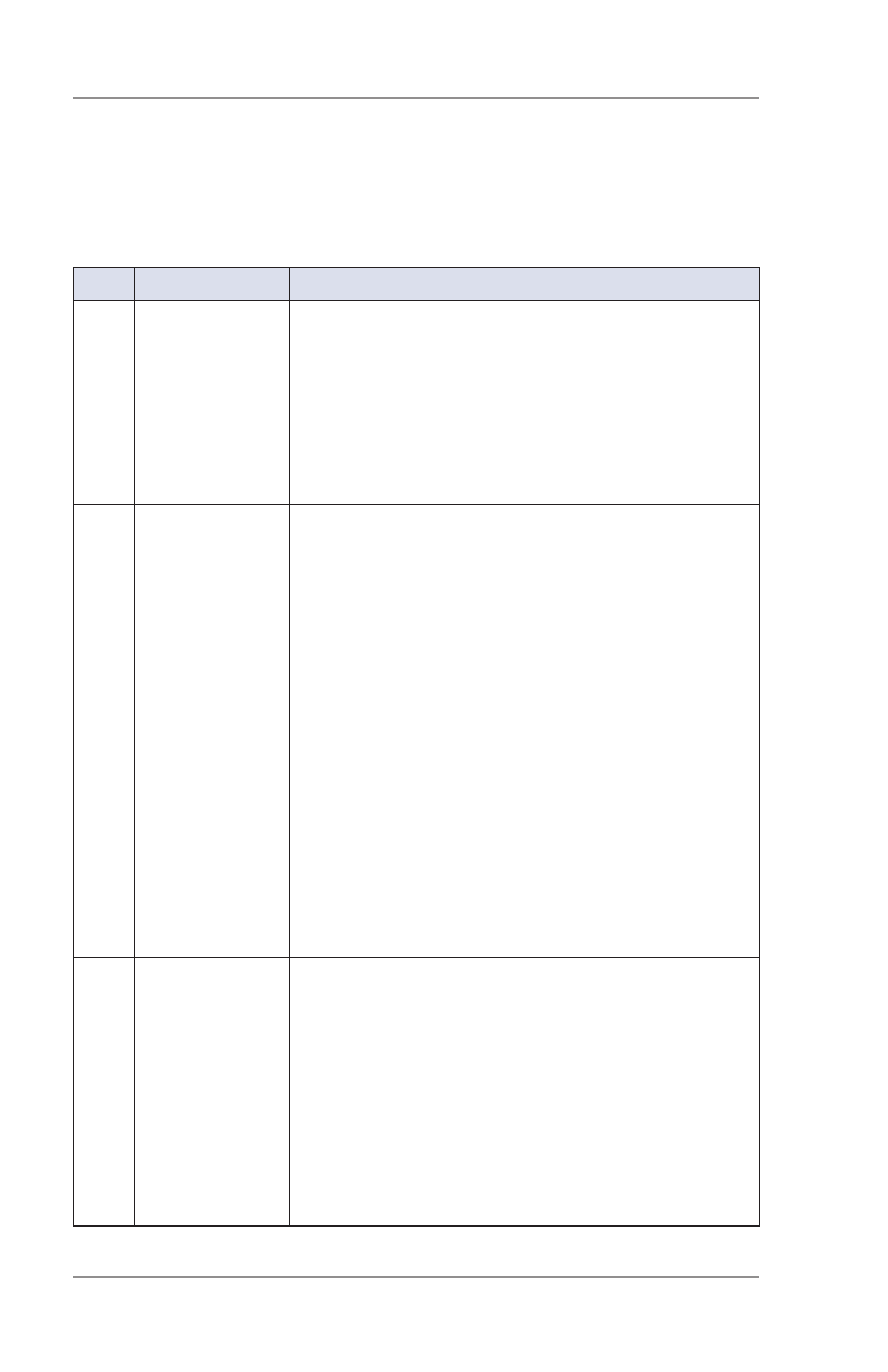
8 • Standard Accounting (option)
8-2
SV62276 Rev. A
Activating/Setting Up Standard Accounting Option
Use the table below to step you through the process of setting up
standard accounting (assuming you purchased it). The table covers
the entire "life cycle" of an account, from creation to deletion.
Step Action
Description/Procedure
1
Turn On
Accounting
Feature
Turns on the Accounting feature. This is neces-
sary before you can create accounts.
1. Press
Options.
2. Press
Page Down.
3. Select "Turn items ON/OFF.
4. Select "Accounting".
5. Select "Turn Accounting ON".
2
Create a
Supervisor
Password
If you establish a Supervisor password, a user will
need to enter this password to add, edit, or delete
Departmental Accounts; and for clearing Depart-
mental Account totals. Also, you need to set up a
Supervisor password before you can enable Ac-
count passwords. If you don't need this option, or
you don't need passwords, you can skip to step 4.
1. Press
Options.
2. Press
Page Down twice.
3. Select "LockCode/Passwords".
4. Select "Supervisor Password".
5. At the prompt, type in a password (4 digits)
and select "Continue". Re-enter the new
password again to confirm and select "Con-
tinue".
6 At the "Supervisor Password has been en-
abled" message, select "Continue".
3
Turn On
Accounting
Passwords
Option
Turns on the requirement for all operators to enter
passwords when choosing an account (if a pass-
word has been established for an account).
1. From Home screen, press the selection key
next to ACCT: line to display the Accounts
menu.
2. Press
Page Down twice and select "Acct
Passwords".
3. Select "Turn Passwords ON". You return back
to the Accounts menu.
