6 • adding postage/connecting to data center, System – Pitney Bowes DM125 User Manual
Page 73
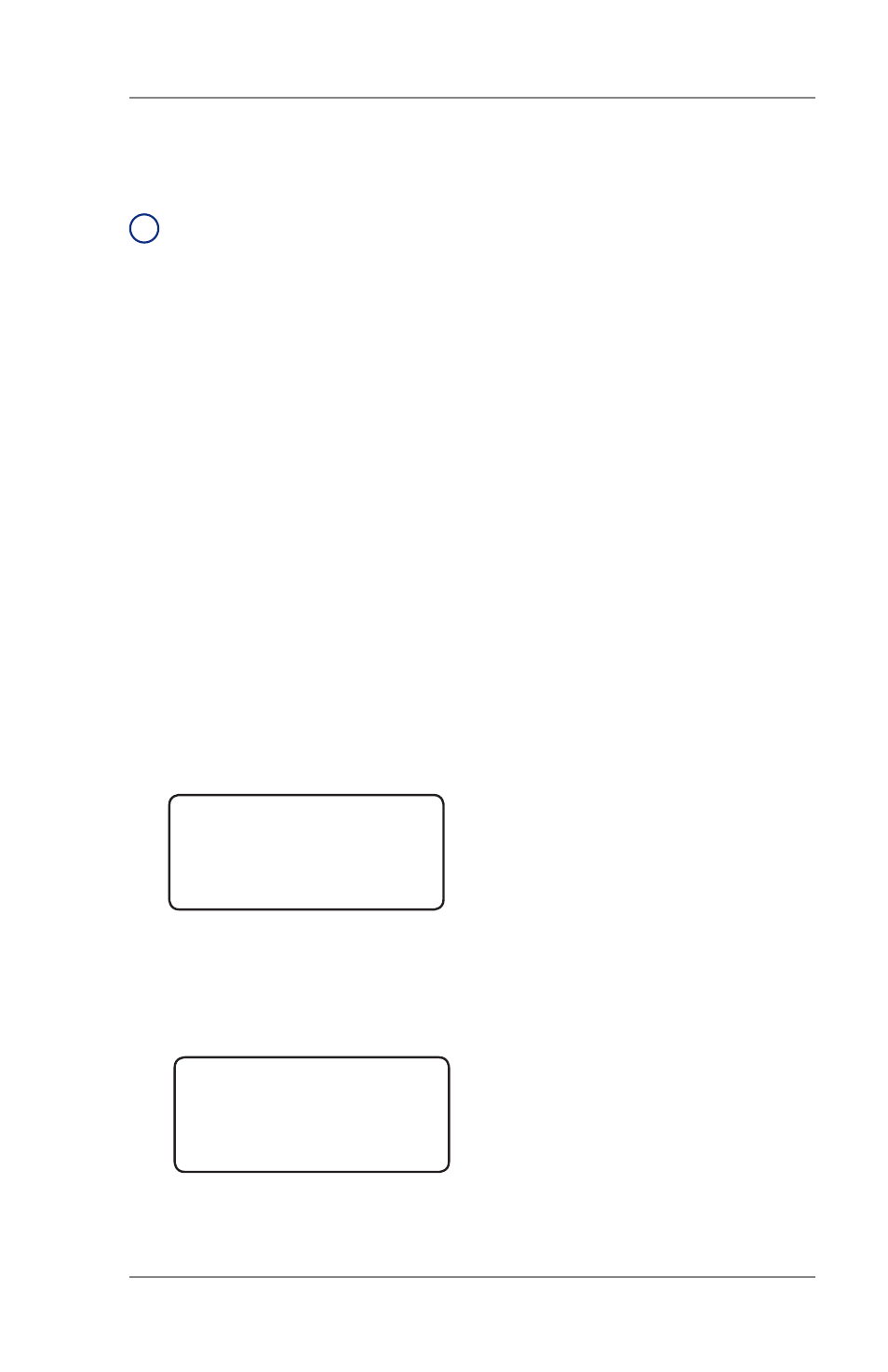
6-9
6 • Adding Postage/Connecting to Data Center
SV62276 Rev. A
At Meter
1. Make sure your machine can make connection to the Data Center.
2. Press
Add Postage.
3. Select “Check PBP balance”.
ADD POSTAGE TO METER
◄Add $xx
◄Add another amount
◄Check PBP balance
PBP Balance
Prepaid $xxx
Other $xxx
Add postage? (yes or no)
5. The Prepaid and Other balances displays. Press
No.
4. The system connects to the Pitney Bowes Data Center (this may
take a few moments). Various screens displays, letting you know
the status of the process.
Checking Your Account Balance in the Postage By
Phone
®
System
i
NOTE:
The Postage By Phone® account balance represents the
funds in your account, not the amount in your meter. Also, your
system must be connected to the Pitney Bowes Data Center to
view this balance.
If there are no updates for your system, you will return to the
Home screen. If there are updates available, the display notifies
you of this fact.
Other items that display with
your
Postage By Phone balance include:
Prepaid
– the amount you have prepaid in your Postage By
Phone® account balance (by sending in a check, using your
credit card, etc.)
Other
– the amount you have on credit on your Postage By
Phone® account balance (by signing up to one of the various
Pitney Bowes credit programs such as Purchase Power, etc.)
At a PC Using PC Meter Connect™ (Enhanced Version)
At the Postage tab (which is the default tab that displays when you
first launch the program), view "Account Balance at Pitney Bowes".
