Barcode scanner, Change language, 7 • system options – Pitney Bowes DM125 User Manual
Page 108: Advanced options
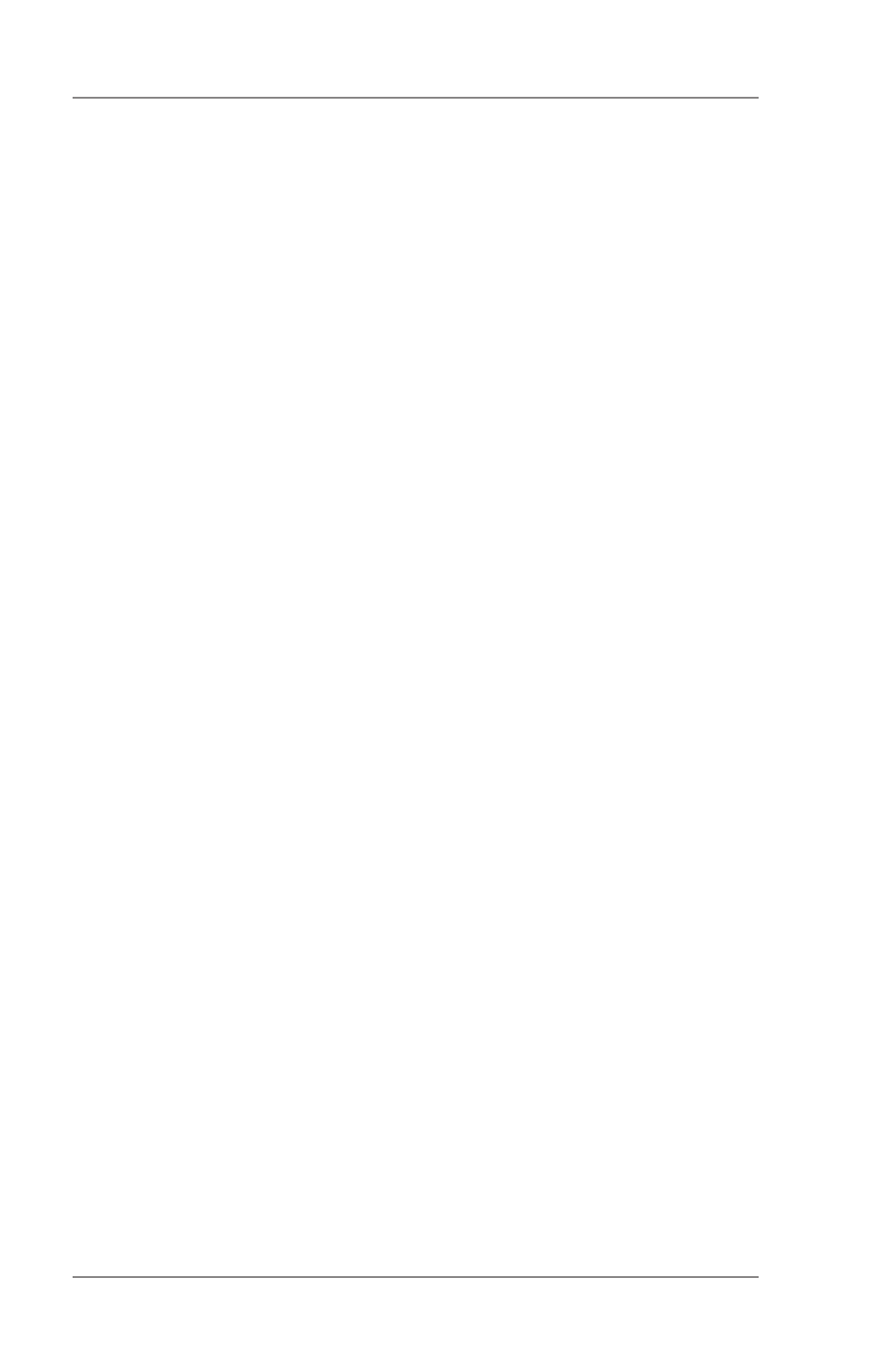
7-22
7 • System Options
SV62276 Rev. A
Barcode Scanner
This option allows you to set how the optional barcode scanner inter-
prets data read from the barcode label attached to mail pieces that
have a USPS Confirmation Services feature applied on them.
1. Press
Options.
2. Press
Page Down twice.
3. Select "Advanced Features".
4. Select "Barcode Scanner".
5. The following selections appear.
A. Default - Use the soft key next to this selection to toggle be-
tween "E-Service" or "ZIP". This determines how the scanner
interprets the data being scanned– as either an E-service
code or a ZIP code – when entering USPS Confirmation ser-
vices records into your mailing machine.
B. Auto-Enter - Use the soft key next to this selection to toggle
between "OFF" or "ON". This determines if the system auto-
matically advances to the next screen after scanning a post
code or barcode label, without having to press the softkey to
continue to the next screen. If the setting is off, you have to
manually press the softkey to continue to the next screen.
Advanced Options
Change Language
The machine is capable of displaying all screens, operator prompts,
and options in either English or Spanish (Español). English is the de-
fault language when the machine is initially powered up. To change
the screens to Spanish (or back to English when Español is selected):
1. Press
Options.
2. Press
Page Down twice.
3. Select "Advanced Features".
4. Press
Page Down once.
5. Select "Change Language".
6. Select the desired language, English or Español
Your system will return to the first Advanced Features screen in
the new language. To return to the Main screen press
Home. The
language you selected will remain in effect until it is changed again.
