Displaying pc meter connect™ icon on system tray, Appendix a • pc meter connect – Pitney Bowes DM125 User Manual
Page 186
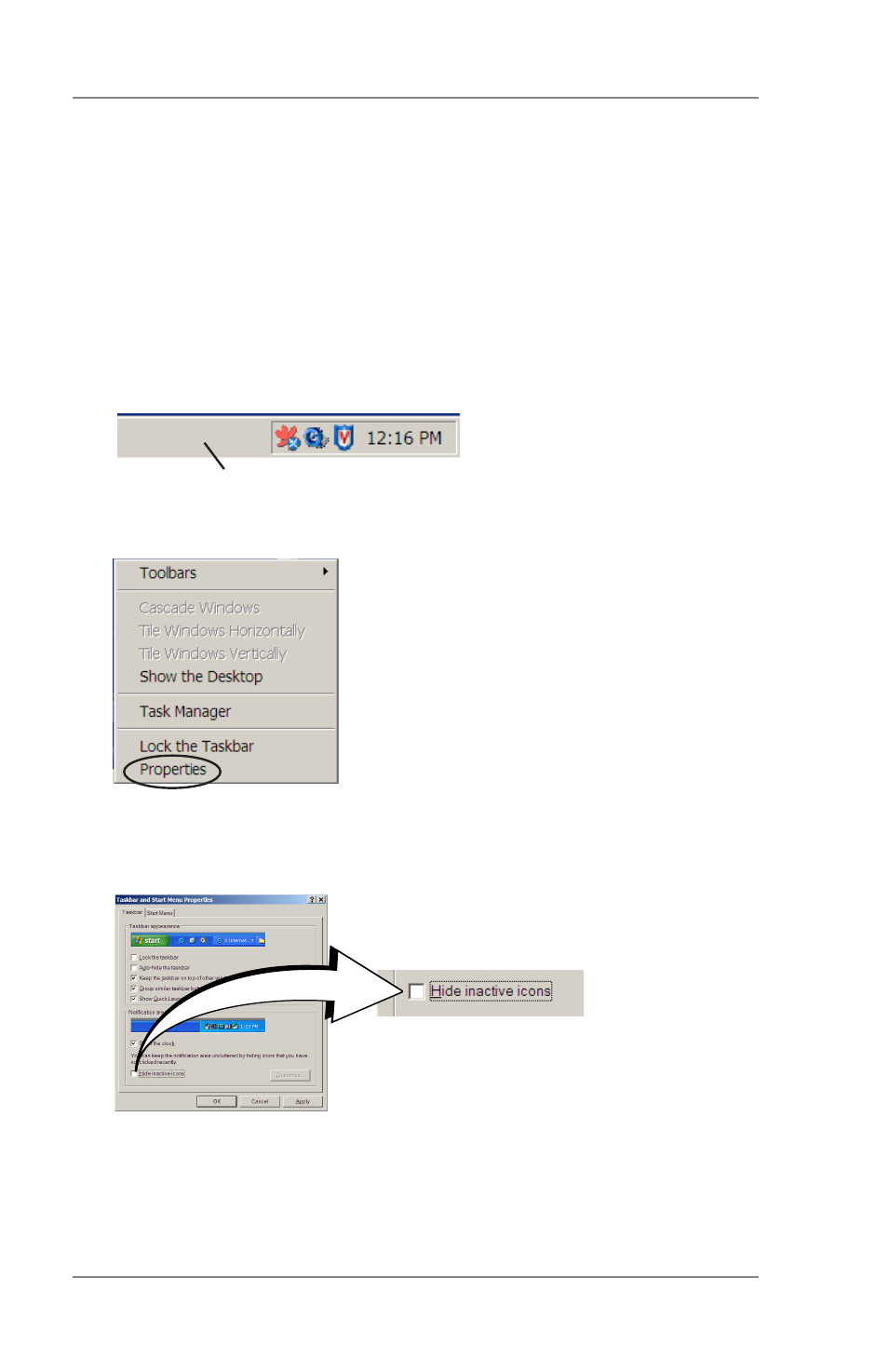
Appendix A • PC Meter Connect
™
A-18
SV62276 Rev. A
If you minimize or close the PC Meter Connect™ window, the appli-
cation will still be running in the background as indicated by the icon
in the system tray. If you cannot see the PC Meter Connect™ icon in
the system tray and you want to verify that the program is running,
follow these steps to display all icons on your system tray.
1. On your desktop taskbar (usually located on the bottom of your
screen, although it may be moved to any side of your screen),
right click on a blank area.
Displaying PC Meter Connect™ Icon on System Tray
Blank Area of Desktop Taskbar
2. Click on
Properties from the list of choices that displays.
3. At the Taskbar and Start Menu Properties window, on the Task-
bar tab, verify that the Hide inactive icons field is unchecked
(blank). If necessary, click to uncheck it. Click
OK to finish.
4. If you see the PC Meter Connect™ icon in the system tray, you
know the program is running. If you need to start the application,
simply double-click the PC Meter Connect™ desktop icon (see
figures on previous page).
