8 • standard accounting (option), Printing a multi-account summary report, At meter – Pitney Bowes DM125 User Manual
Page 127
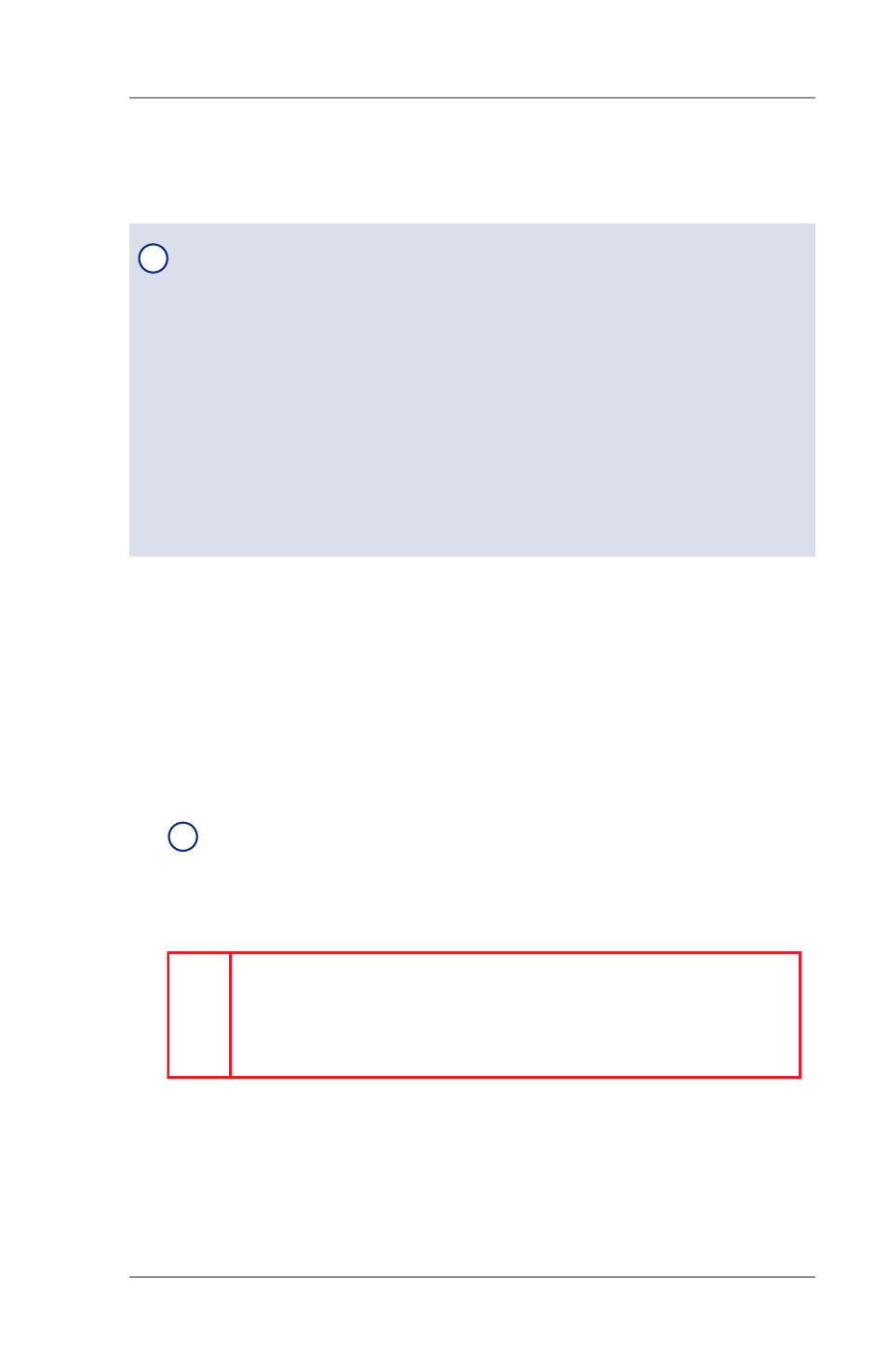
8 • Standard Accounting (option)
8-15
SV62276 Rev. A
At Meter
1. Press
Reports.
2. Select "Printable report".
3. Select "Multi Acct Summary".
4. When prompted, insert tape sheet or envelope into machine. The
report is printed and the system returns back to the Printable re-
ports menu.
i
NOTE:
If it is a multi-page report, you will be prompted to
insert another envelope/tape sheet.
5. Press
Clear (back arrow key) to return to Report type menu or
press
Home to return to the Home screen.
0000011969
JAN 15 08
11 : 04A
Accounts Summary
page 1 of 1
Account No.
1
2
Postage
001 . 480
001 . 480
Pieces
5
4
Printing a Multi-Account Summary Report
i
NOTE:
If you are accessing features from PC Meter Connect™
(Enhanced version), please keep in mind the following:
• If the meter is in "sleep" mode, accessing a feature from the
Main Window will "awaken" the meter.
• Once in an awaken state, the meter must be at the "Home"
screen (ready to print postage) to use features found on the
Postage, Updates, and My Meter tabs on the Main Window.
Otherwise, a "meter is busy" message displays on the PC. This
condition can happen, for example, if you have the Accounting
option set up on the meter and the meter is waiting for someone
to select an account for printing postage.
At a PC Using PC Meter Connect™ (Enhanced Version) cont'd
