Printing the batch count, Clearing the batch count, 3 • running mail – Pitney Bowes DM125 User Manual
Page 38: Checking and clearing the batch count
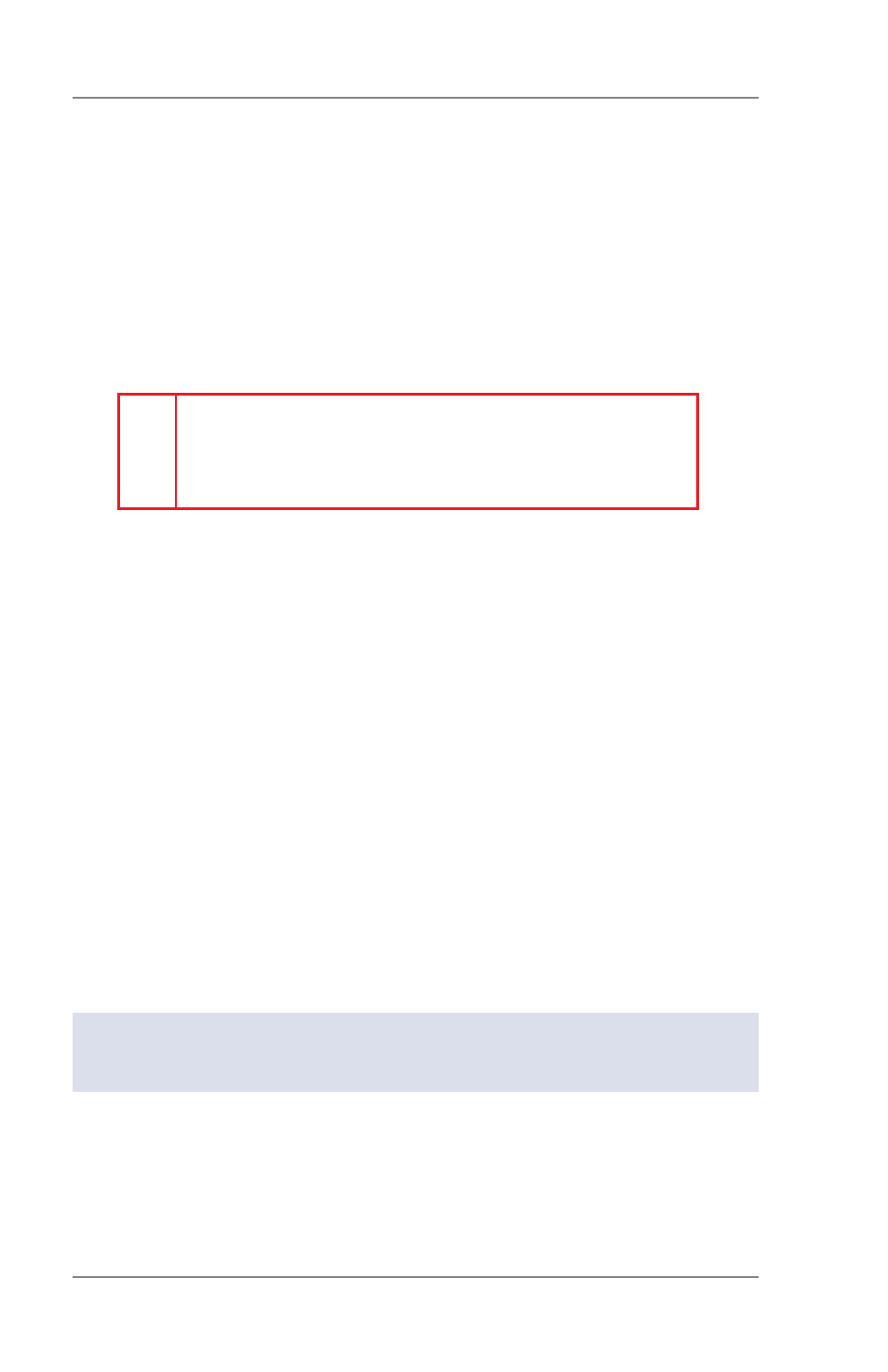
3-10
3 • Running Mail
SV62276 Rev. A
Clearing the Batch Count
1. Press
Funds.
2. Press
Page Down and select "Clear batch values".
3. At the "Confirm Clear" prompt, press
Yes/Enter to confirm. The
batch value and batch piece registers return to zero
4. Press
Home to return to the Home screen.
IMPORTANT: Make sure you really want to clear the batch count;
once you do, you can't restore the data.
Printing the Batch Count
1. Press
Funds.
2. Press
Page Down twice and select "Print Funds Report".
3. At the "Please insert envelope or tape sheet to print report"
prompt, place the envelope/tape sheet up against the back wall of
the system and slide it to the right until the system grasps it. The
Funds Reports is printed and the envelope/tape strip is ejected.
Used:
$464 . 270
Available:
$000 . 000
Total Pieces: 735
Control Sum: $464 . 270
Batch Count:
733
Batch Value:
$464 . 270
PBP Serial No.: 0011969
JAN 07 08
9:55P
Funds Report
Used
– the total of all postage ever used in the meter
Available
– the amount of postage left in the meter
Total Pieces
– the total number of mail pieces run through the
meter that had postage applied
Control Sum
– the total of all postage refills for the meter. It equals
the amount Used plus Available funds. This is a postal requirement
that verifies an accurate accounting of postage in your machine.
Batch Count
– the number of mail pieces that had postage ap-
plied since the last time the batch count was cleared
Batch Value
– the amount of postage applied since the last time
the batch value was cleared
PBP Serial No.
– serial number of this meter (normally meter
number)
4. Press
Home to return to the Home screen.
Checking and Clearing the Batch Count
