Polycom WEBCOMMANDER 8 User Manual
Page 28
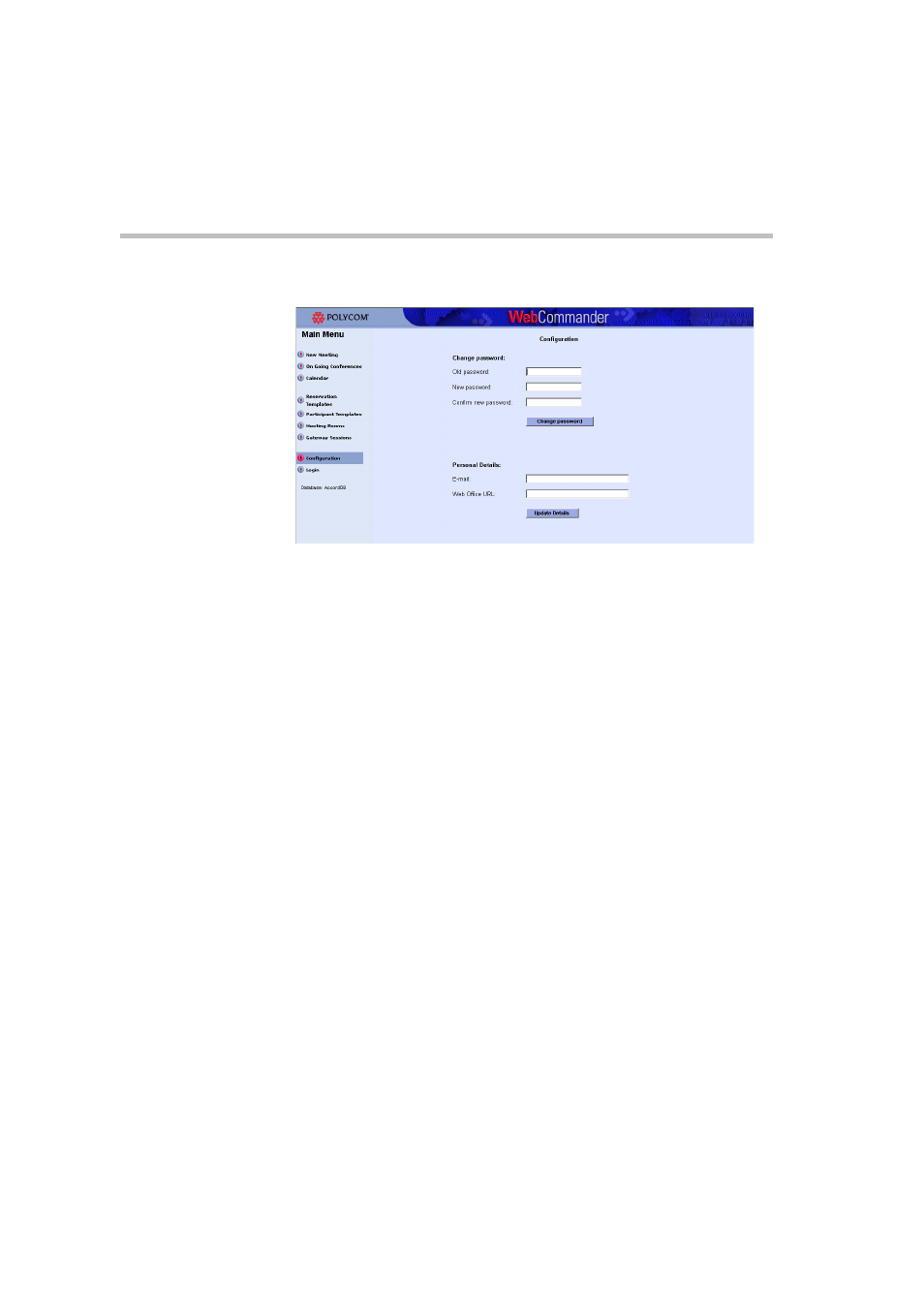
Chapter 3 - Main Menu
3-6
The Configuration window opens.
This window is split into two areas:
Change Password - To change your password to the WebCommander
site.
Personal Details - To add or update your E-mail address and WebOffice
URL.
The E-mail address and WebOffice URL are optional. If an E-mail
address is not specified, you will have to specify your E-mail address
when sending out a meeting notification via E-mail (for more details see
Chapter 4, “Sending an E-mail to Conference Participants” on page 4-
14.) If a WebOffice URL is not specified, you will not have the option to
add a WebOffice invitation to the signature of the meeting notification E-
mail.
2.
Fill in the Old Password, New Password and Confirm New Password
fields.
3.
Click the Change Password button.
A confirmation box opens, indication the password was successfully
changed.
4.
In the Personal Details area, enter your E-mail address.
5.
In the WebOffice URL box, enter your WebOffice URL.
6.
Click Update Details to save the information.
A confirmation box opens, indicating that the data was successfully
updated.
